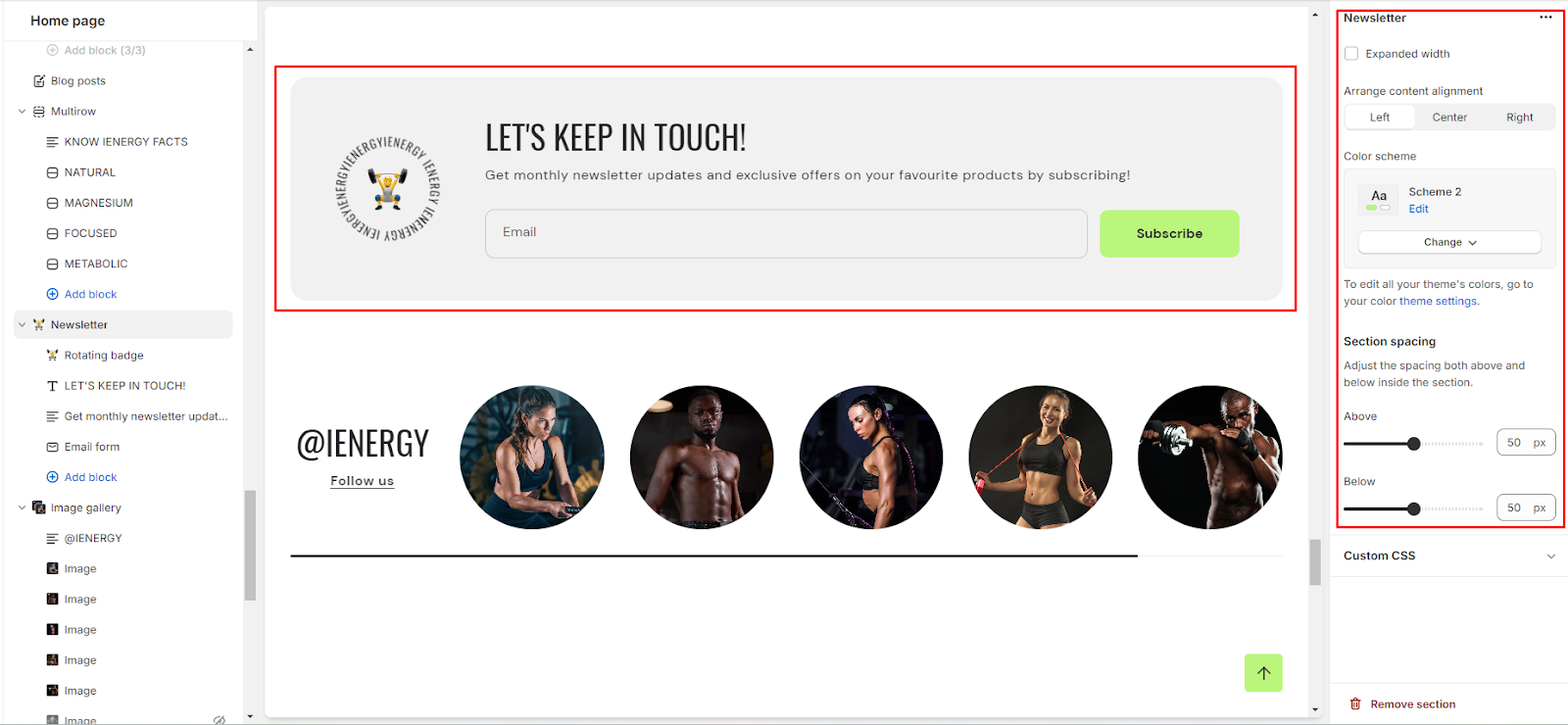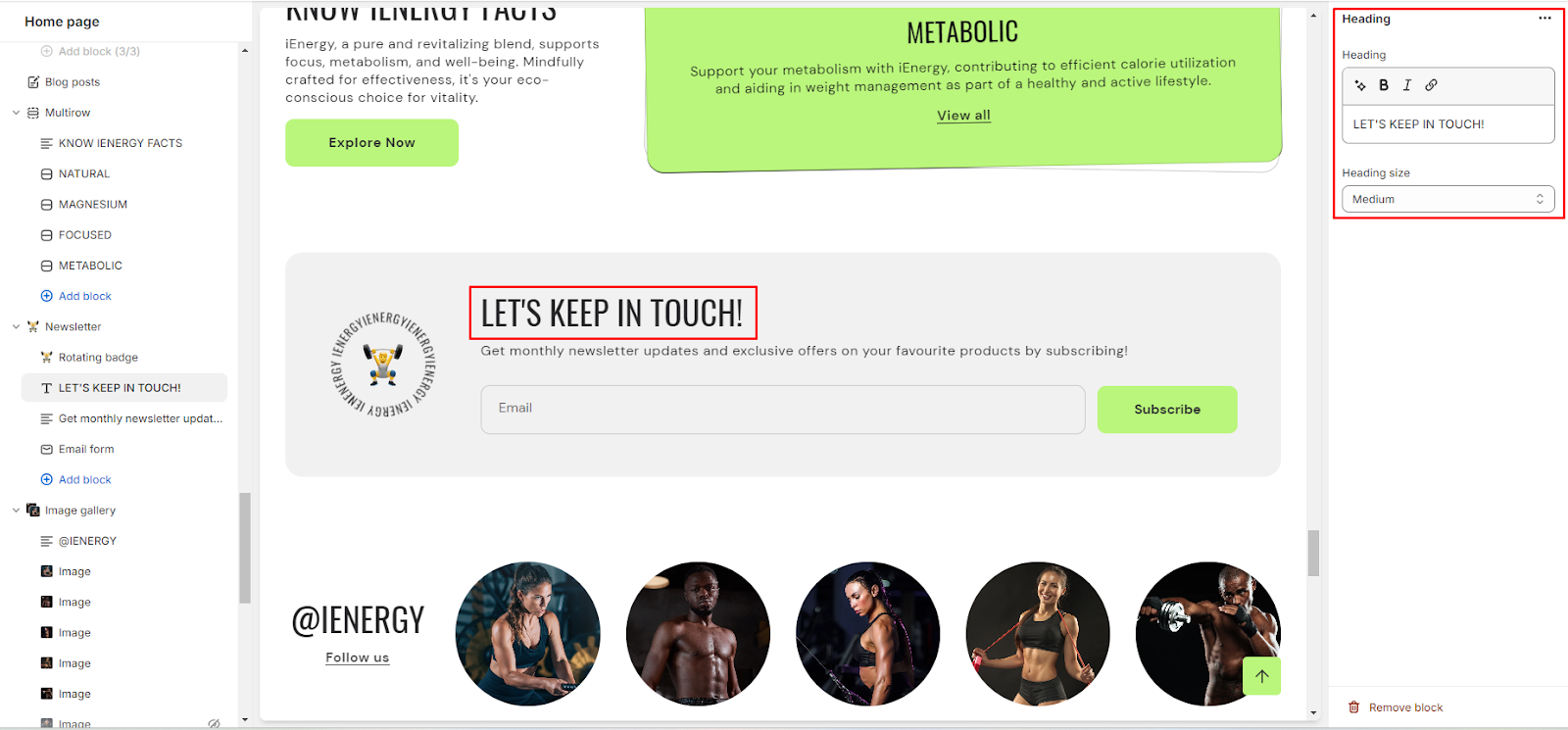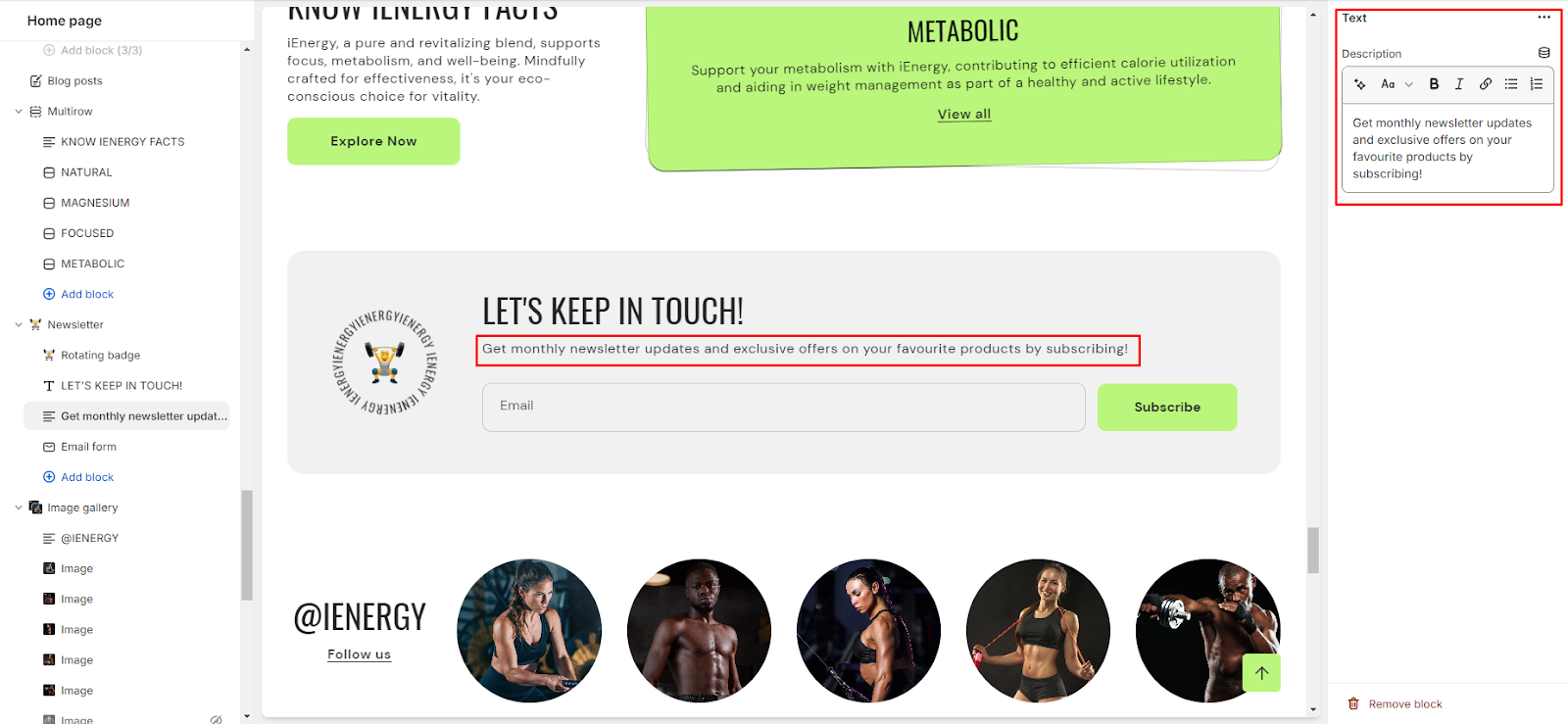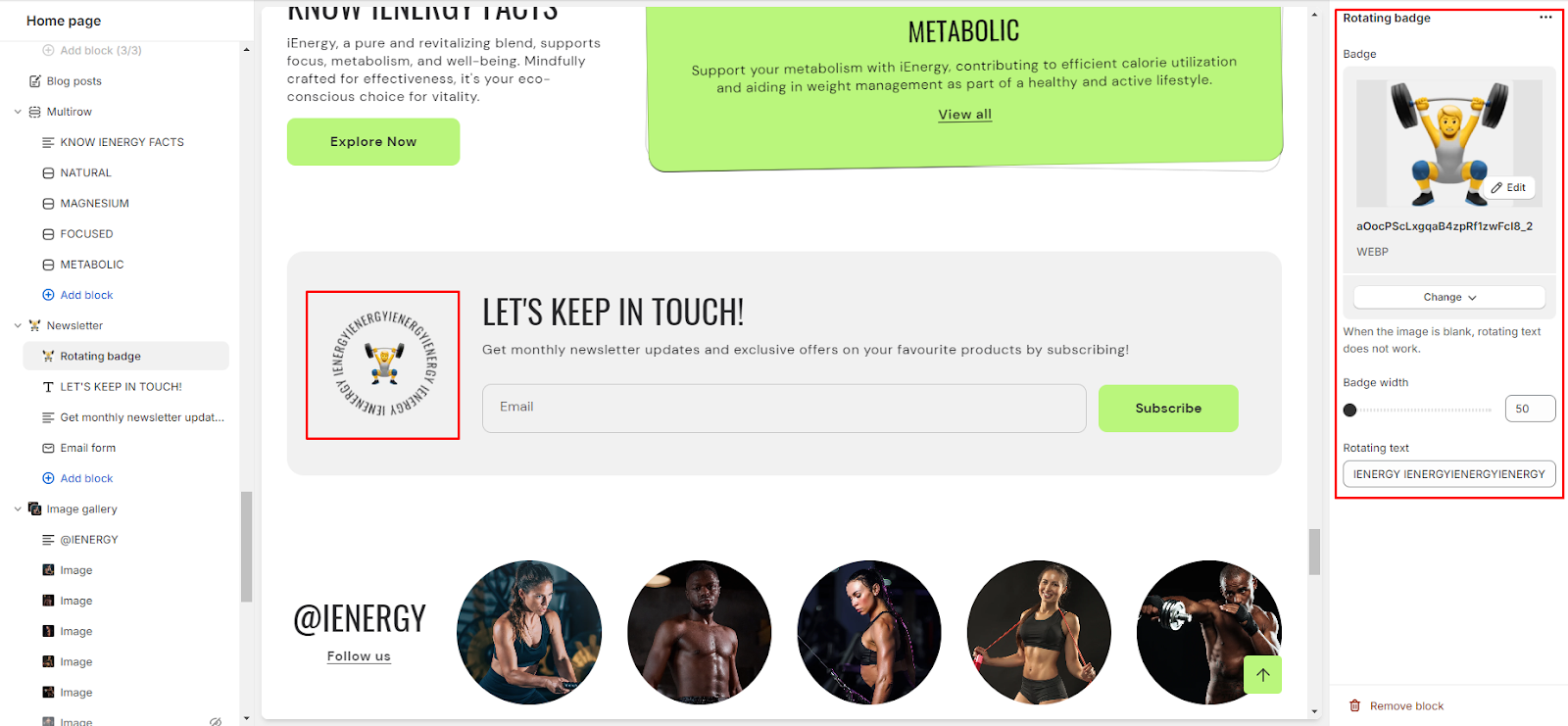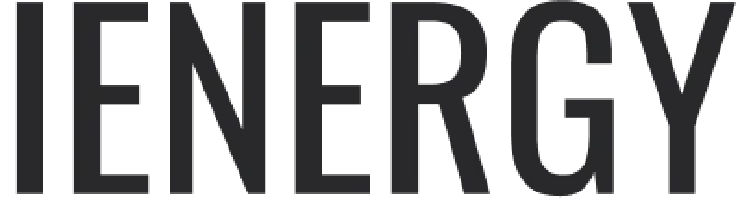Newsletter
What is a newsletter section?
A newsletter section in a website theme refers to a designated area or component within the website layout where visitors can subscribe to receive regular updates, news, promotions, or content from the website owner or organization. This section typically includes a form where users can input their email address and sometimes other details such as their name or interests.
Newsletter sections are commonly found on the homepage or in the footer of a website, although they can also be integrated into other pages or displayed as pop-ups. The purpose of a newsletter section is to capture visitor information and build a subscriber list for marketing purposes. Once users subscribe, they may receive periodic emails with relevant information, special offers, or announcements from the website.

How to set up a newsletter section?
1. Access the theme editor and include the newsletter section.
2. Adjust the layout of the section by enabling the "expand width" option.
3. Manage the content alignment by choosing from the three available options.
4. Choose a color scheme for your newsletter section from the four options provided.
5. Fine-tune the spacing above and below the section using the section spacing slider.
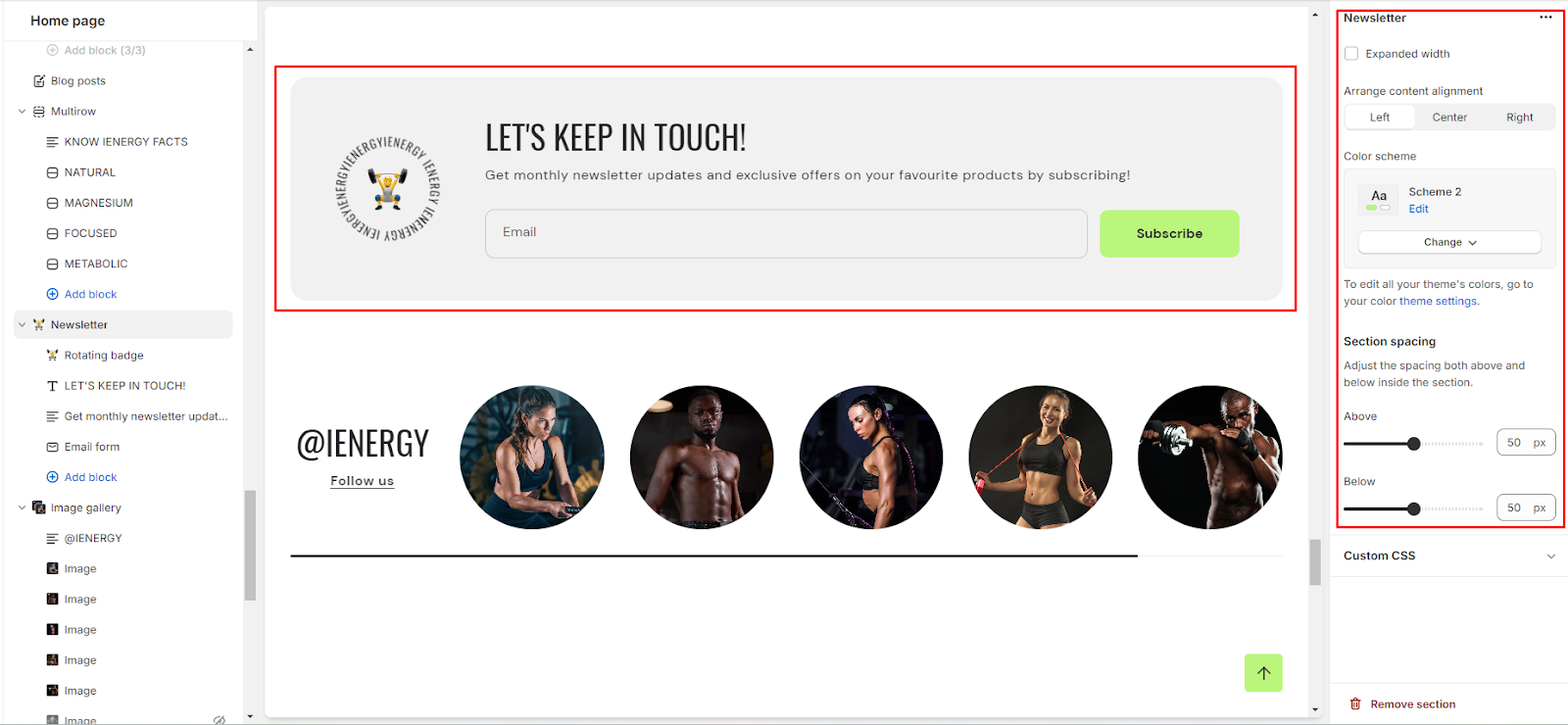
Add Blocks
1. Within the added newsletter section, add four blocks: heading, text, email form, and rotating badge. These options are available below the newsletter section where the "add block" option is located.
2. Customize the heading block by clicking on it and adjusting the heading text and size in the options on the right side of the screen.
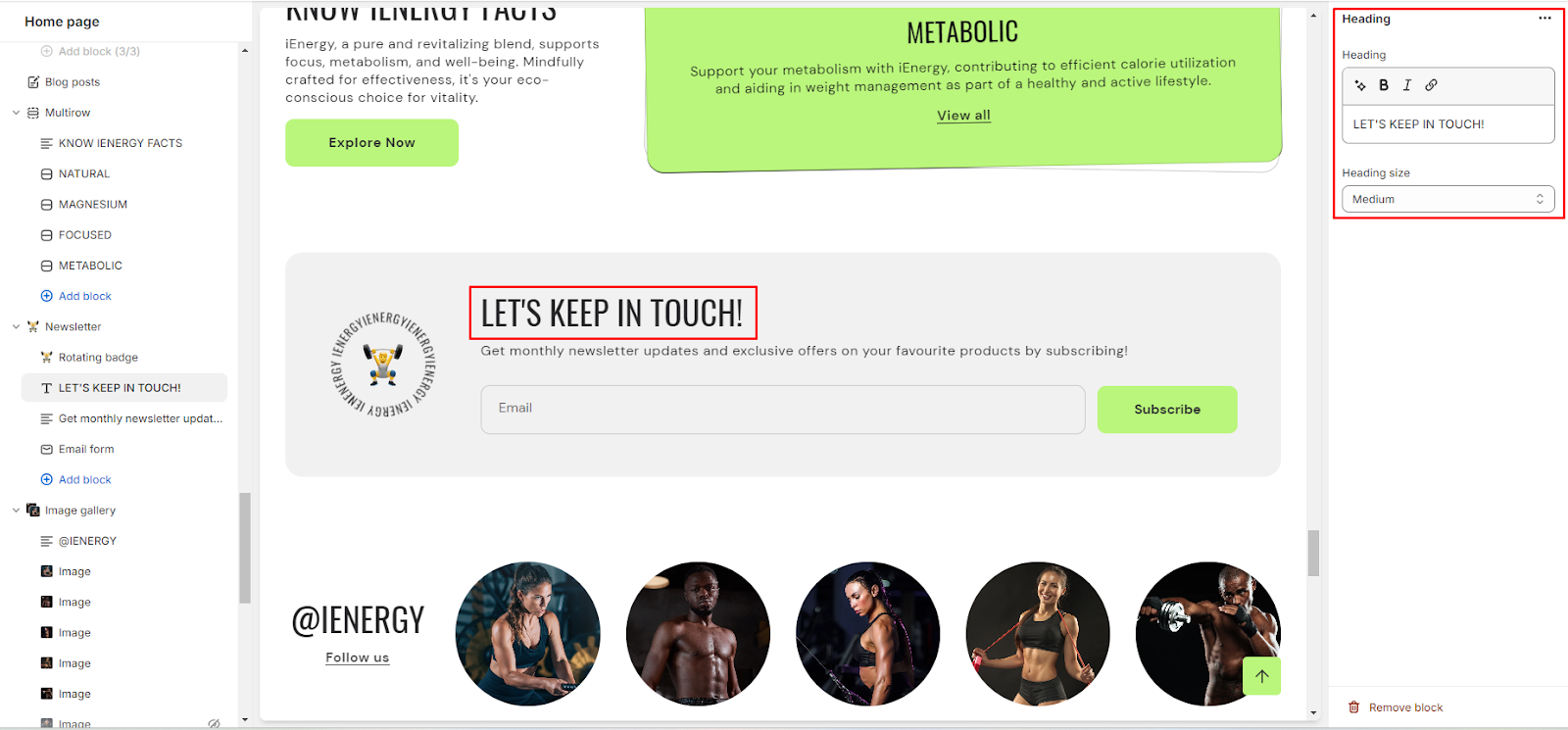
3. Similarly, add a description in the text section by clicking on it and filling in the description fields.
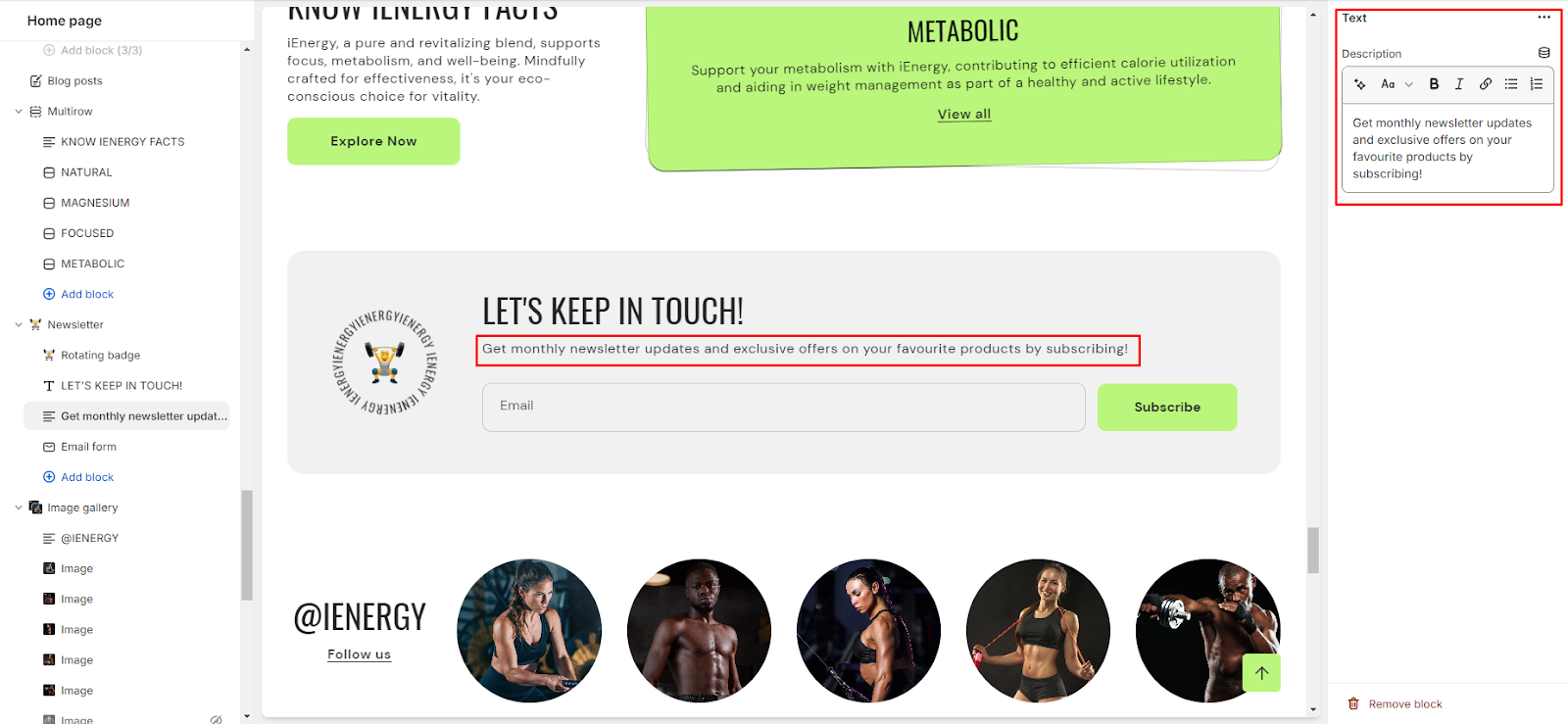
4. The email form will be visible for customers to input their email addresses.
5. For the rotating badge, upload images and set the rotating text in the designated field.
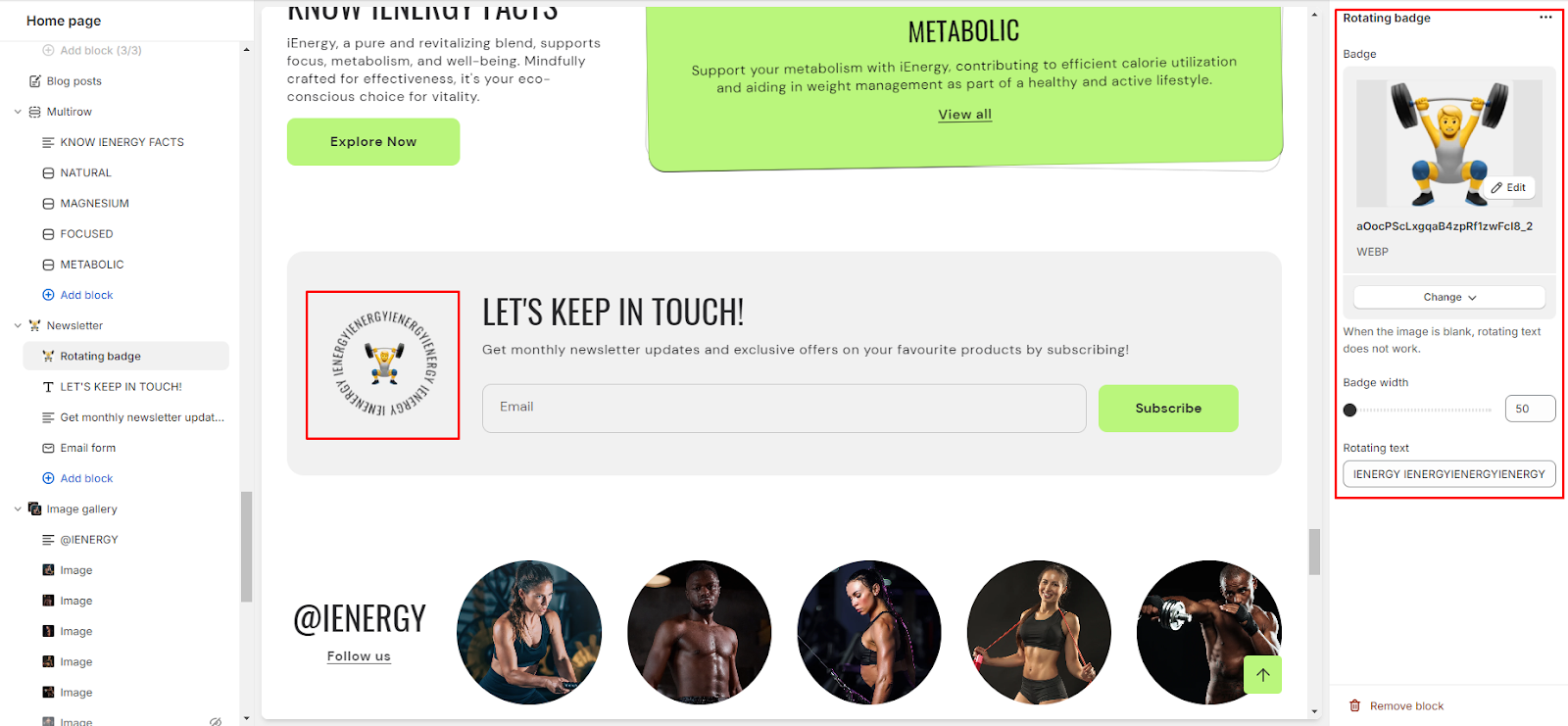
6. Also, Adjust the badge width using the slider. Note that rotating text will not display if the image field is left blank.
Unable to locate the information you need?
Our support team is here to help! Feel free to reach out anytime – we're just a message away and ready to assist you with any questions you may have.