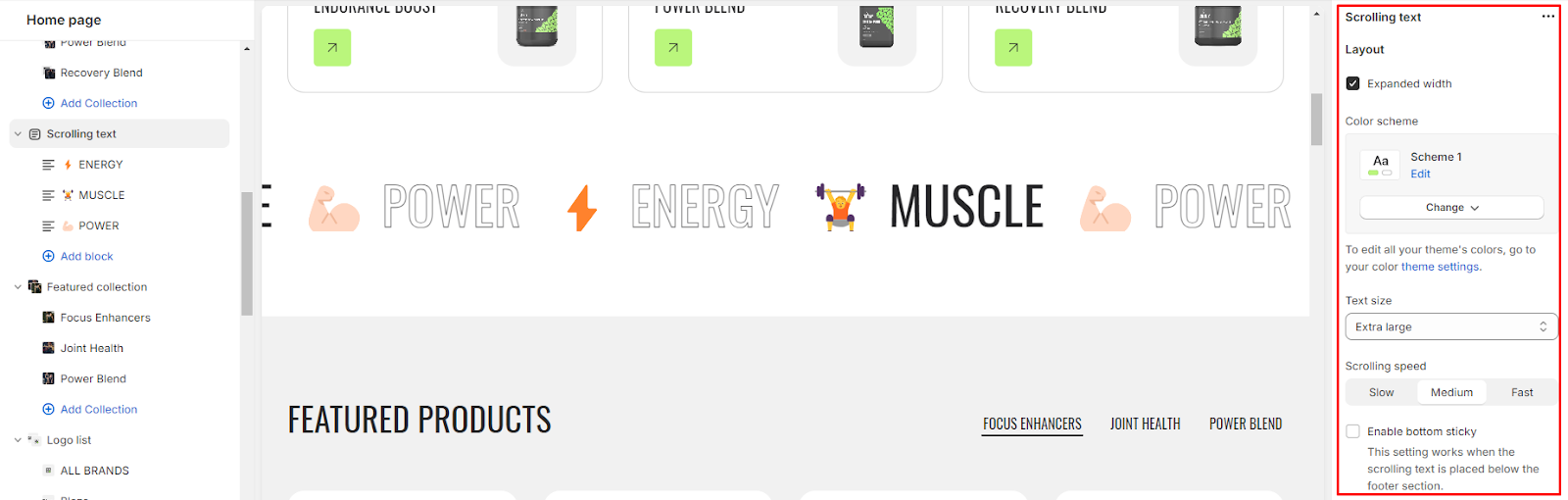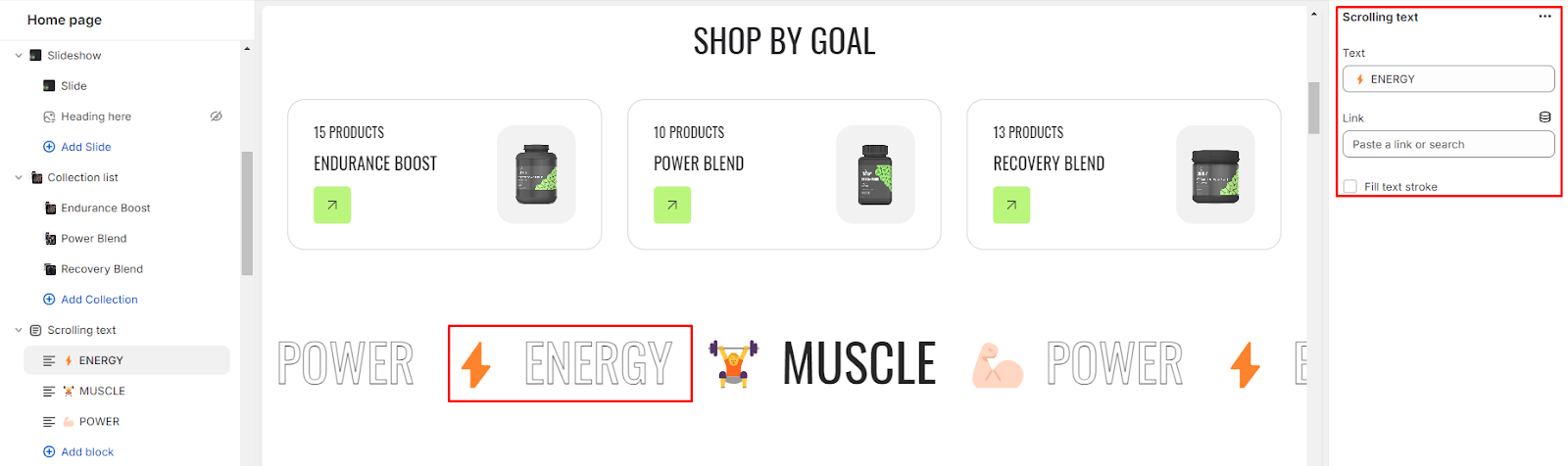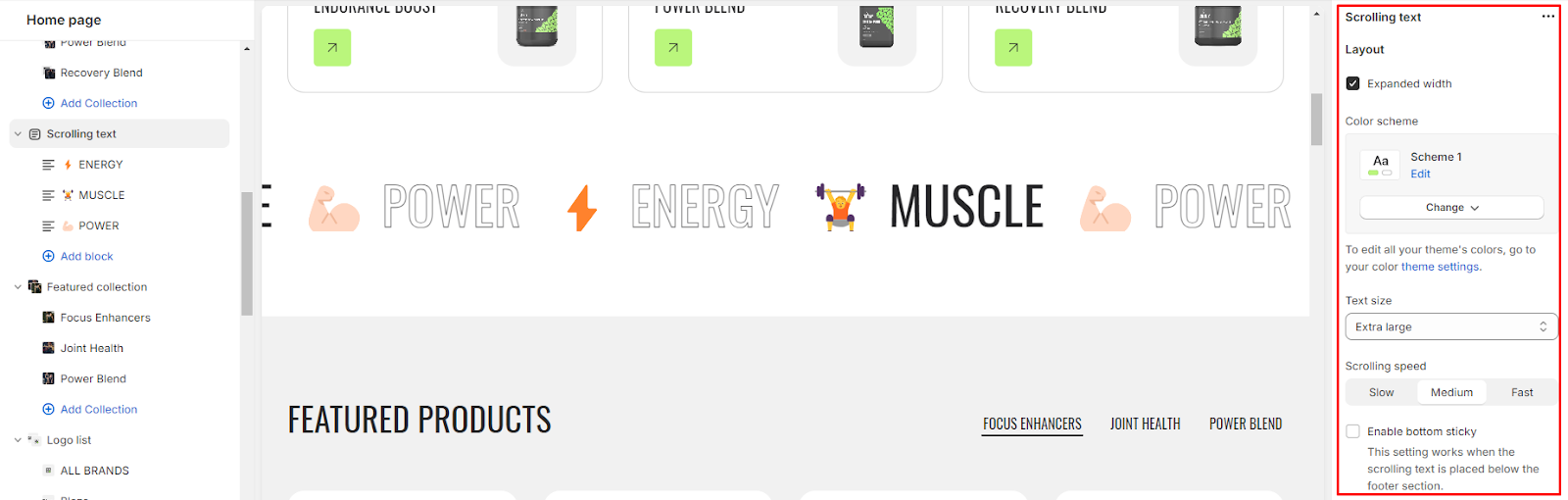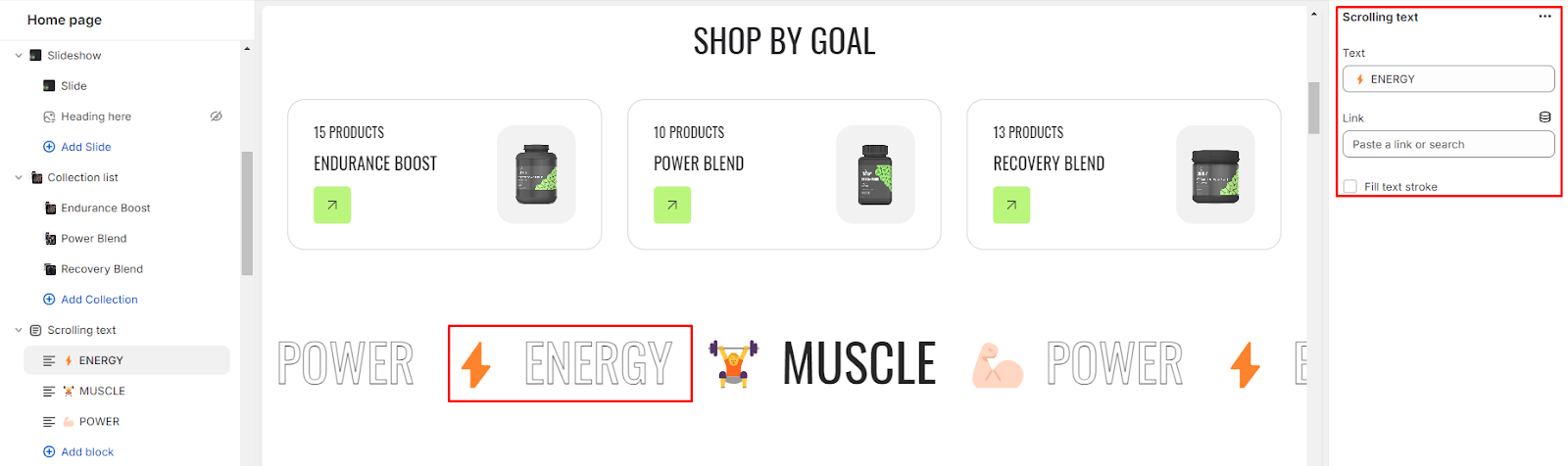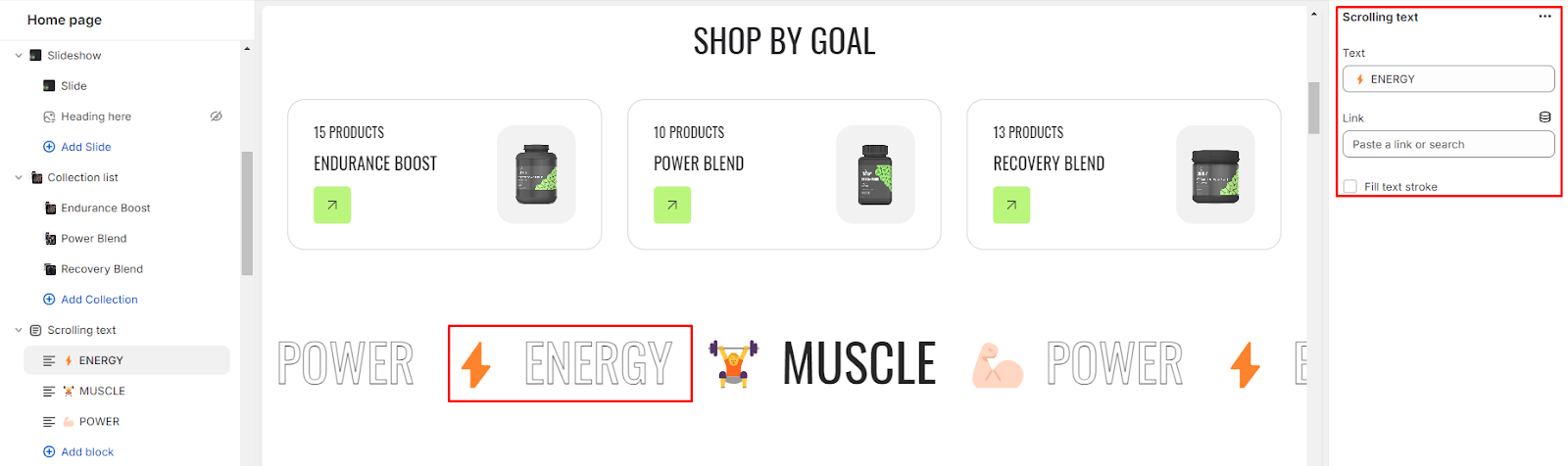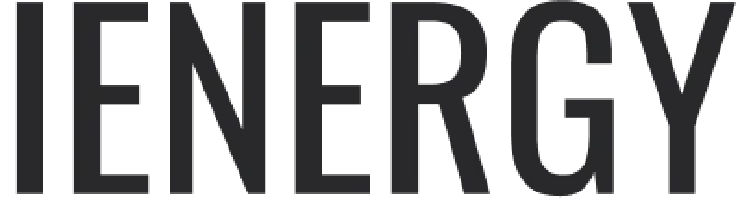Scrolling Text
What is a scrolling text section?
A scrolling text section in the theme editor is a customizable component that allows users to display text that moves horizontally across a specified area on their website. This dynamic feature is often used to highlight important messages, announcements, or promotional content in a visually engaging manner. Users can typically control the speed, space, and styling of the scrolling text, providing a dynamic and attention-grabbing element to enhance the overall design and interactivity of their website. This section is handy for conveying information in a space-efficient way, especially when dealing with limited-screen real estate.

How do you set up a scrolling text section?
1. Navigate to the theme editor and add the scrolling text section.
2. Customize the settings of the image scrolling text section by accessing the options located on the right side after its addition.
3. You can manage the layout of the section by enabling the expand width option.
4. Choose a color scheme from the four available options and adjust the text size using the size option provided.
5. Next, you can adjust the scrolling speed to be Slow, Medium, or Fast.
6. Enable the bottom sticky option. This setting is effective when the scrolling text is positioned below the footer section.
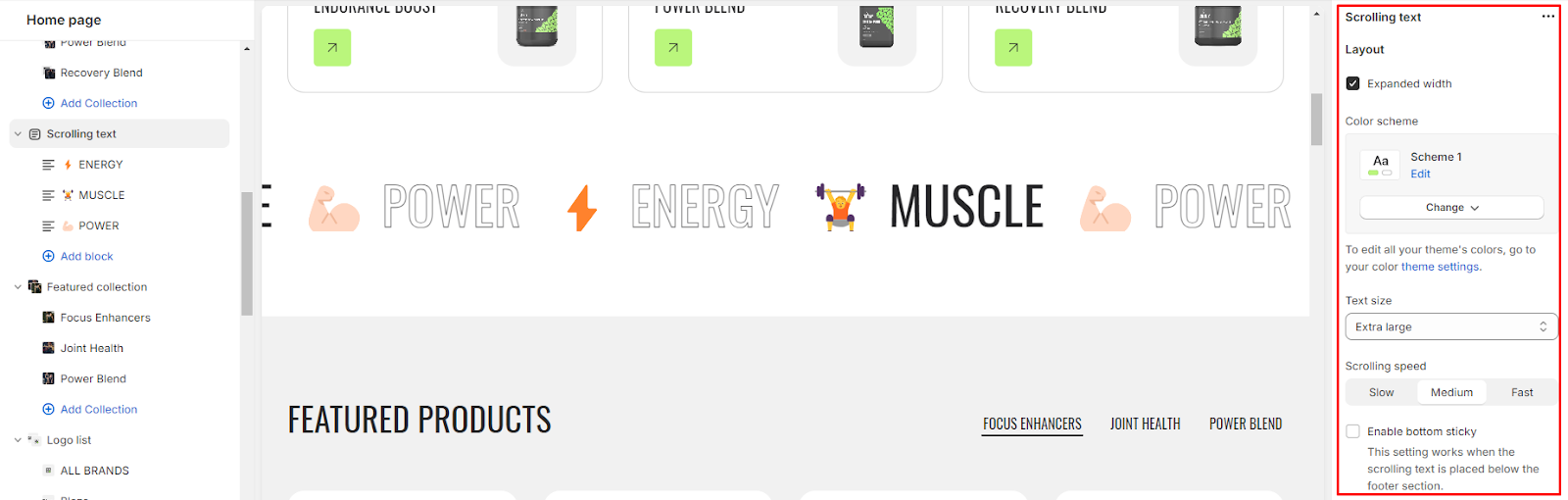
7. Fine-tune the spacing above and below the section using the section spacing slider.
8. You also have the option to add social links for platforms such as Facebook, Instagram, YouTube, TikTok, Twitter, Pinterest, Snapchat, Tumblr, and Vimeo.
9. Optionally, you can utilize the custom CSS option to incorporate unique styles into the section.
Add Blocks
1. After successfully adding the scrolling text section, you have the option to include both the scrolling text and scrolling social links block within this section.
2. Upon adding the scrolling text block, you'll discover customization options available on the right side.
3. Enter the desired text and link in the provided field, which users can access by clicking on the text.
4. Additionally, you can activate the "Fill text stroke" feature to modify the style of the scrolling text.
5. Likewise, for the scrolling social links, you need to link your social media accounts in the theme settings.
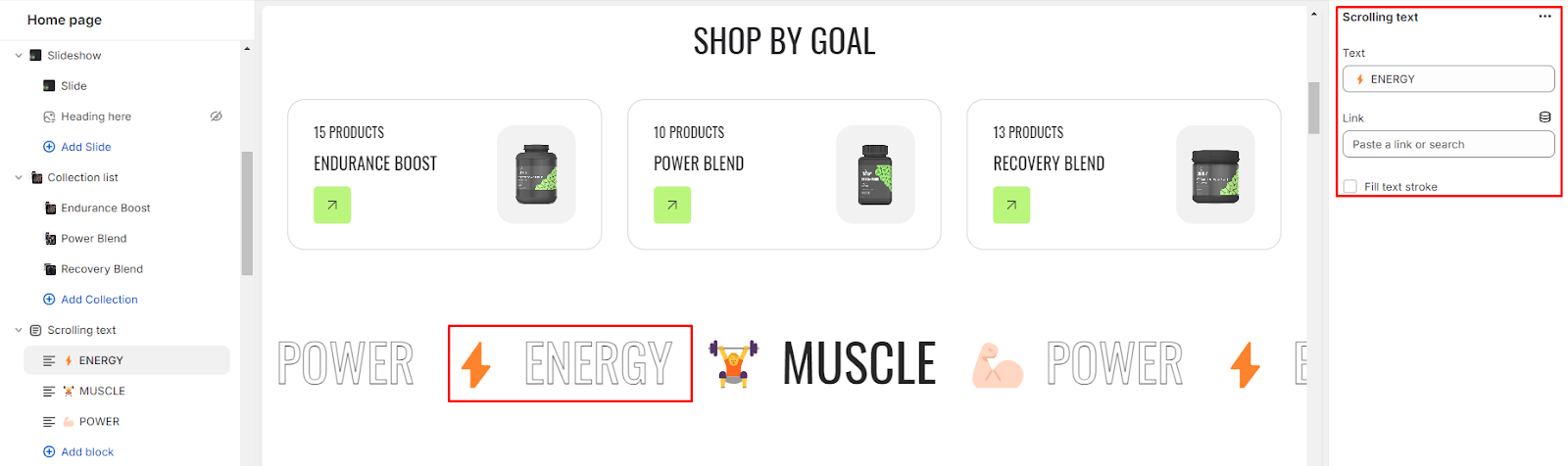
Unable to locate the information you need?
Our support team is here to help! Feel free to reach out anytime – we're just a message away and ready to assist you with any questions you may have.