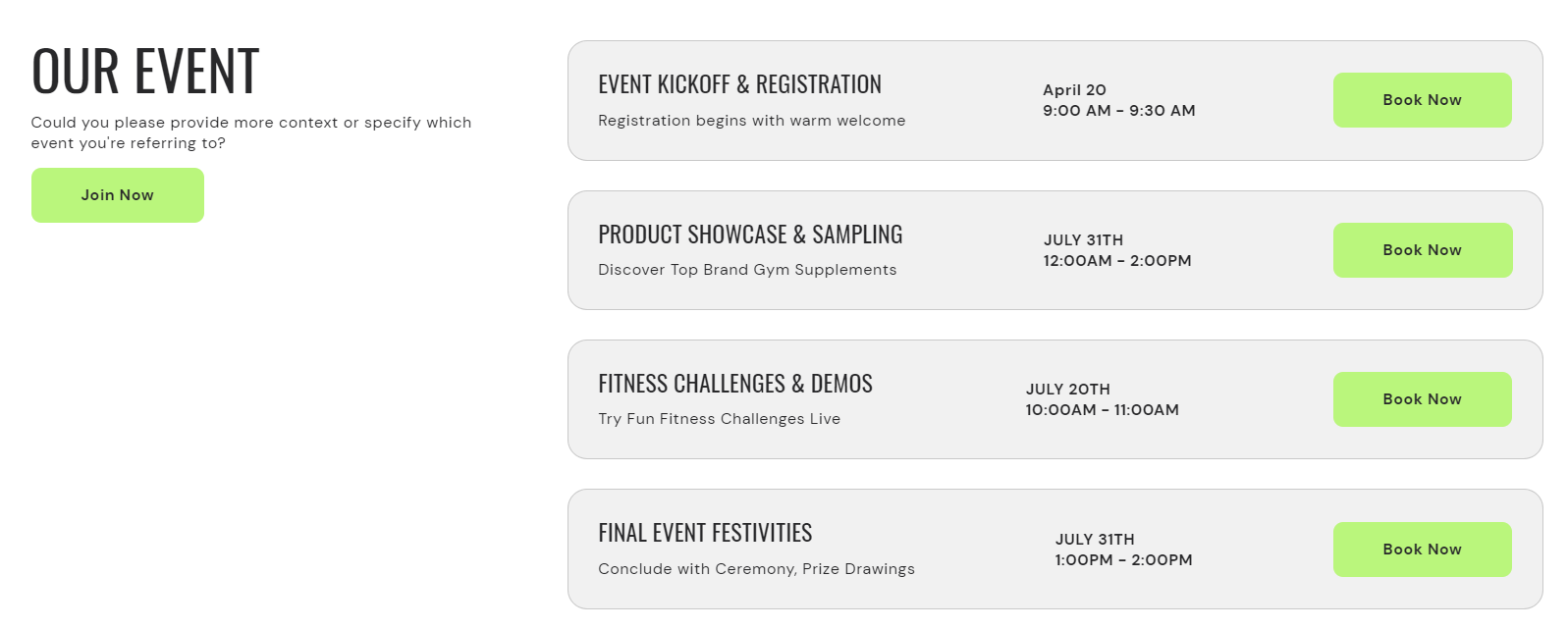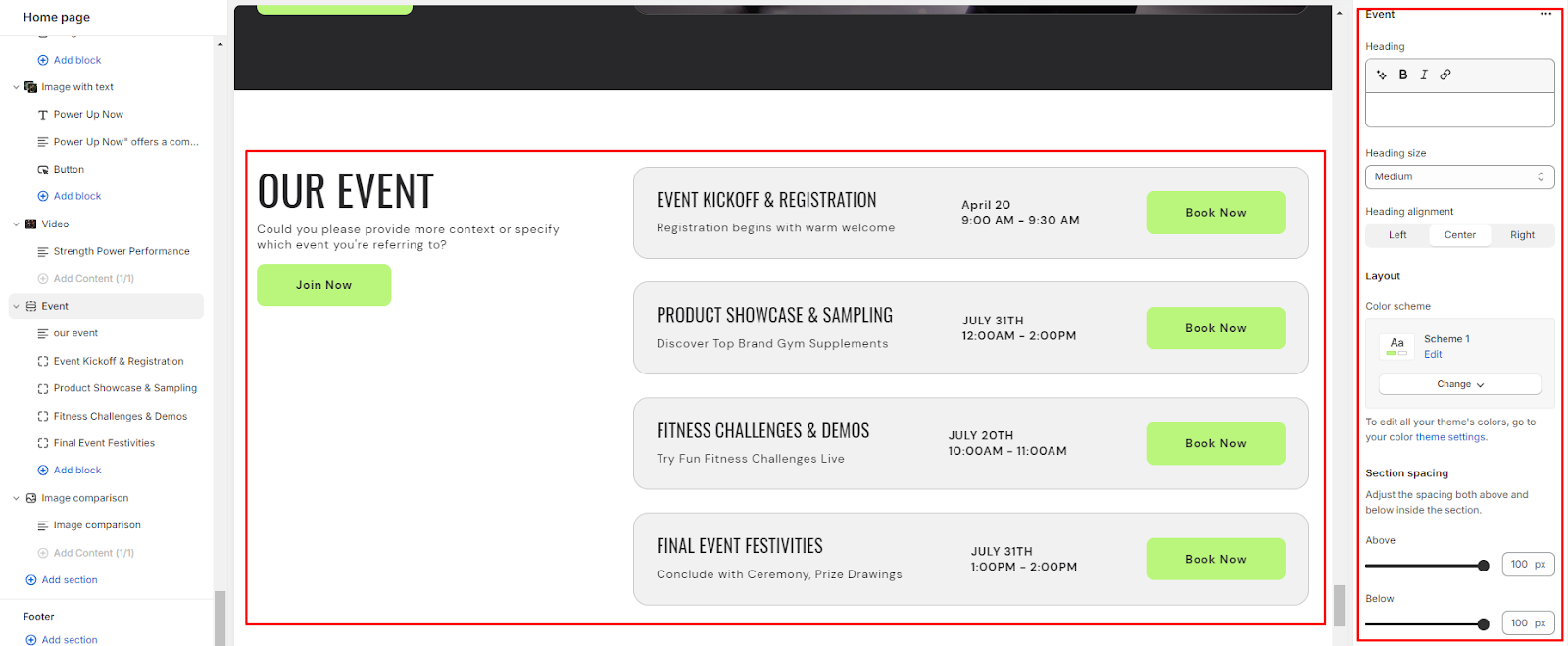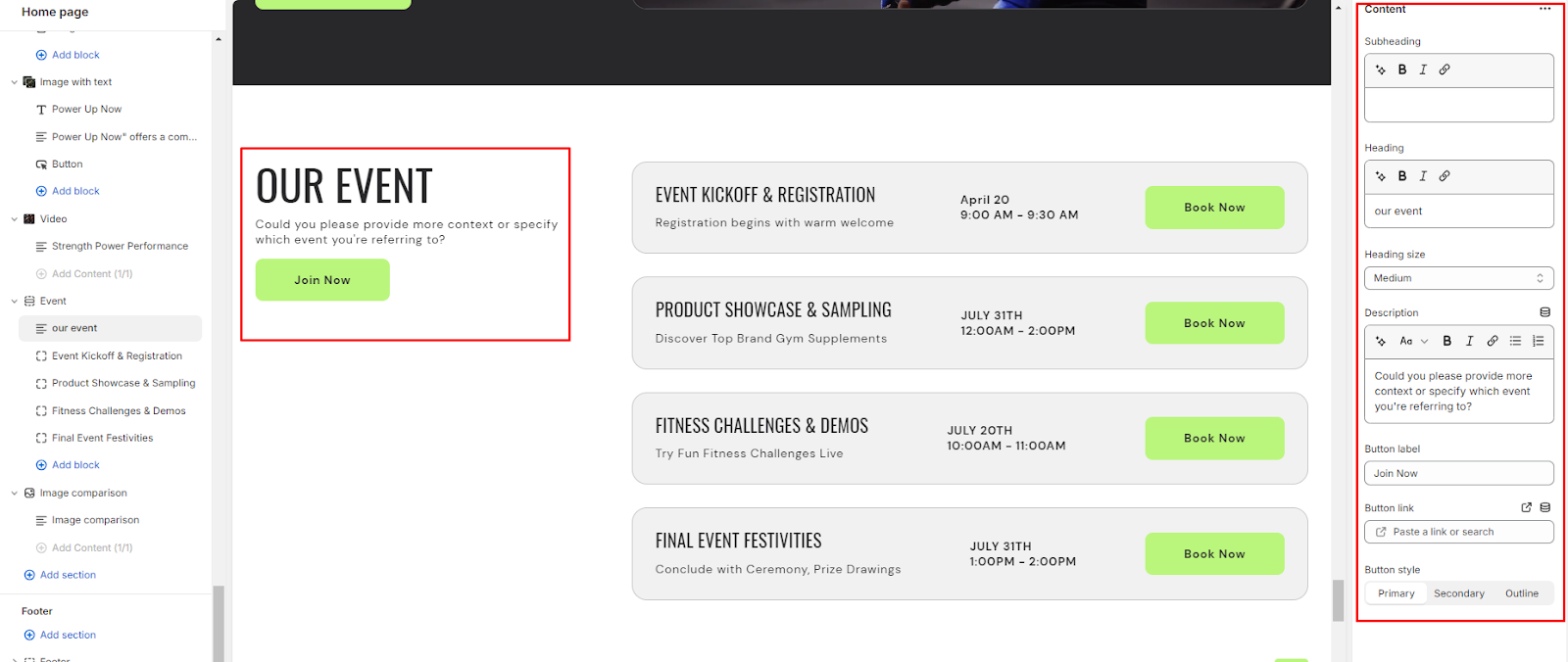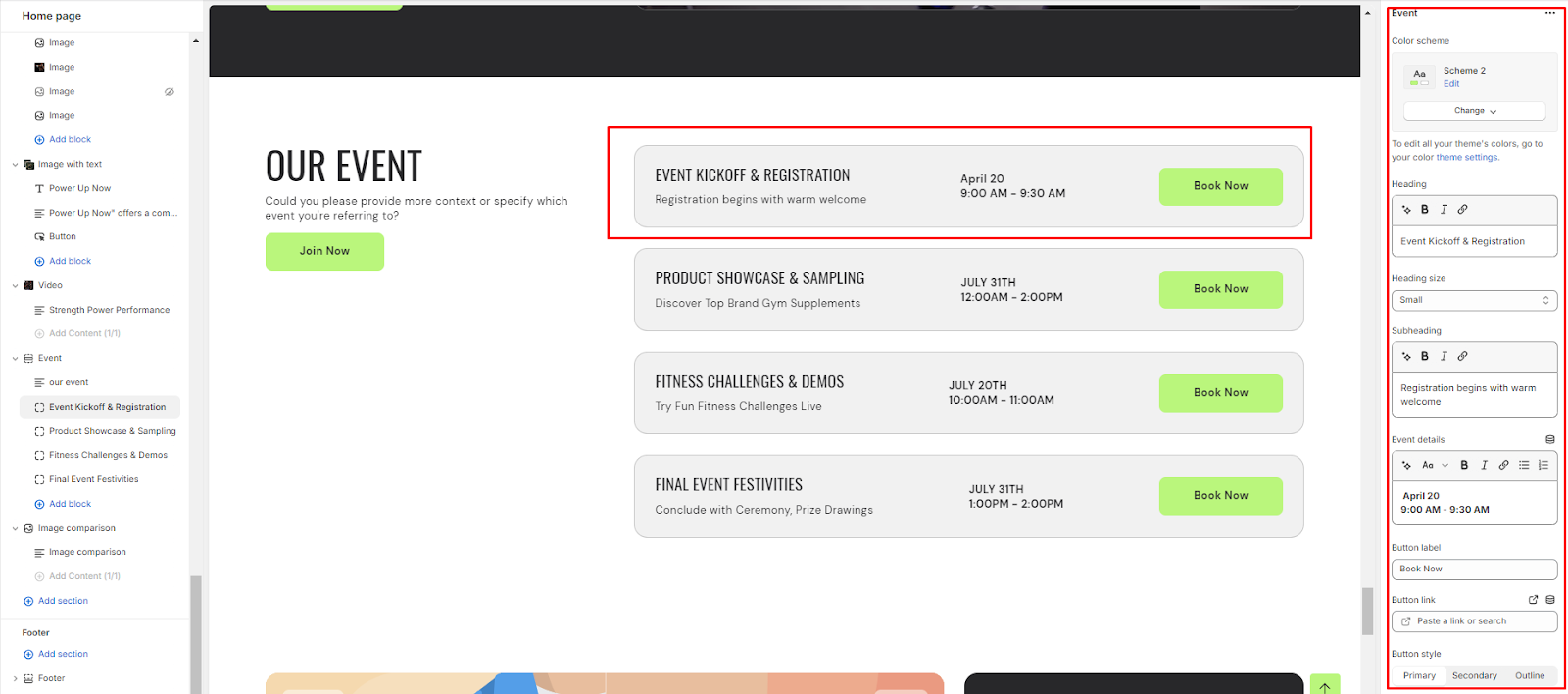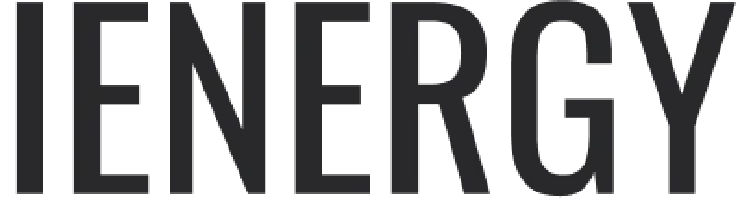Event
What is an event section?
An event section is a dedicated part of a website that is designed to showcase upcoming events, such as conferences, workshops, webinars, product launches, and other scheduled activities. The purpose of an event section is to inform visitors about upcoming events, provide details and descriptions, and encourage participation or attendance.
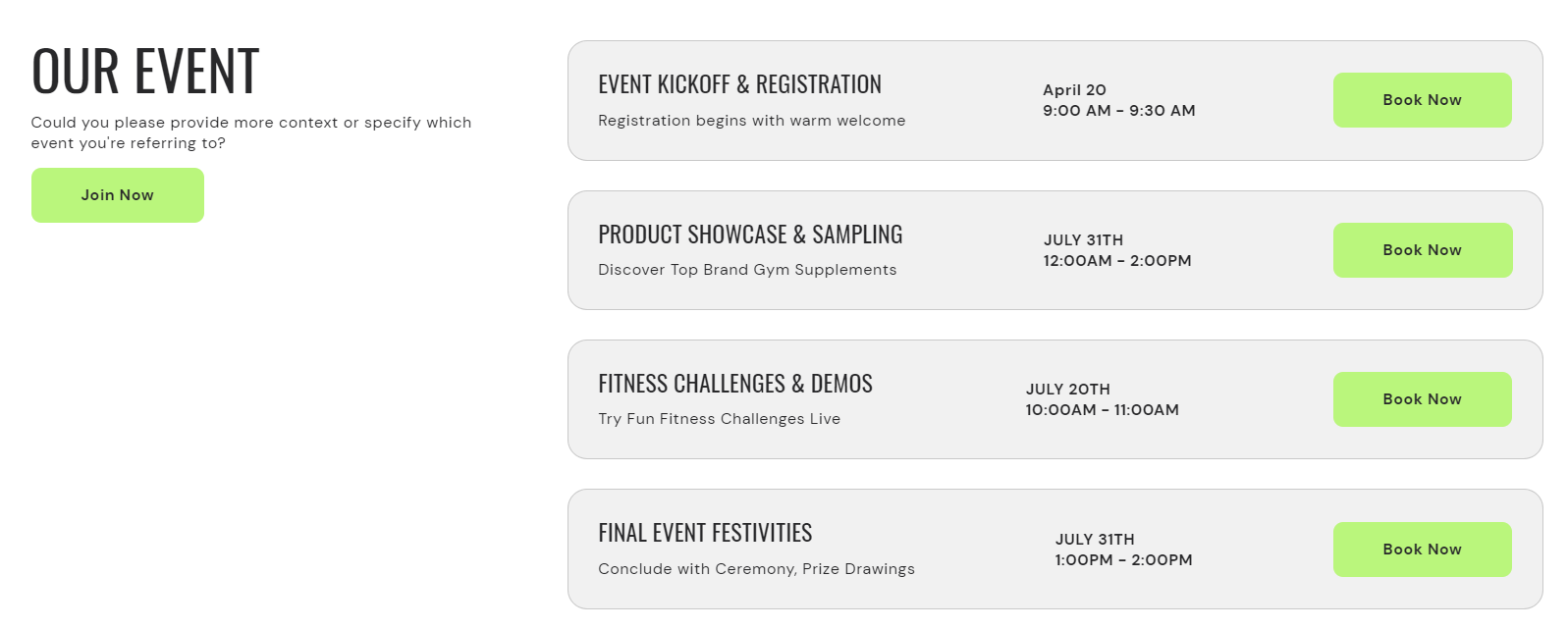
How to set up an event section?
1. Navigate to the template section and locate the option to add a event section.
2. Access customization options for the event section, typically found on the right-hand side of the interface.
3. Set the heading for the event Section and manage the heading size.
4. Specify the alignment of the heading (Left, Center, or Right).
5. Select the color scheme for the section from the available options.
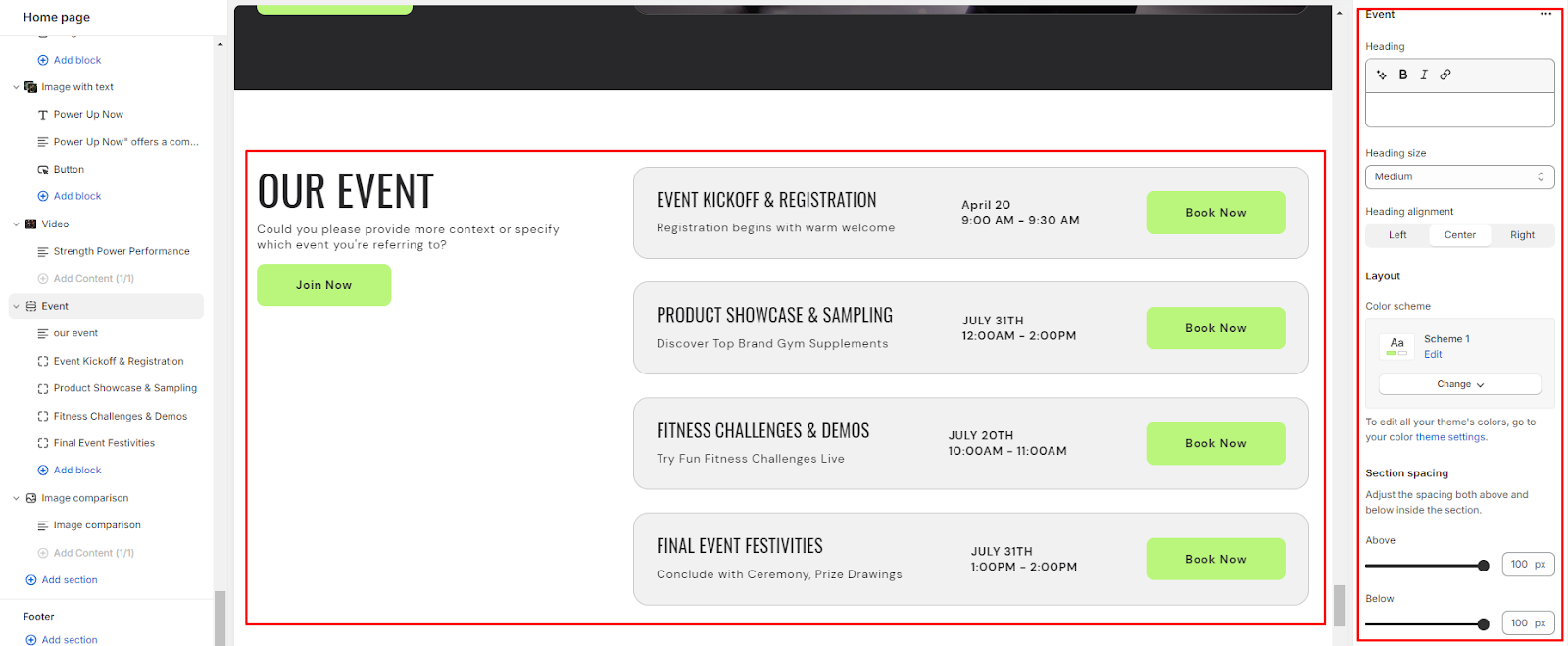
6. Finally, fine-tune the spacing above and below the section using the section spacing slider.
7. Optionally, utilize the option to add custom CSS for incorporating unique styles to the section.
Add Blocks
1. Add a content clock within the event section.
2. Set a subheading, heading for the content block and choose the heading size.
3. Add a description for customers to discover and engage with upcoming events.
4. Specify a button label and link for users to learn more about the events.
5. Choose the button style (Primary, Secondary, or Outline).
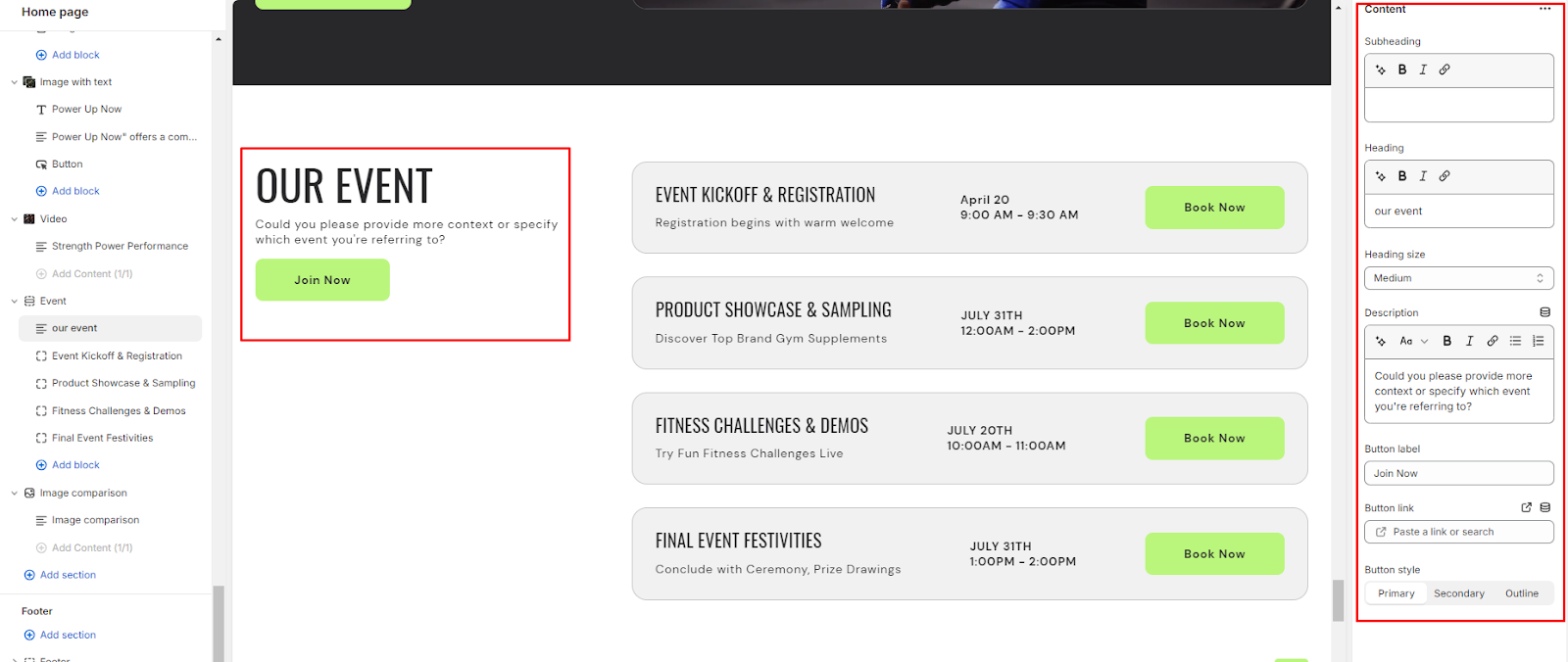
6. Similarly, add an event block within the event section.
7. Set the color scheme for the event block from the options available.
8. Set the heading for the event block and choose the heading size .
9. Optionally add a subheading to share information and details about the event.
10. Provide event details such as date, time, and any additional information.
11. Specify a button label and link for users to register or learn more about the event.
12. Choose the button style (Primary, Secondary, or Outline).
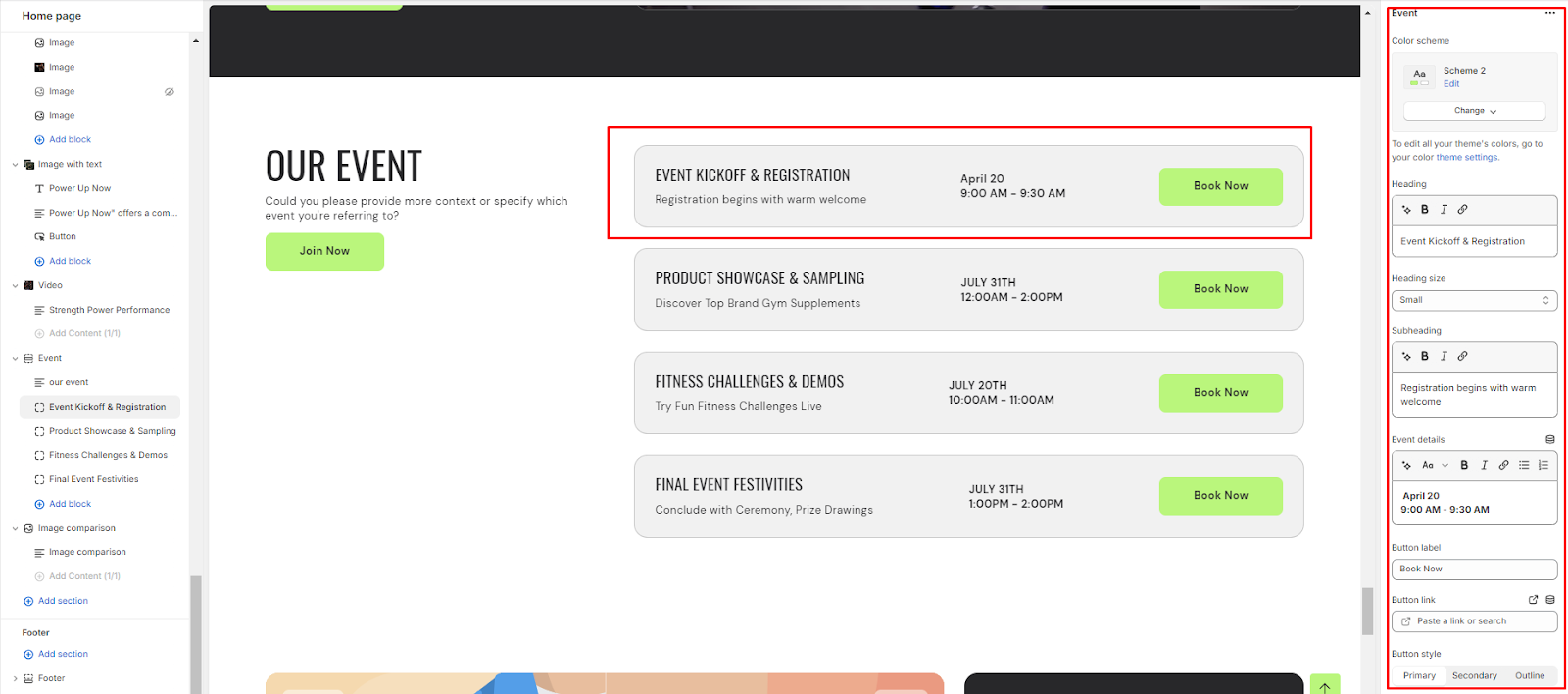
Unable to locate the information you need?
Our support team is here to help! Feel free to reach out anytime – we're just a message away and ready to assist you with any questions you may have.