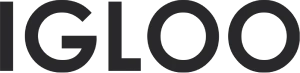Blog posts page
1. In the interface, locate the central "Home Page" section. Click on this section to open a dropdown menu that provides a selection of diverse theme templates.
Within the dropdown menu, find and choose the "Blogs". Upon selection, the available options for blog templates will appear.
Click on "Default Blog Post" to proceed.
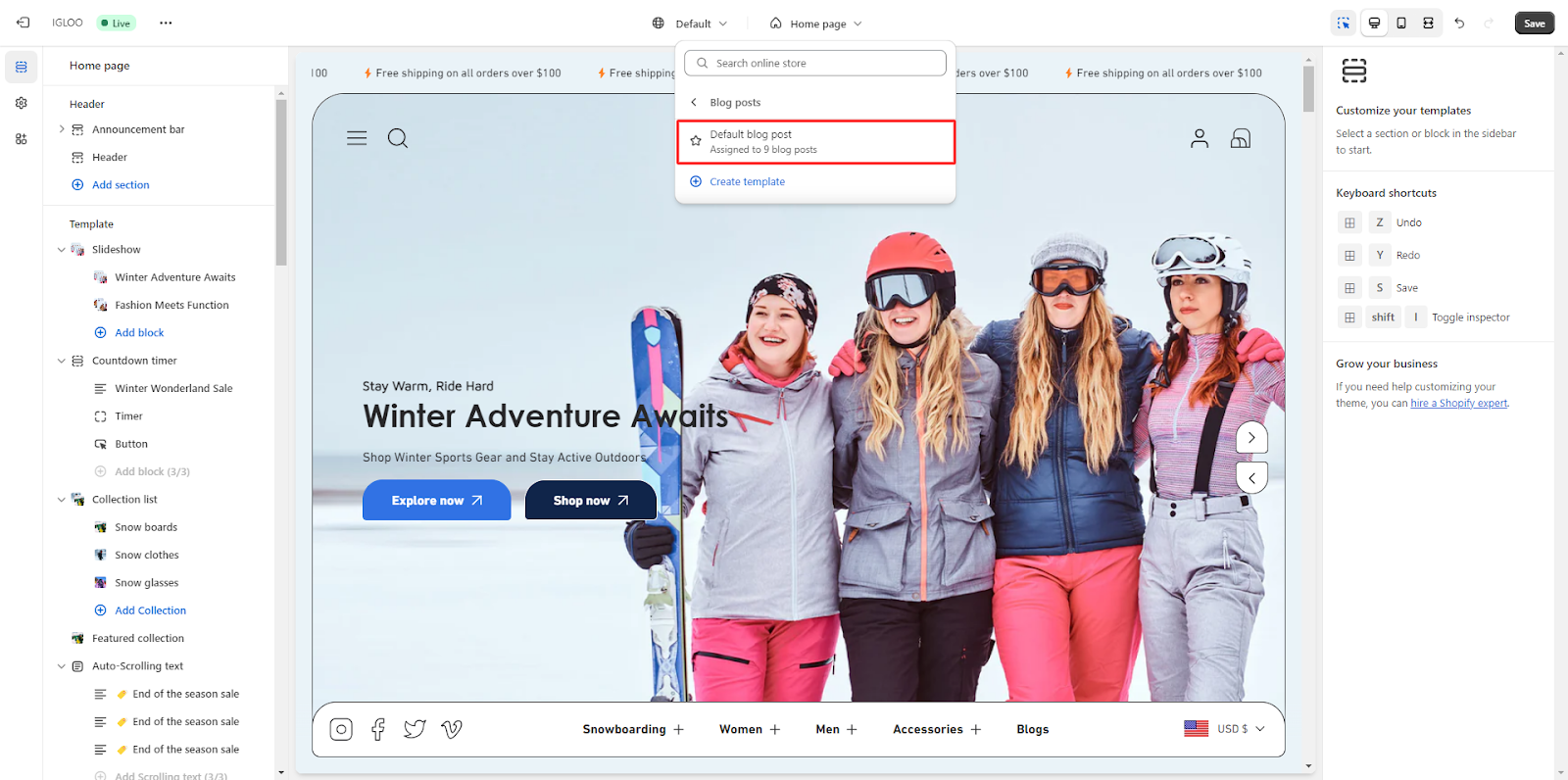
2. After selecting "Blog Post," you will gain access to layout modification options.
These include the ability to enable a full-width display by utilizing a checkbox.

3. Under the "Blog Post" heading, you'll find various options for managing the content of your blog post.
These options include "Title," "Featured Image," "Content," "Divider," and "Continue Reading."

4. Click on the title section to manage the title of your blog post.
Within this section, you can choose to display the date and author's name.
Additionally, you have the ability to adjust the heading size and text alignment as per your preferences.
There's also an option to enable sharing functionality by activating a checkbox. Adjacent to the share icon, you can input additional text for display.
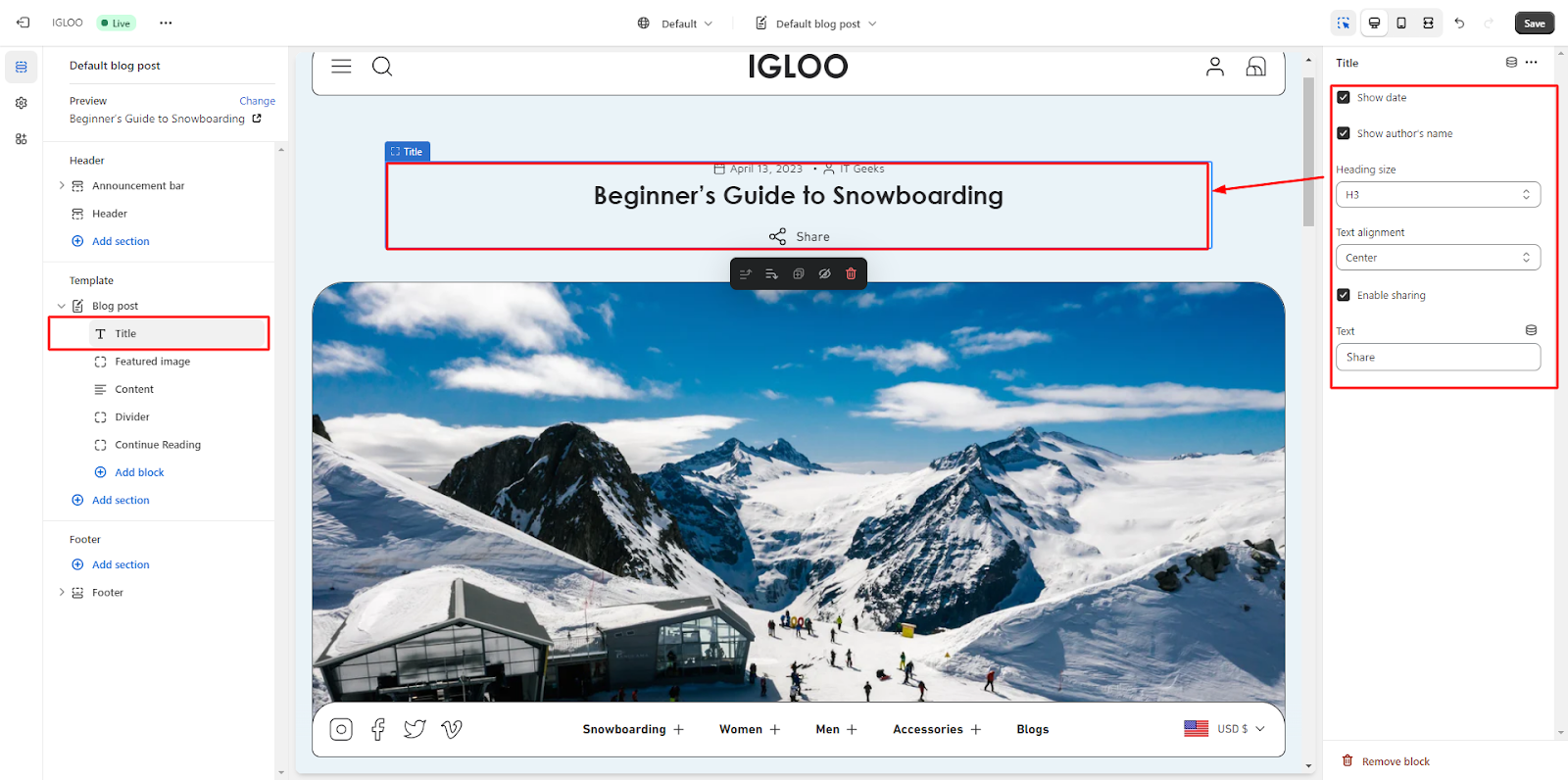
5. Navigate to the "Featured Image" section to customize the height of the featured image according to your specifications.

6. In the section header settings, you can input the desired heading text and select the preferred heading size and alignment options.
Progressing further, you'll find options to modify the appearance of the blog post grid. This includes the ability to choose a color scheme from the available dropdown. There's also a checkbox that allows you to display the featured image within the grid, along with the option to set its height.
Concluding the customization process, there is an option to enable the display of the date and author's name, controlled by a checkbox.
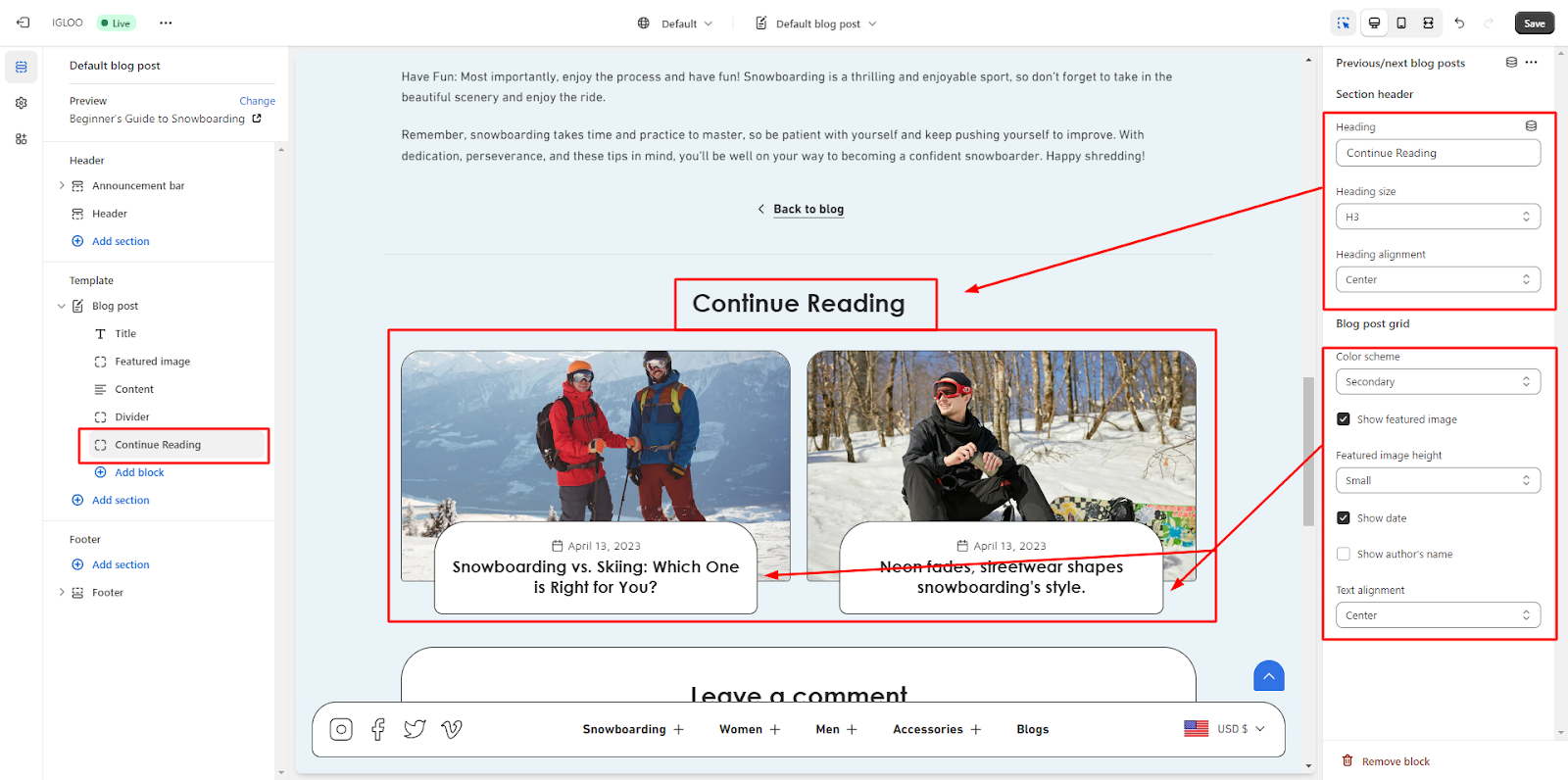
By following these steps, you can effectively tailor the layout and content of your theme's blog posts to align with your preferences and requirements.
Unable to locate the information you need?
Our support team is here to help! Feel free to reach out anytime – we're just a message away and ready to assist you with any questions you may have.
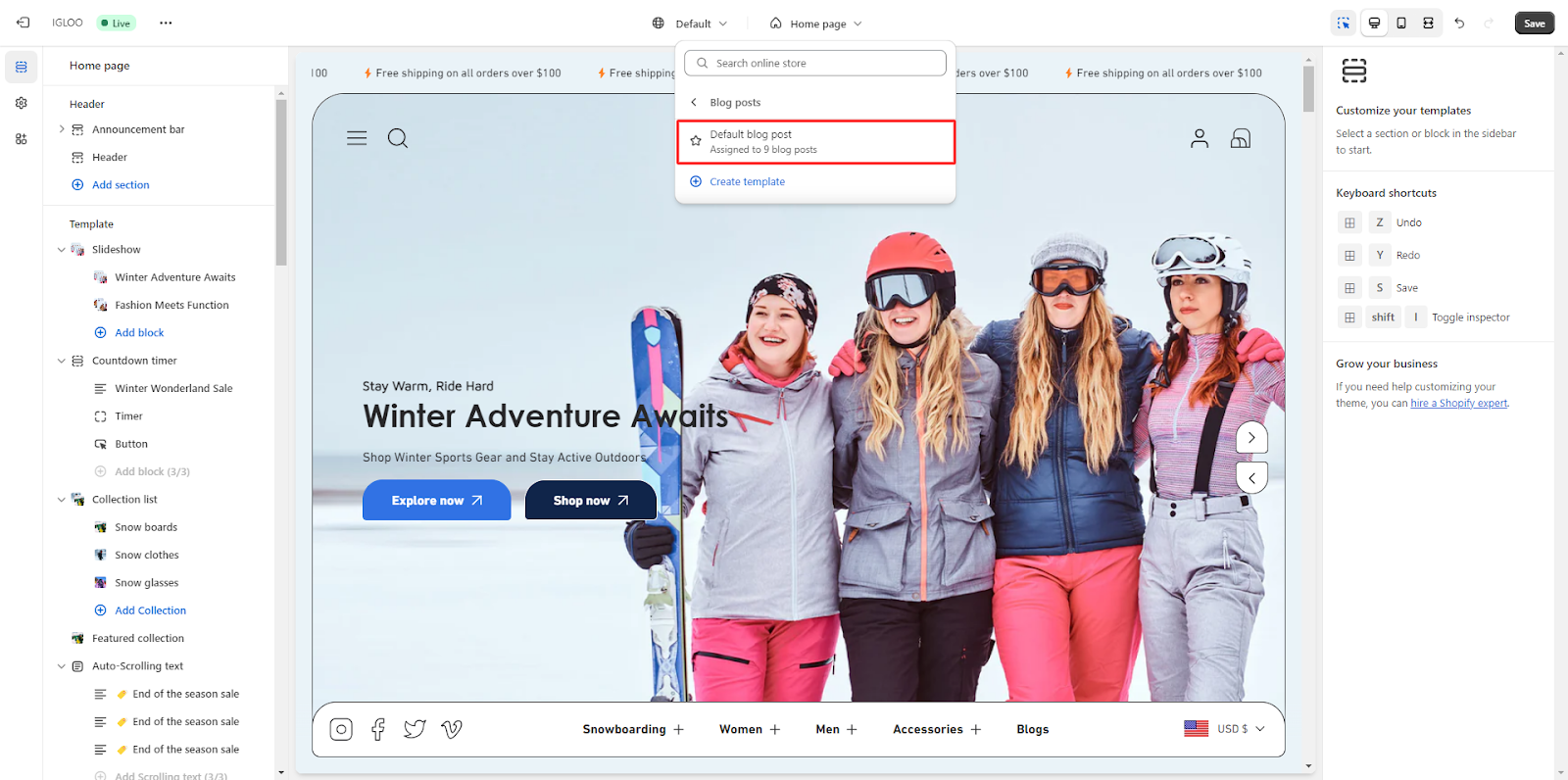


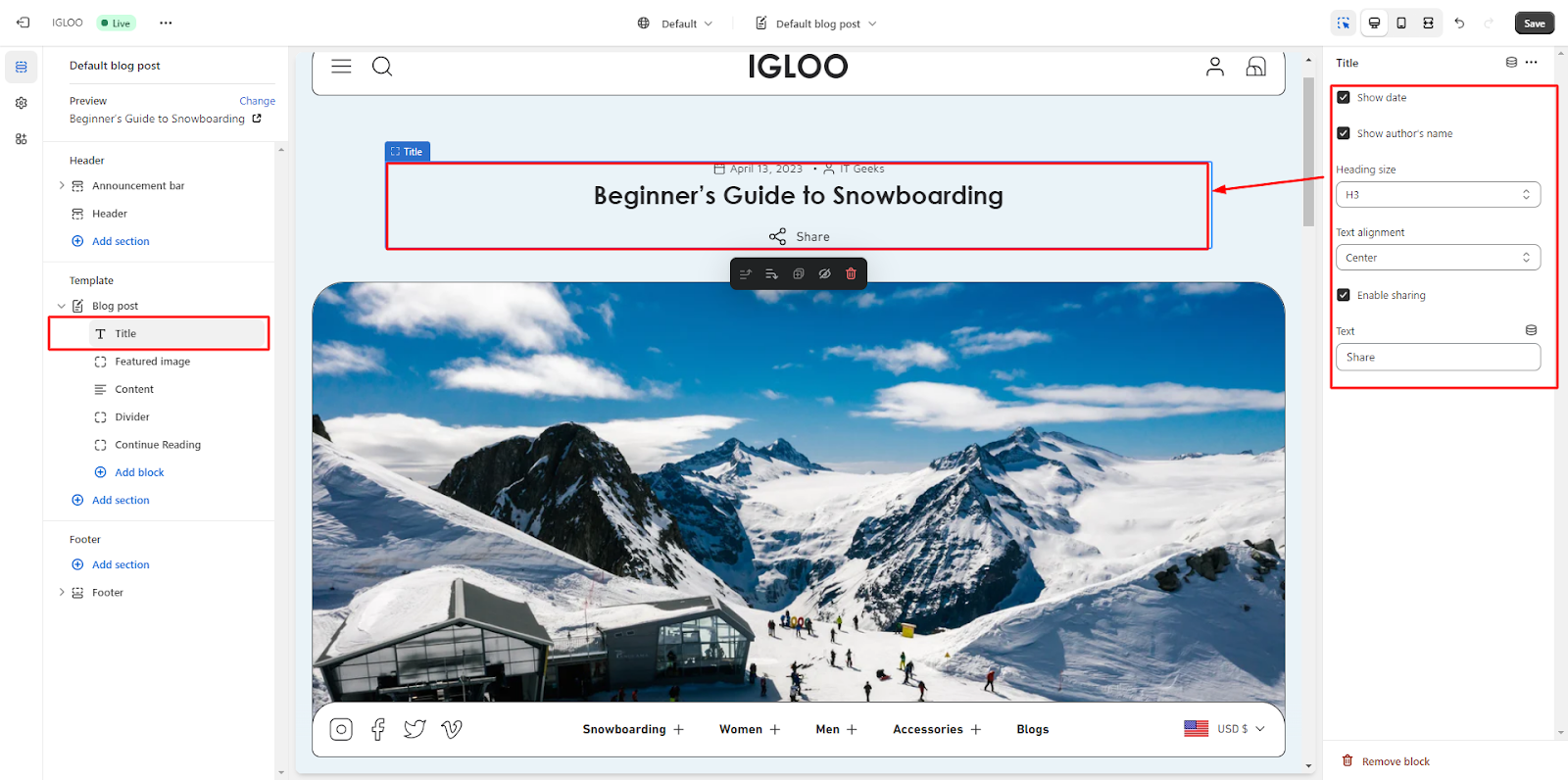

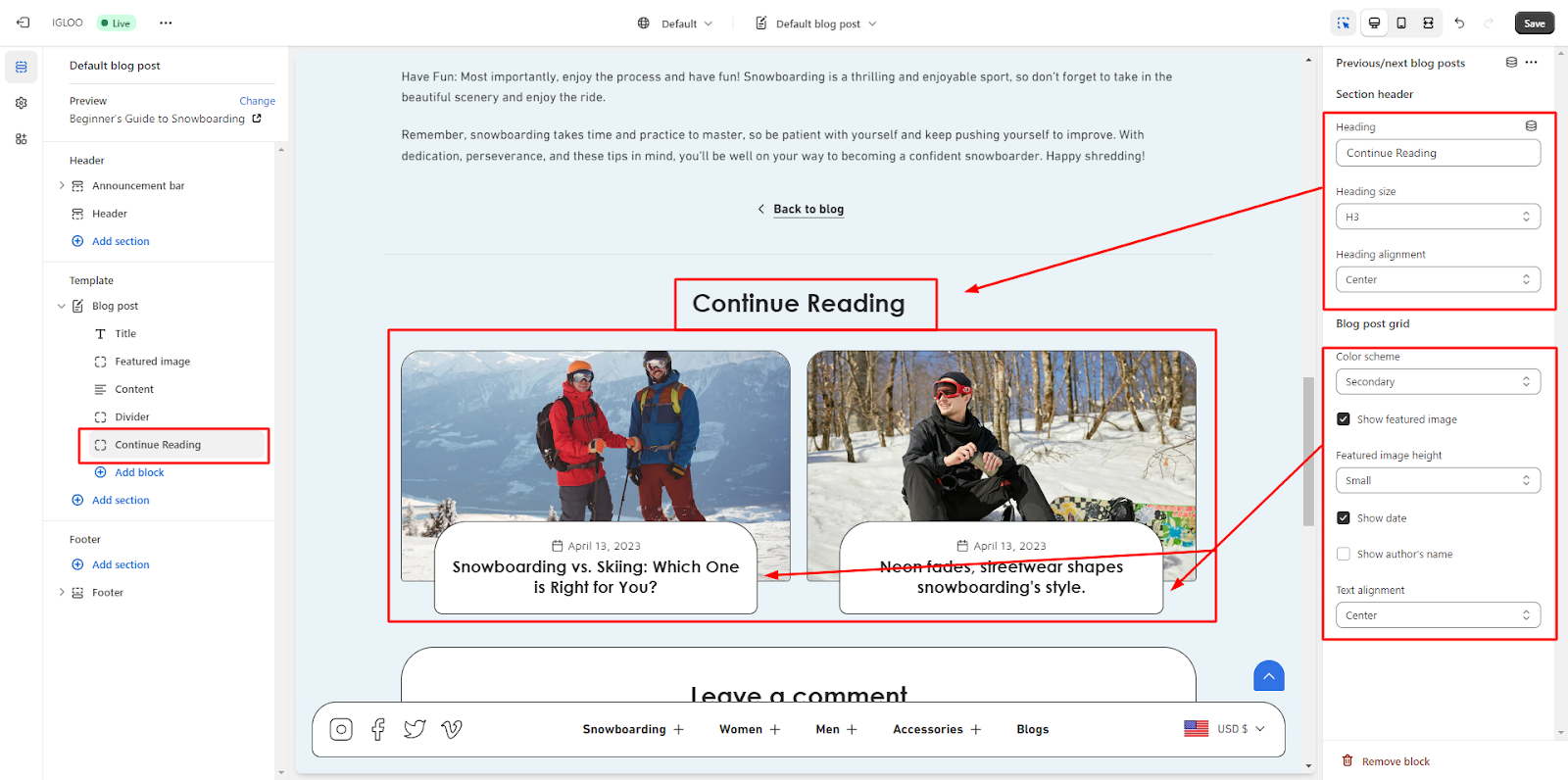 By following these steps, you can effectively tailor the layout and content of your theme's blog posts to align with your preferences and requirements.
By following these steps, you can effectively tailor the layout and content of your theme's blog posts to align with your preferences and requirements.