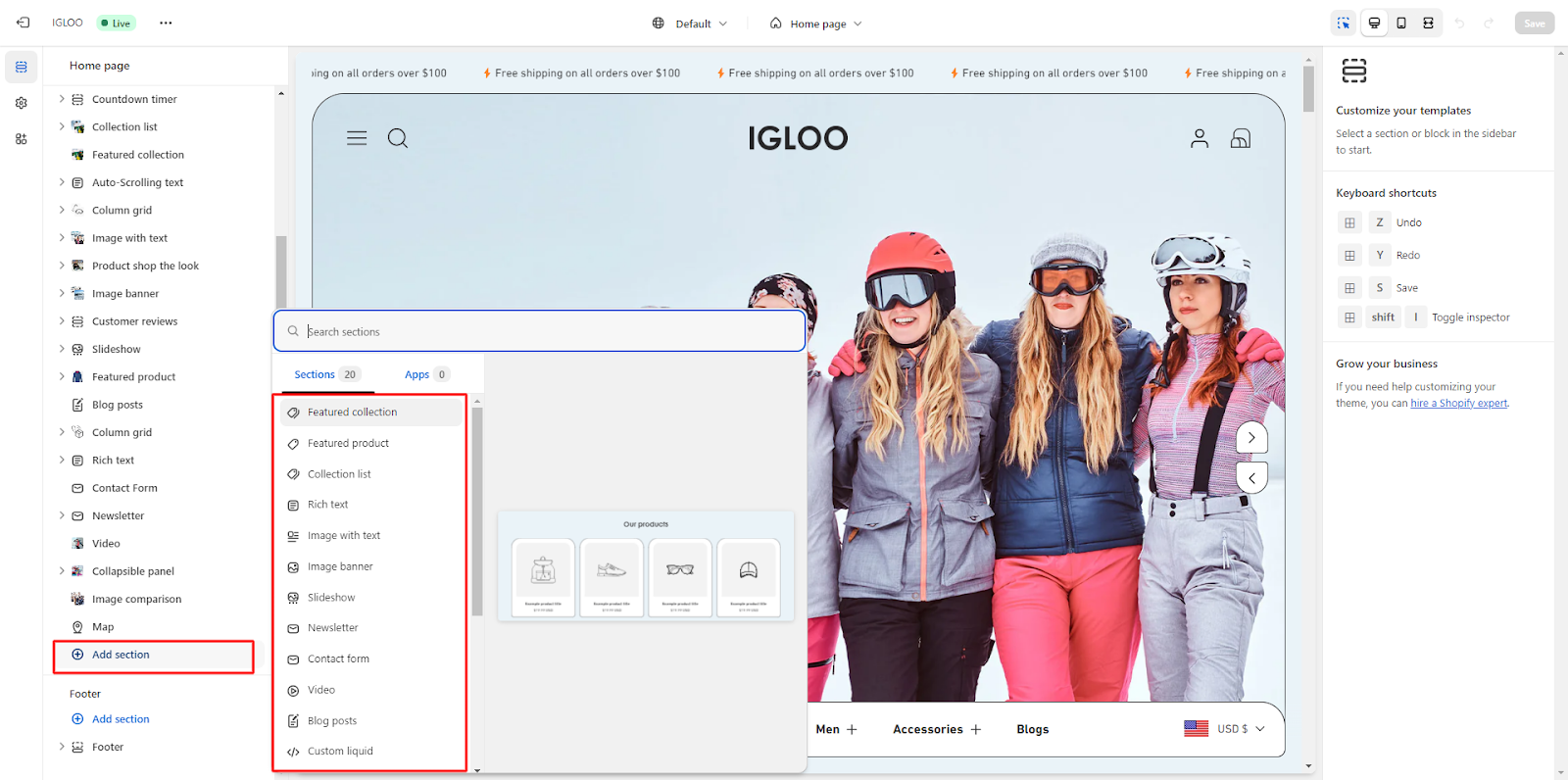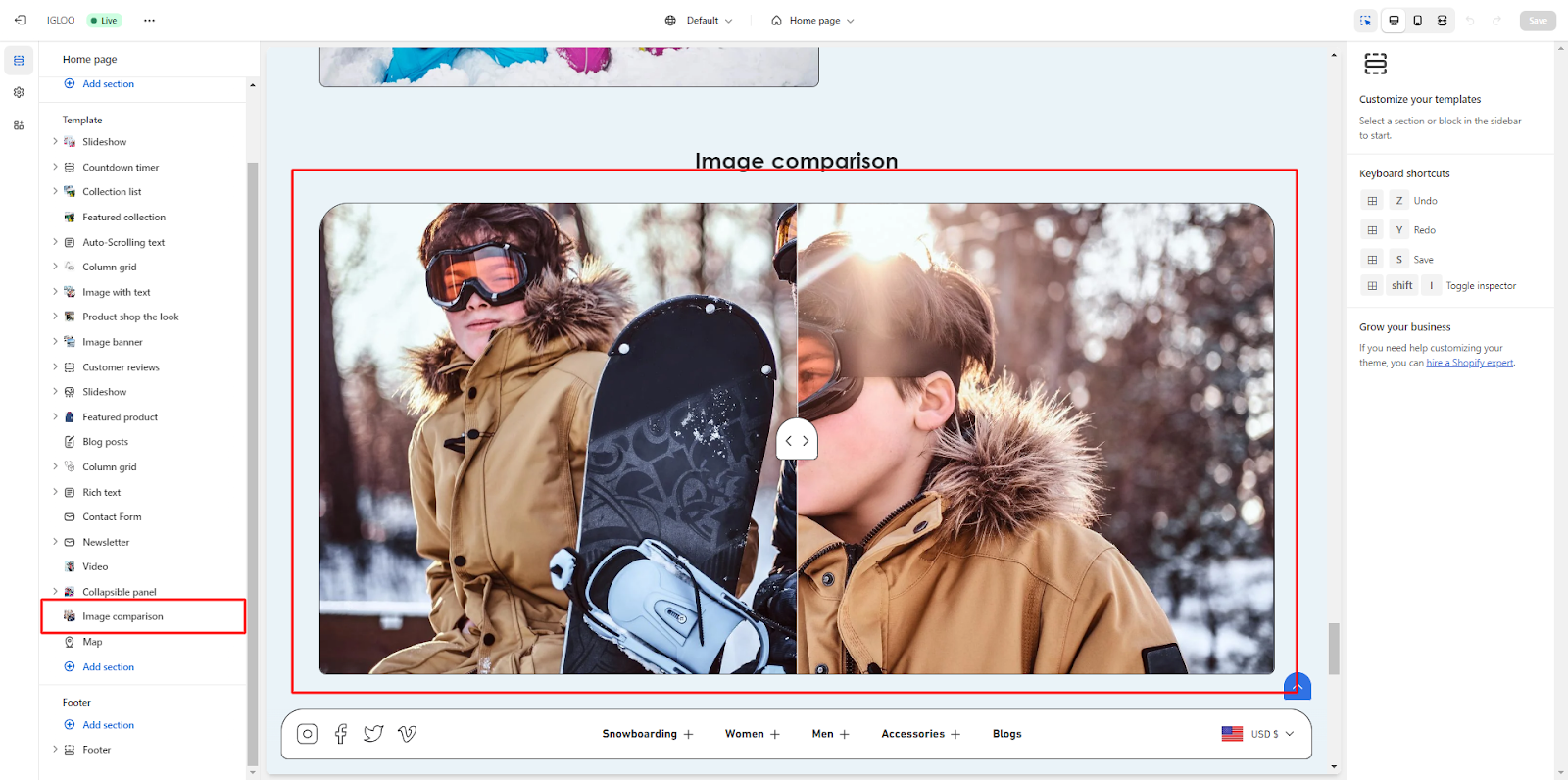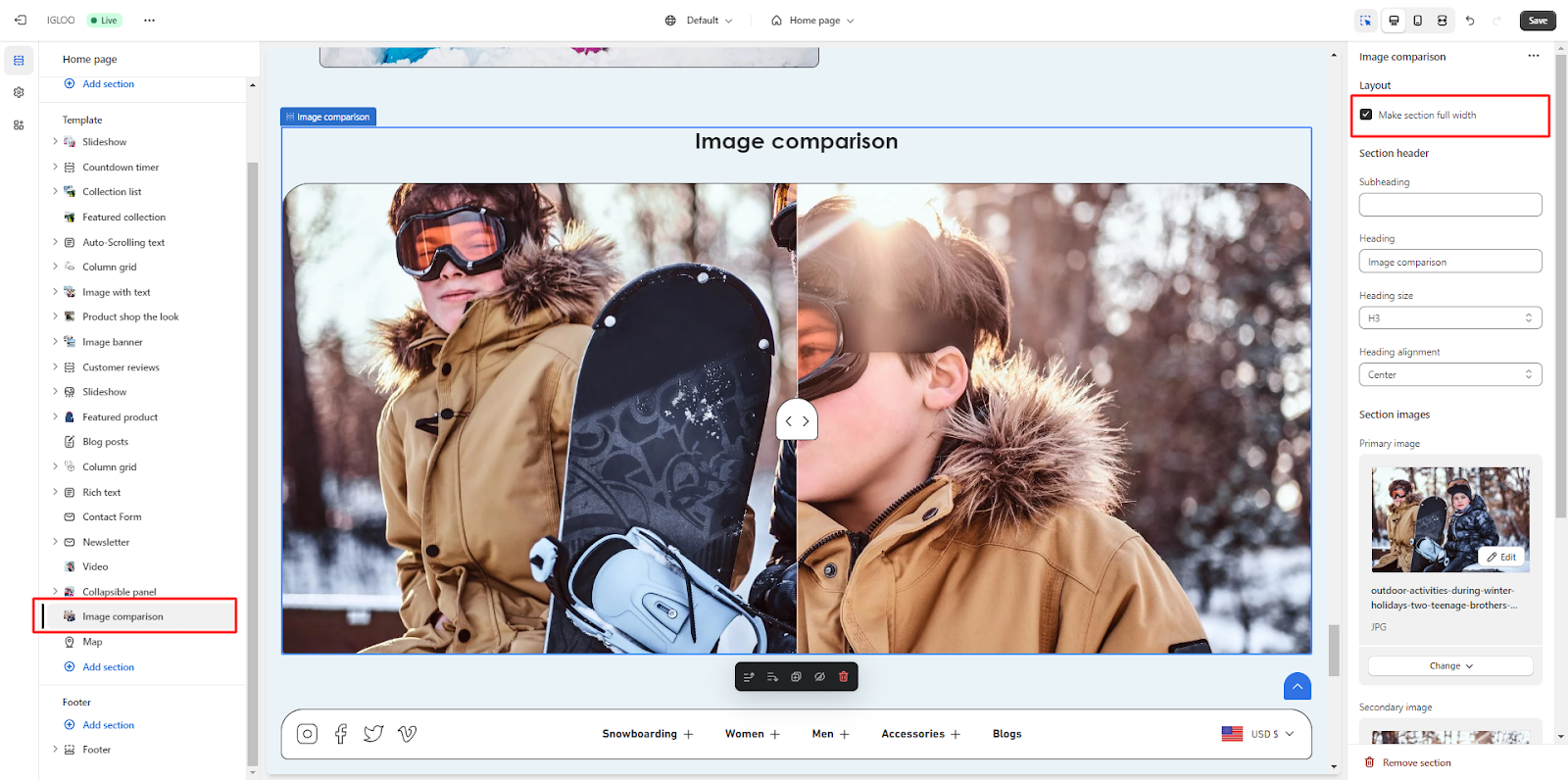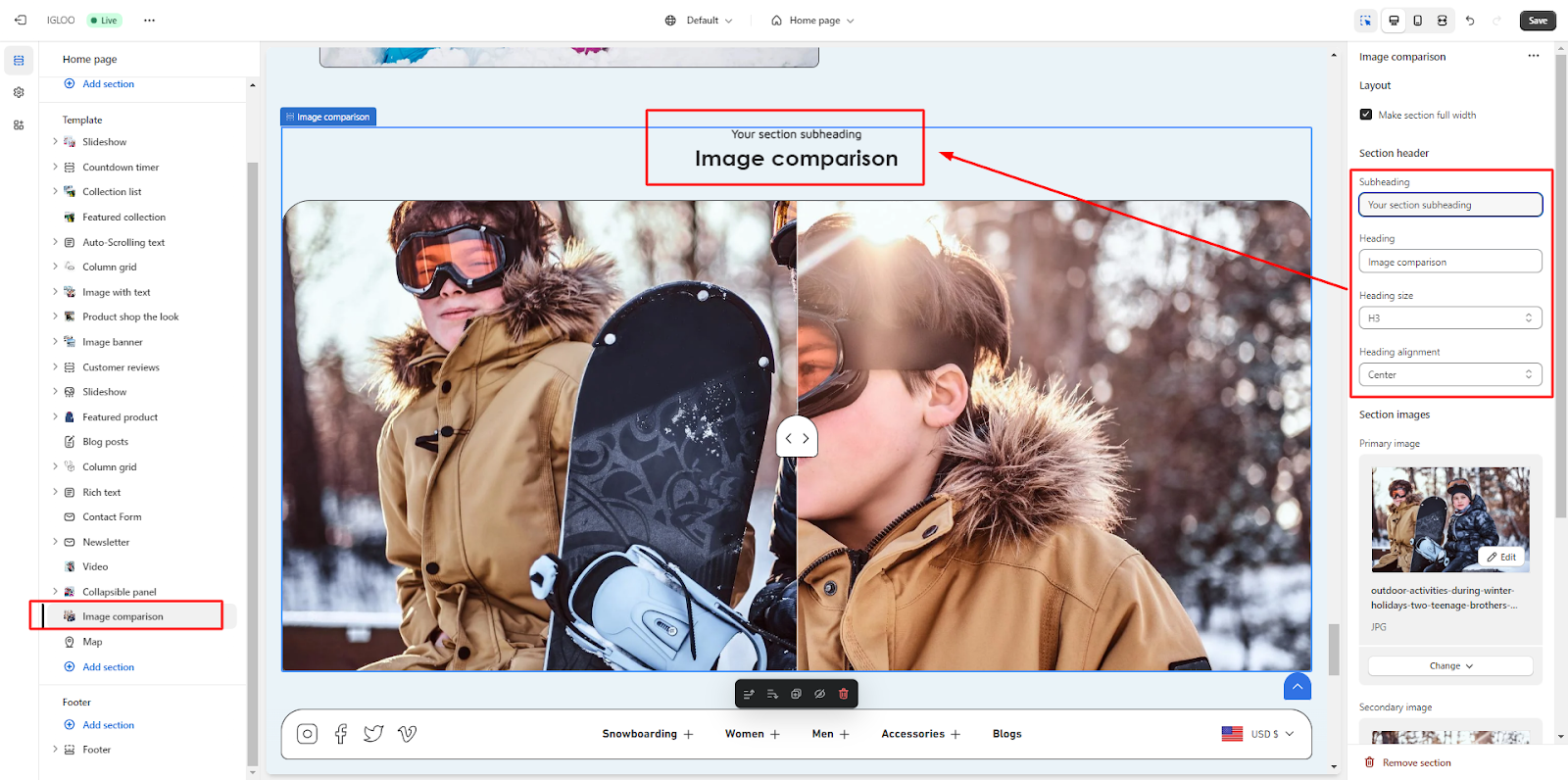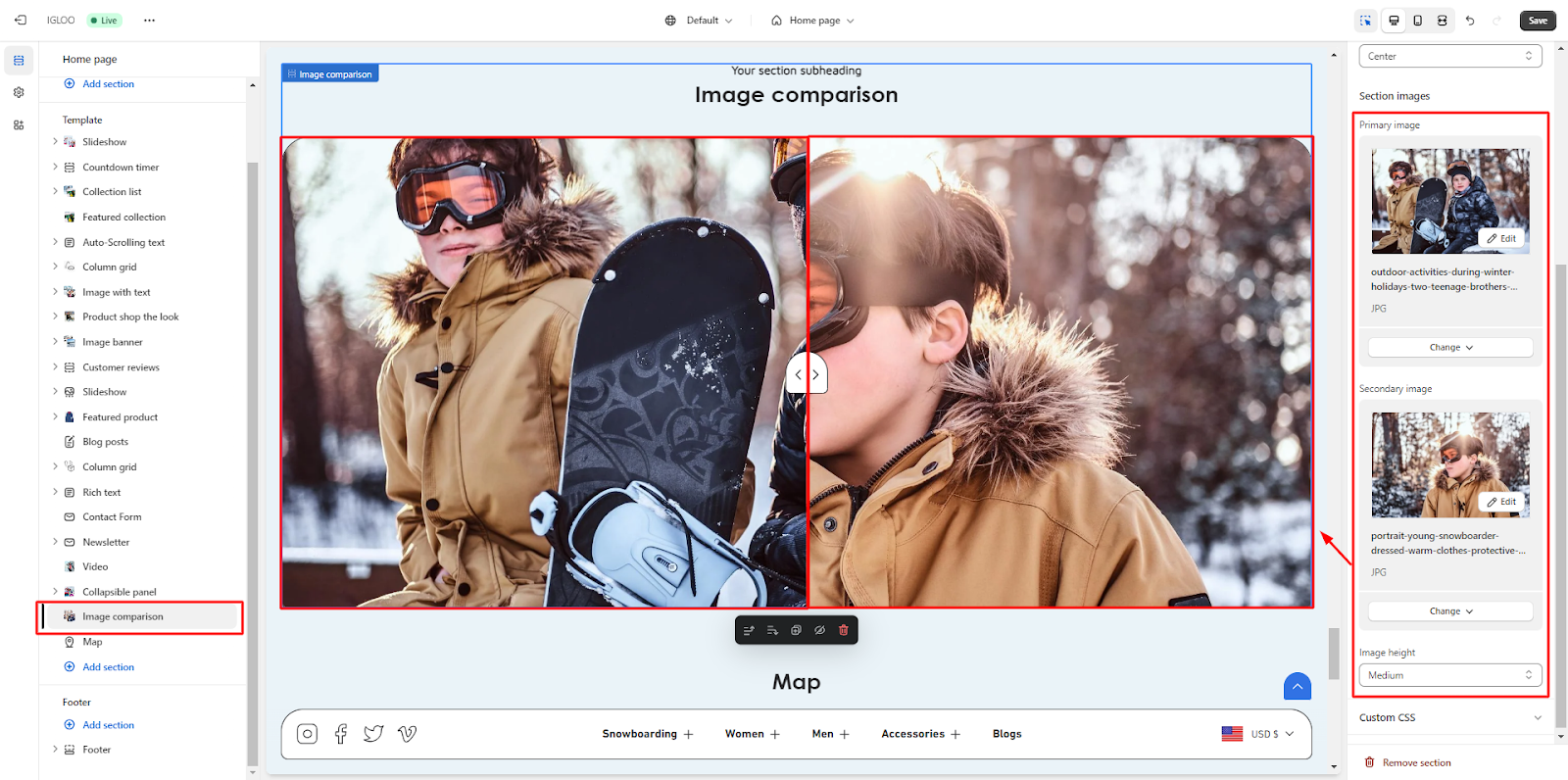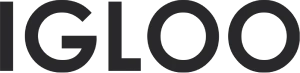Image comparison
Customize the Image comparison in the template:
1. Access the template section and locate the "Add Section" function positioned directly above the Footer section. Upon activation of the "Add Section" feature, a submenu will become visible, presenting a selection of options, including the "Image Comparison" functionality.
In the event that the "Image Comparison" option is not readily discernible, expedite its identification through the utilization of search methods. Once the "Image Comparison" option is clicked, it will seamlessly integrate itself into the template.
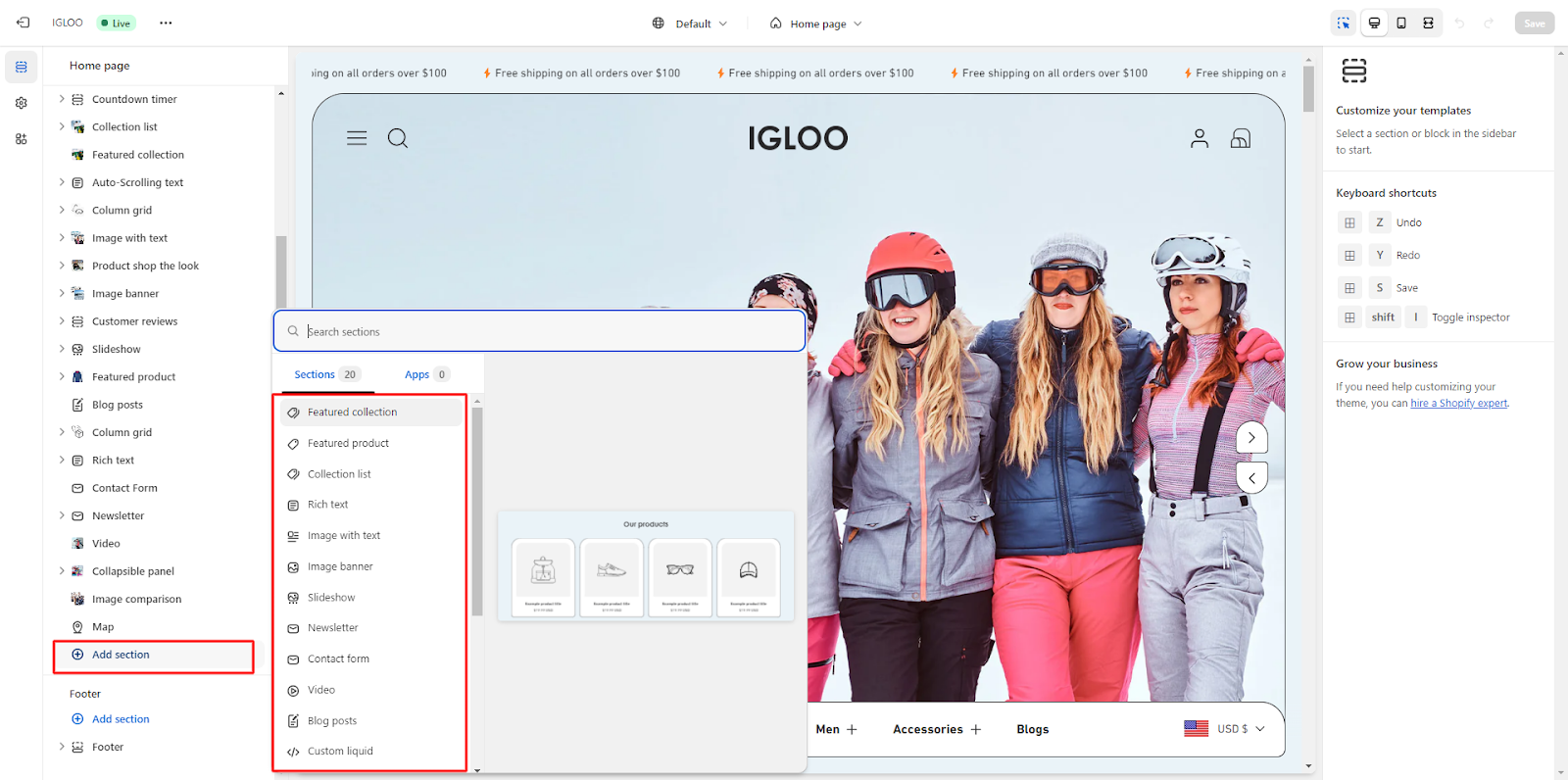
2. After successfully incorporating the "Image Comparison" section into the template, proceed by selecting the newly integrated section.
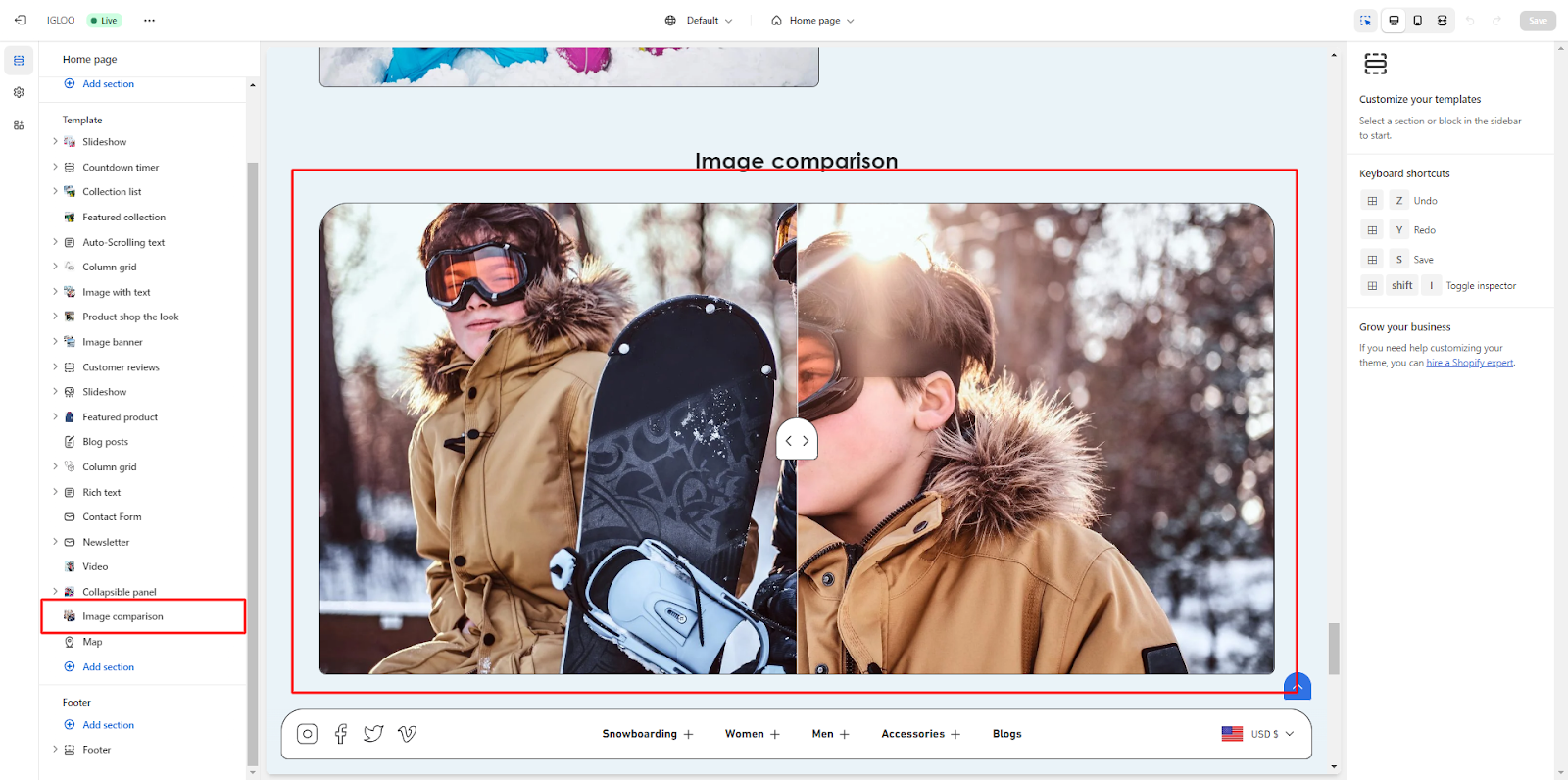
3. Within this section, you have the option to customize the layout of the image comparison section. You will find a checkbox to enable the full-width display of the section.
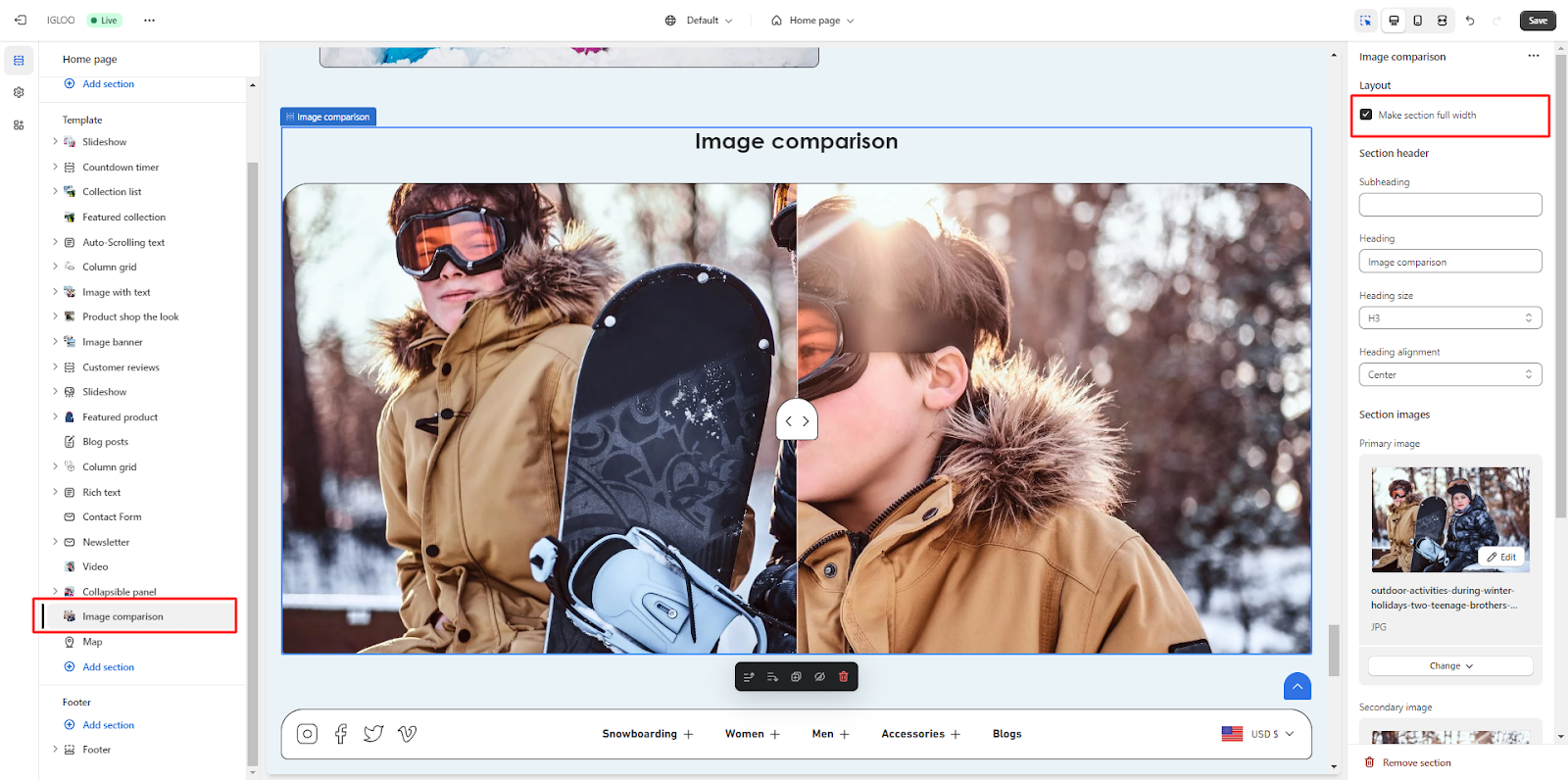
4. Next, customize the section header of the column grid. This is where you can define the subheading and heading text.
Additionally, you possess the capability to adjust the heading's size and alignment.
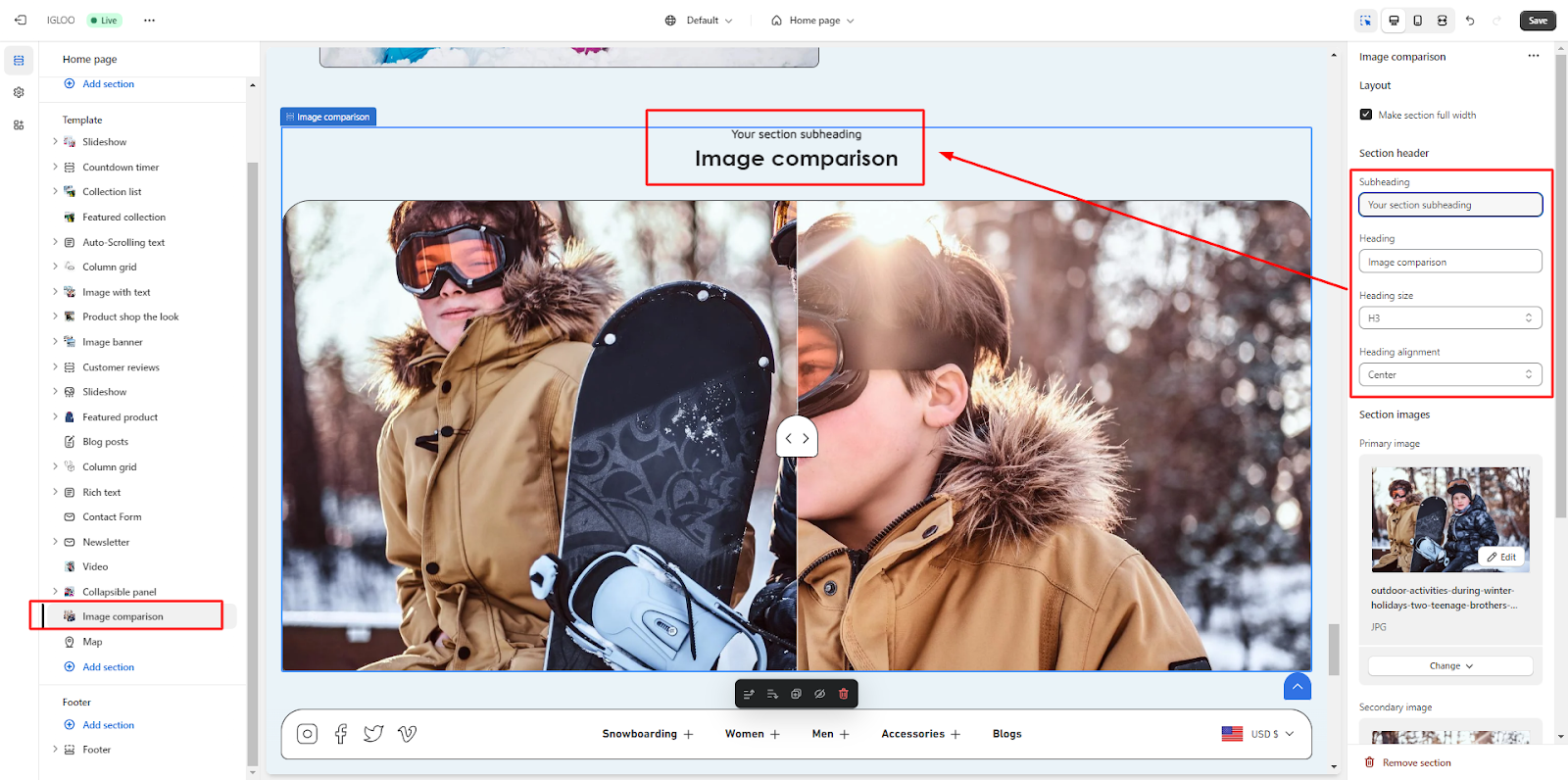
5. Within the section image, you can upload the two images intended for the comparison, namely the Primary Image and Secondary Image.
Furthermore, you can specify the desired image height for display.
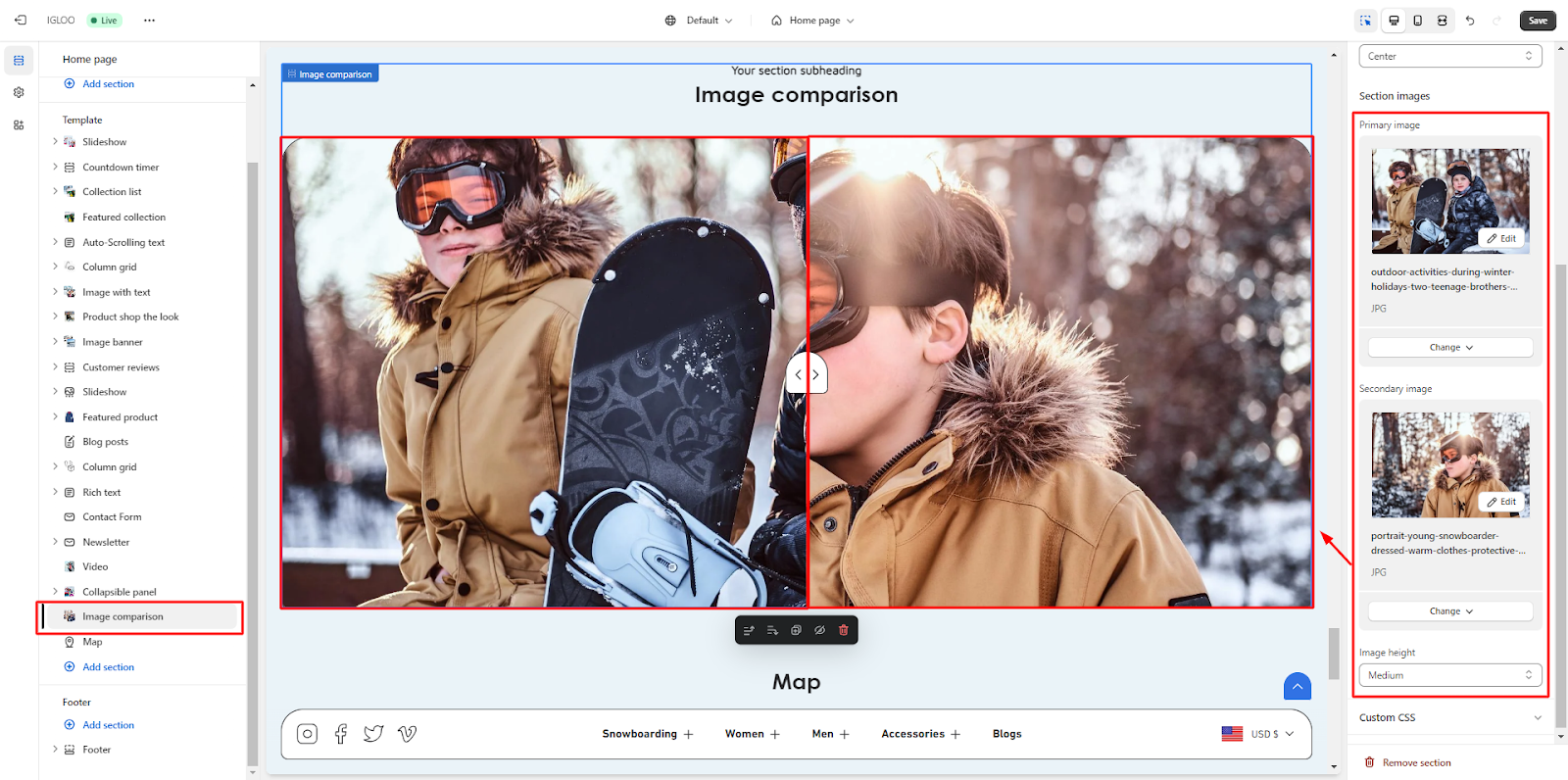
Unable to locate the information you need?
Our support team is here to help! Feel free to reach out anytime – we're just a message away and ready to assist you with any questions you may have.