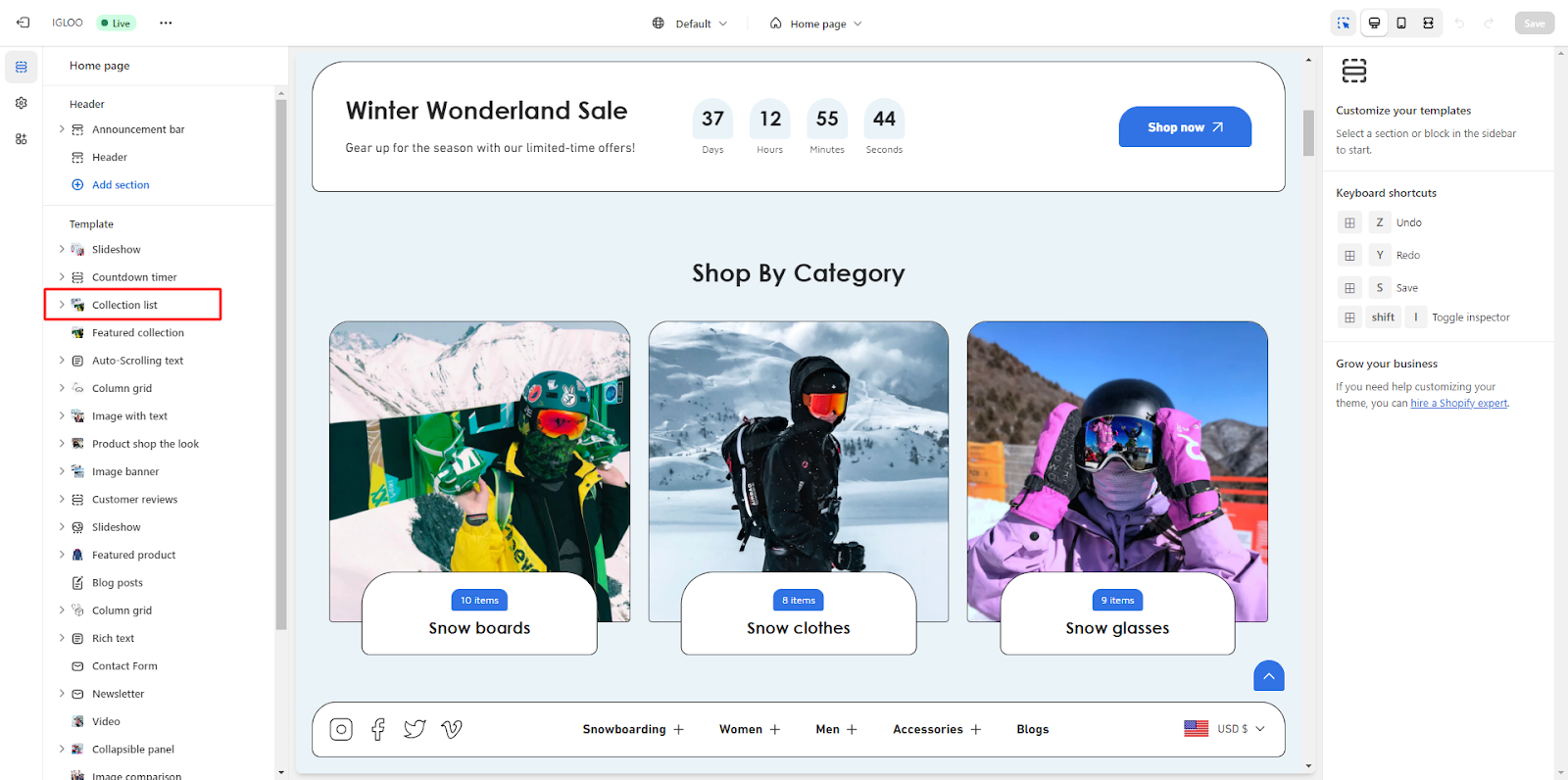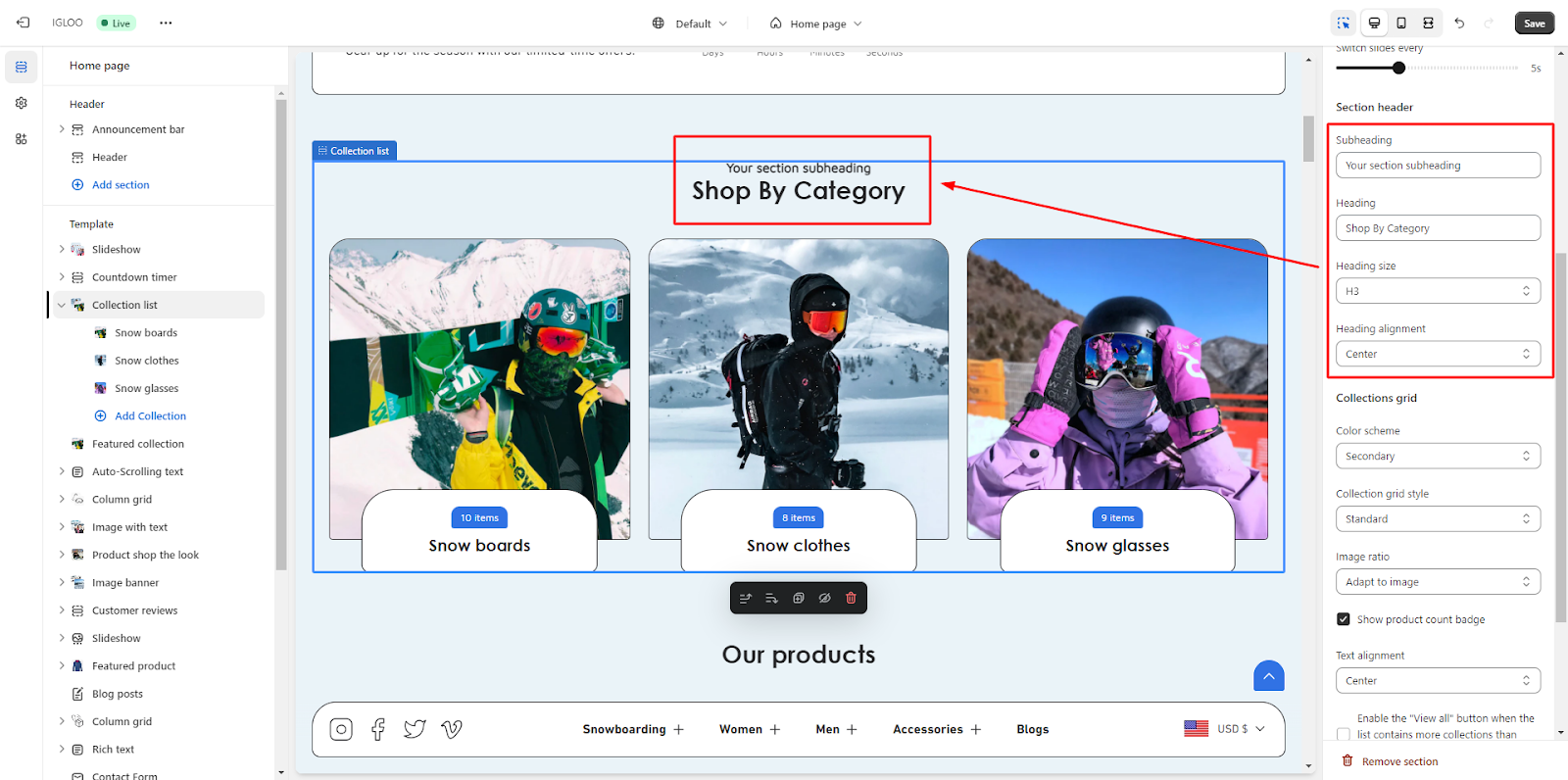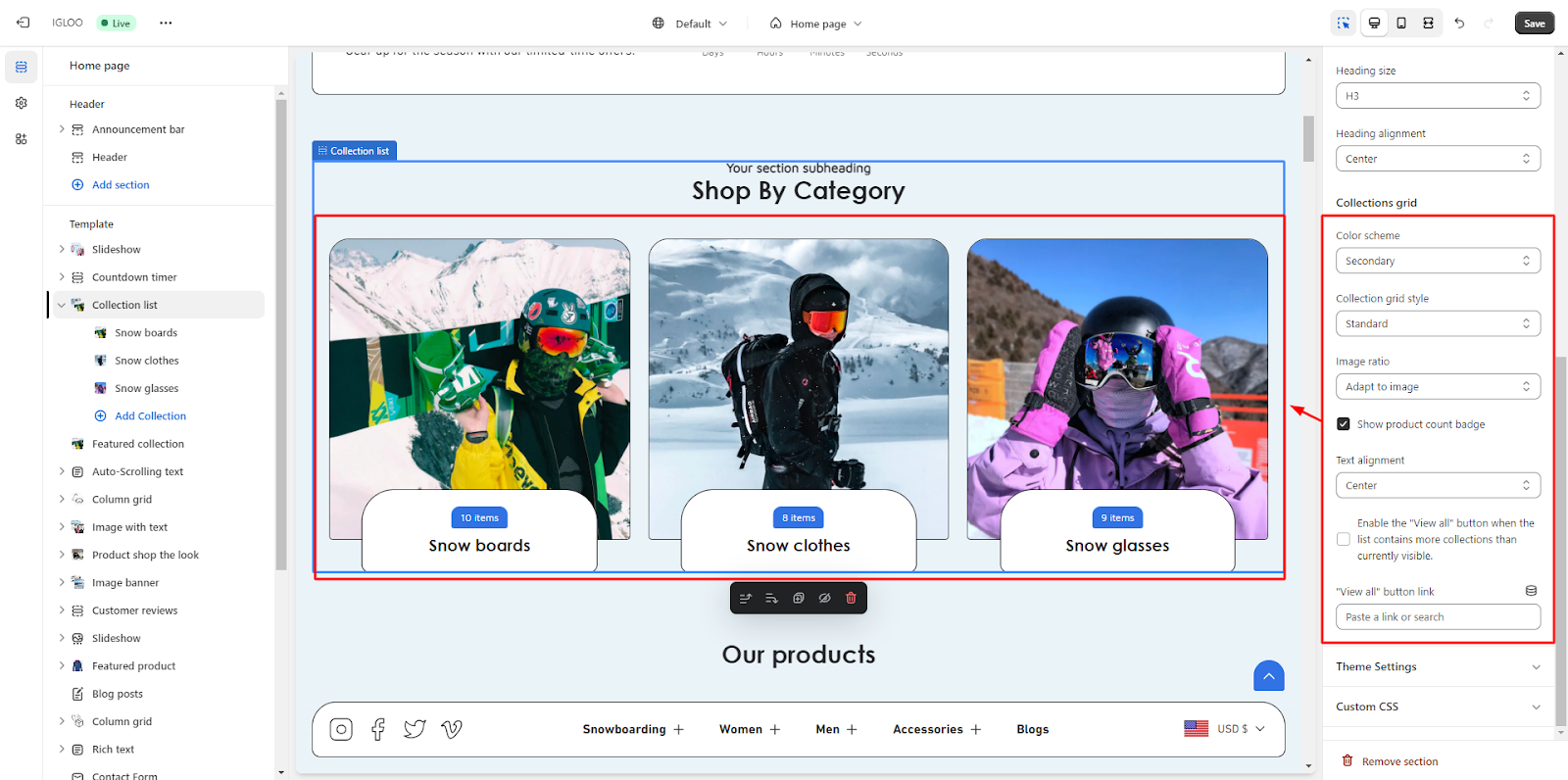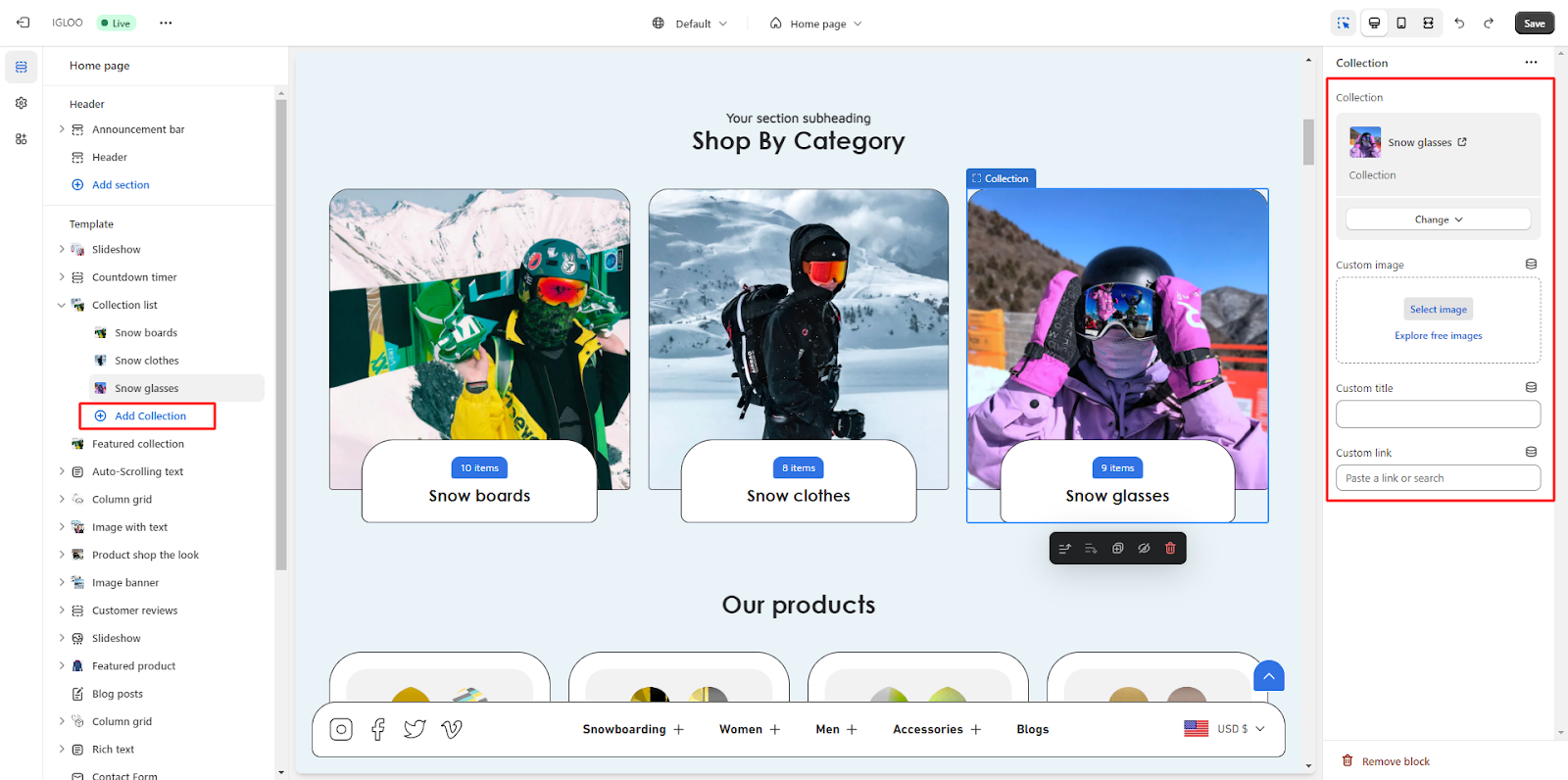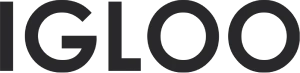Collection list
Customize the collection list in the template:
1. Go to the "Template" section, and within this section, locate the "Collection List" option.
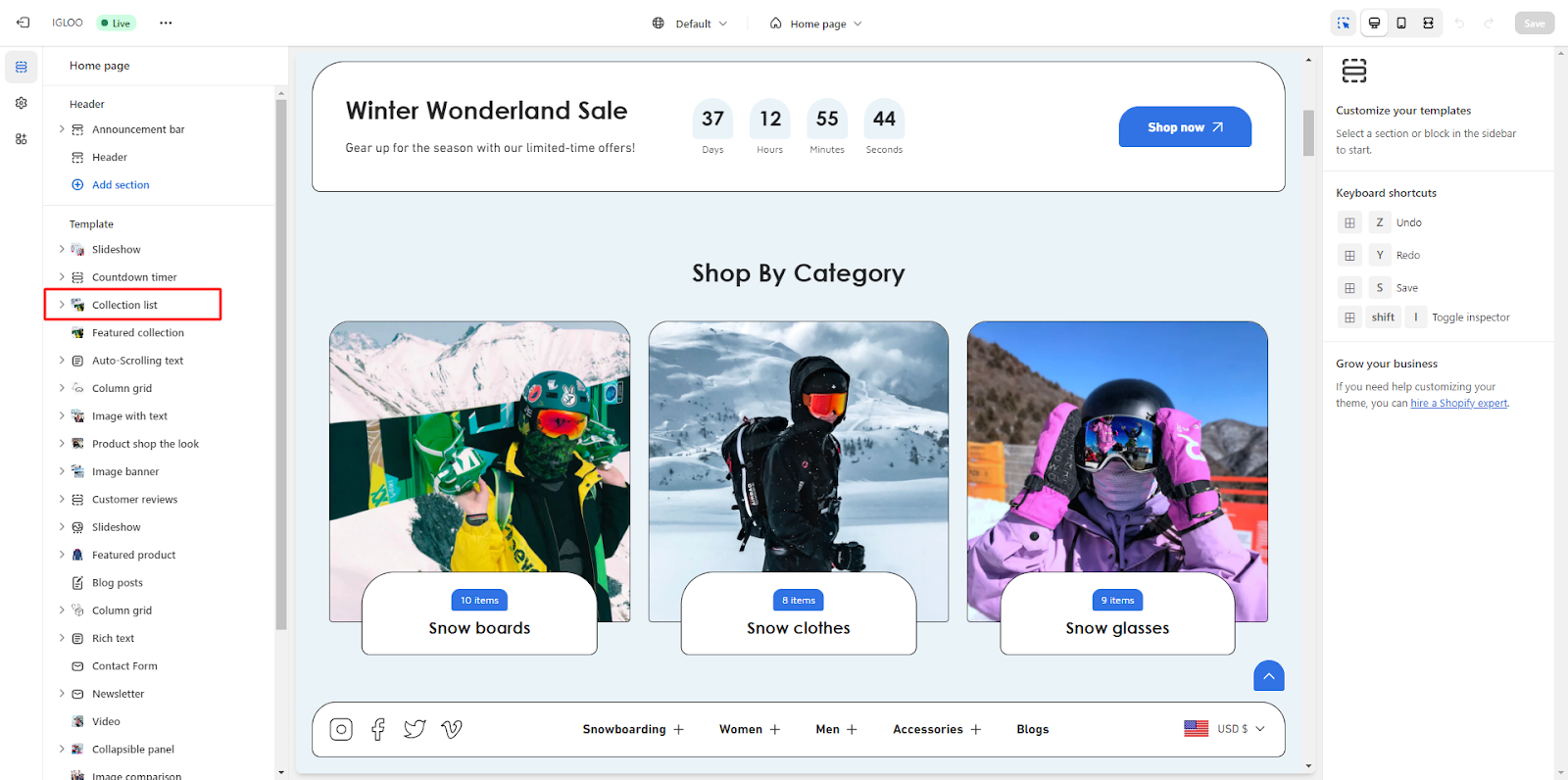
2. Click on the "Collection List" option. Upon clicking, you'll find the option to customize the appearance of the collection list on the right side.
3. In the Collection List Customizations section, you will find the option to make the section full width. Below that, there's a range selector to determine the number of collections you want to display per row.

4. Moving on, you can set up the layout for mobile devices.
You have the choice to display one or two collections per row. Additionally, you can enable a carousel layout for the collection list on mobile devices.
If desired, you can activate the "Auto Switch Slide" feature by checking the corresponding checkbox and if you choose to enable auto slide switching, you can set the interval at which the slides switch.

5. Now, you can customize the section header of the collection list. This is where you can set the subheading and heading text.
You also have the ability to adjust the heading size and its alignment.
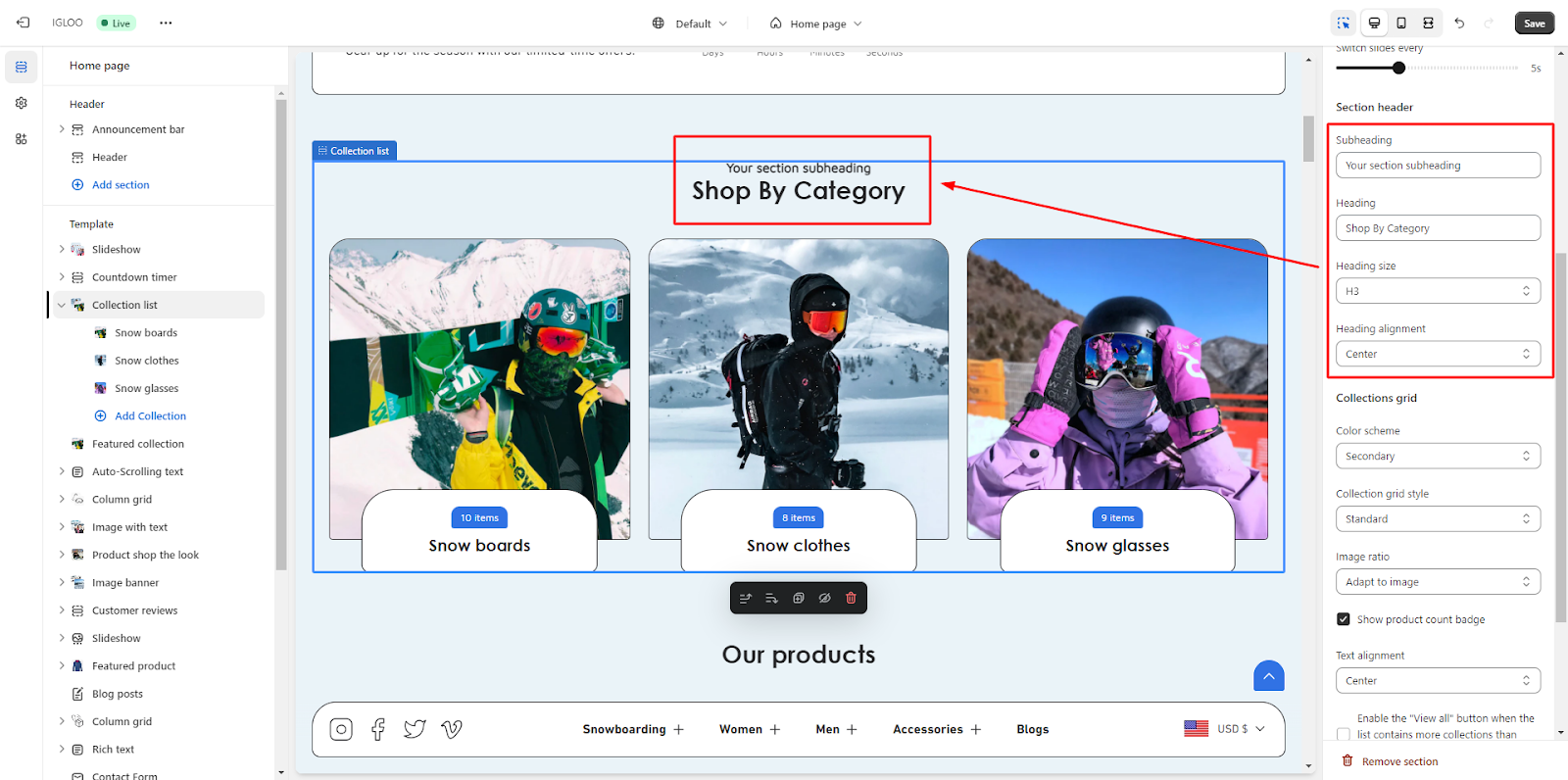
6. Lastly, you can manage the appearance of the collections grid. You're able to choose a color scheme from the available options and select a style for the collection grid. Next to that, you can set the image ratio for the displayed items.
Furthermore, there are additional options available:
- Choose to display a product count badge.
- Option to align the text within the collection grid.
- You can enable the "View All" button, which becomes visible when there are more collections than what's currently shown. You can also provide the custom link for the "View All" button.
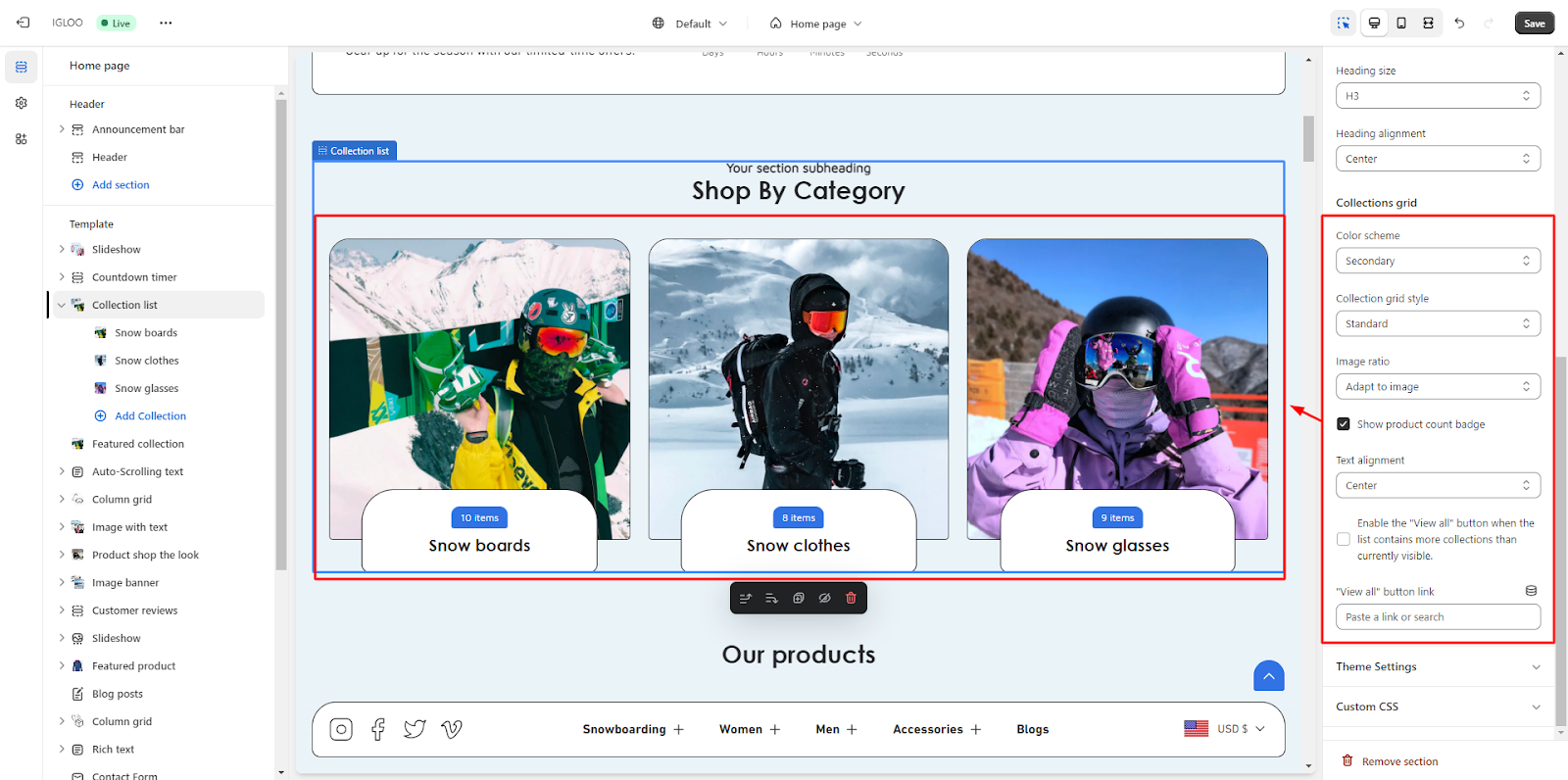
7. Here you have the option to add the Collection and its Custom image which you wish to show in the collection list.
Set the Custom title for the collection you add and link it to the respective collection by adding the link in the fields.
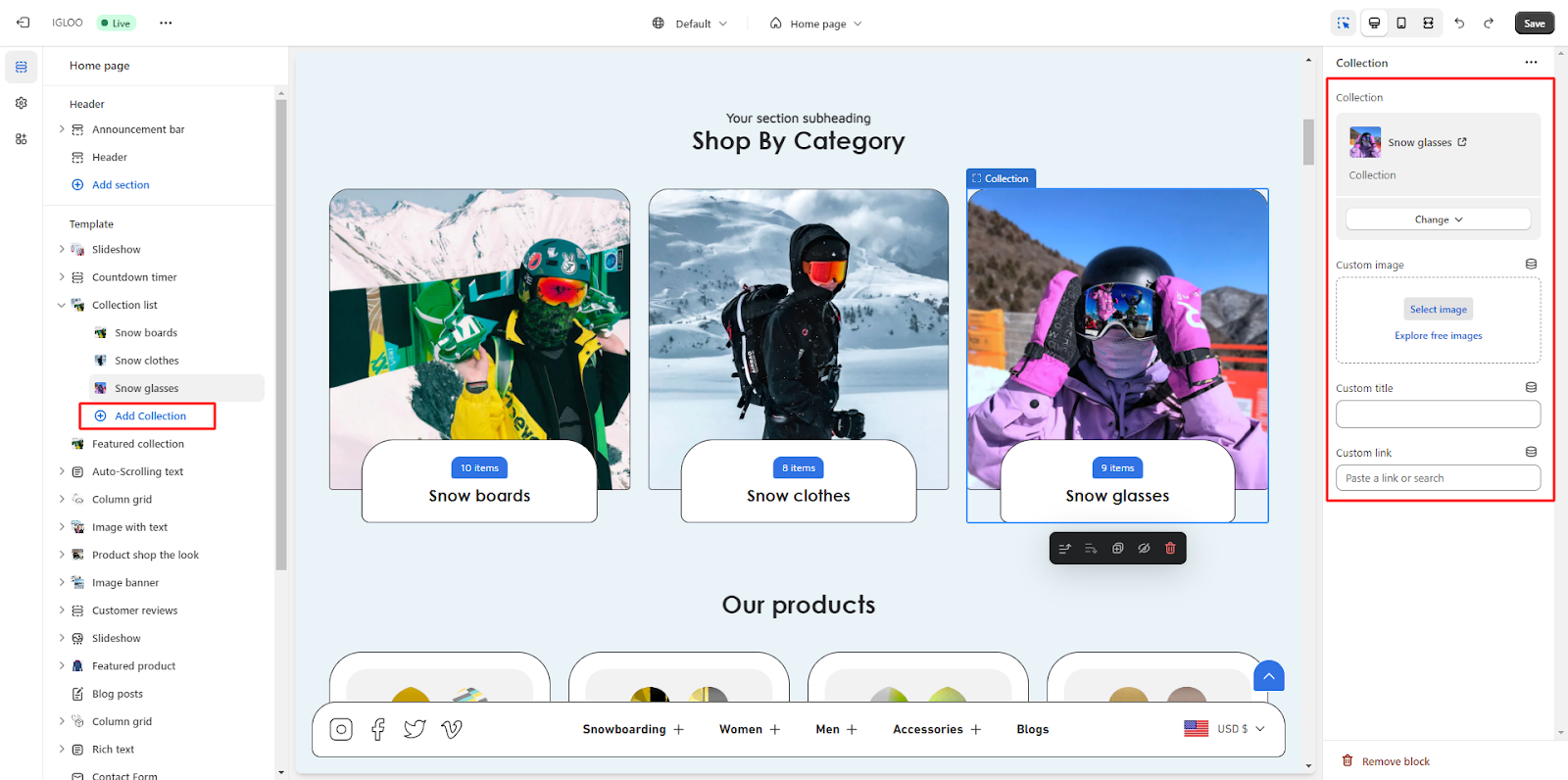
Unable to locate the information you need?
Our support team is here to help! Feel free to reach out anytime – we're just a message away and ready to assist you with any questions you may have.