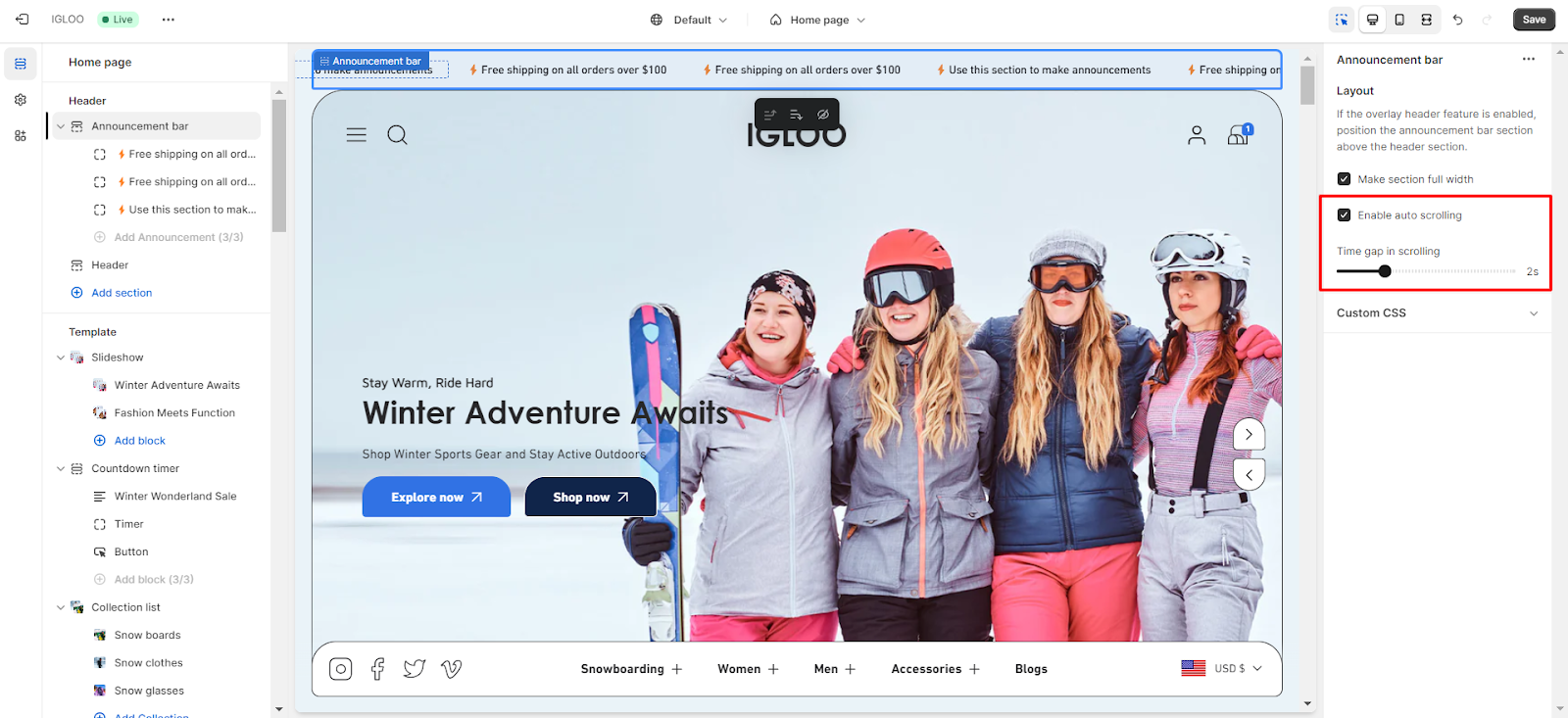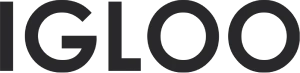Announcement bar
Customizing the Announcement Bar in the Header Group
1. Navigate to the "Header" section.
2. Locate the "Announcement Bar" subsection below the header settings.
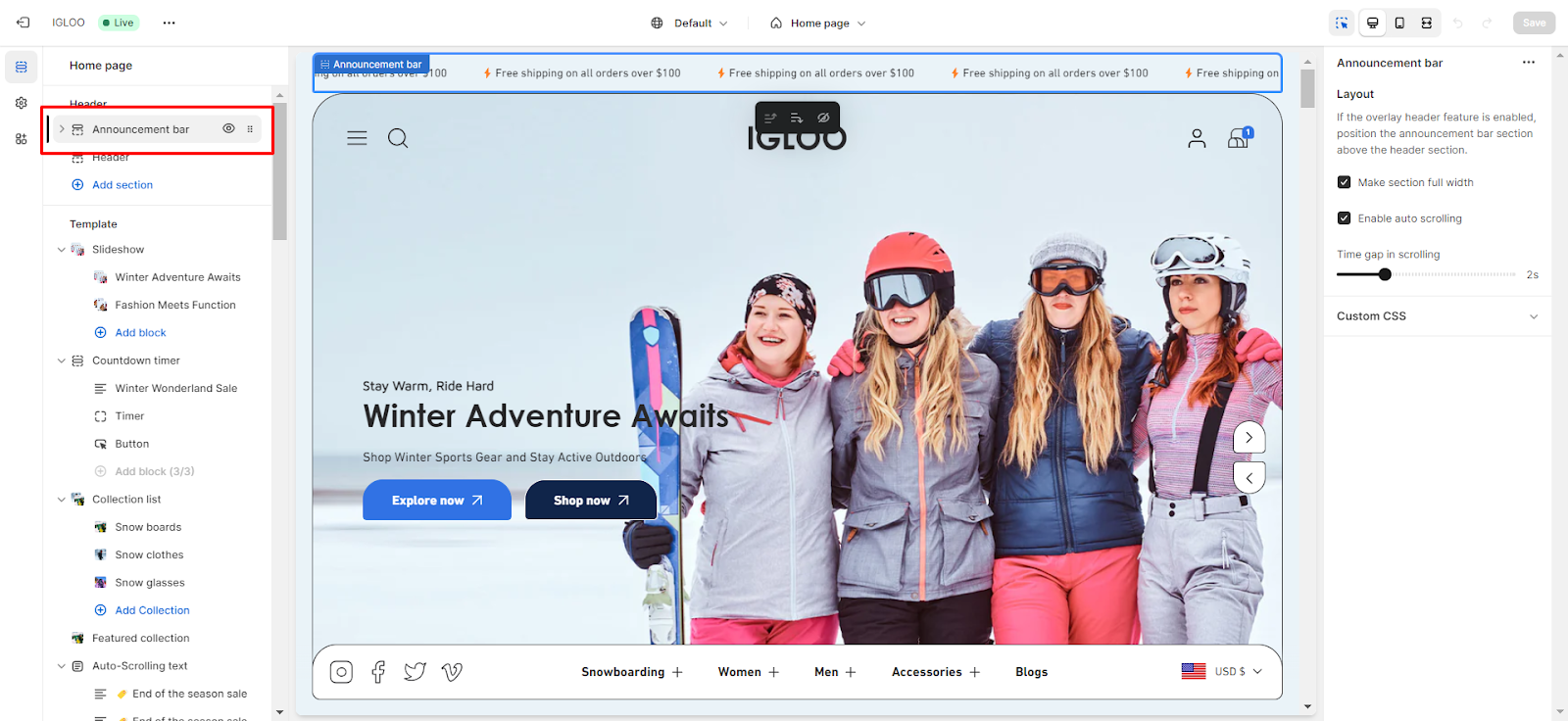
3. Click on the " Add Announcement" option to proceed.
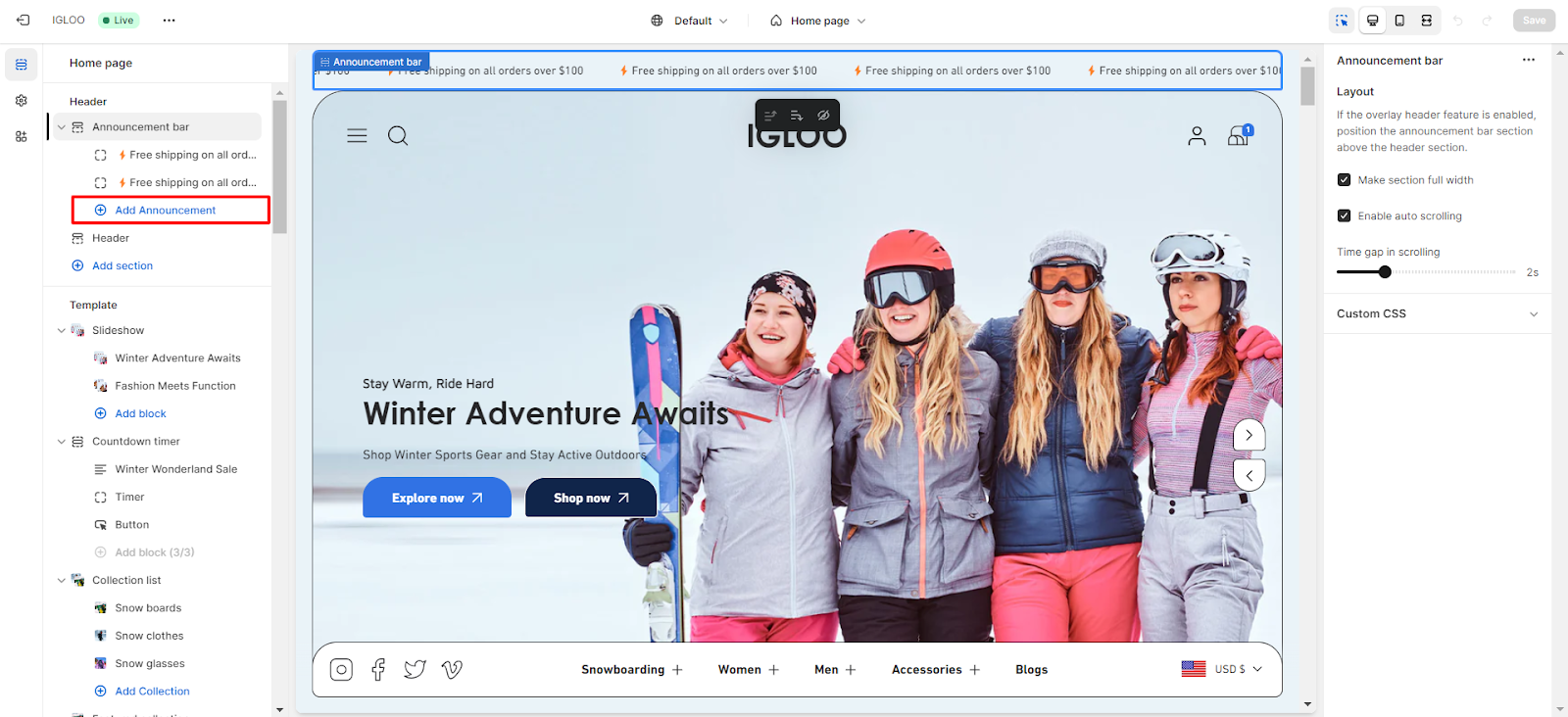
4. On the right-hand side, you will find a field for adding your announcement text.

5. Additionally, there is a field provided for inserting the link that the announcement will direct users to upon clicking.
You can select the desired link options from the available link list to associate with the announcement.
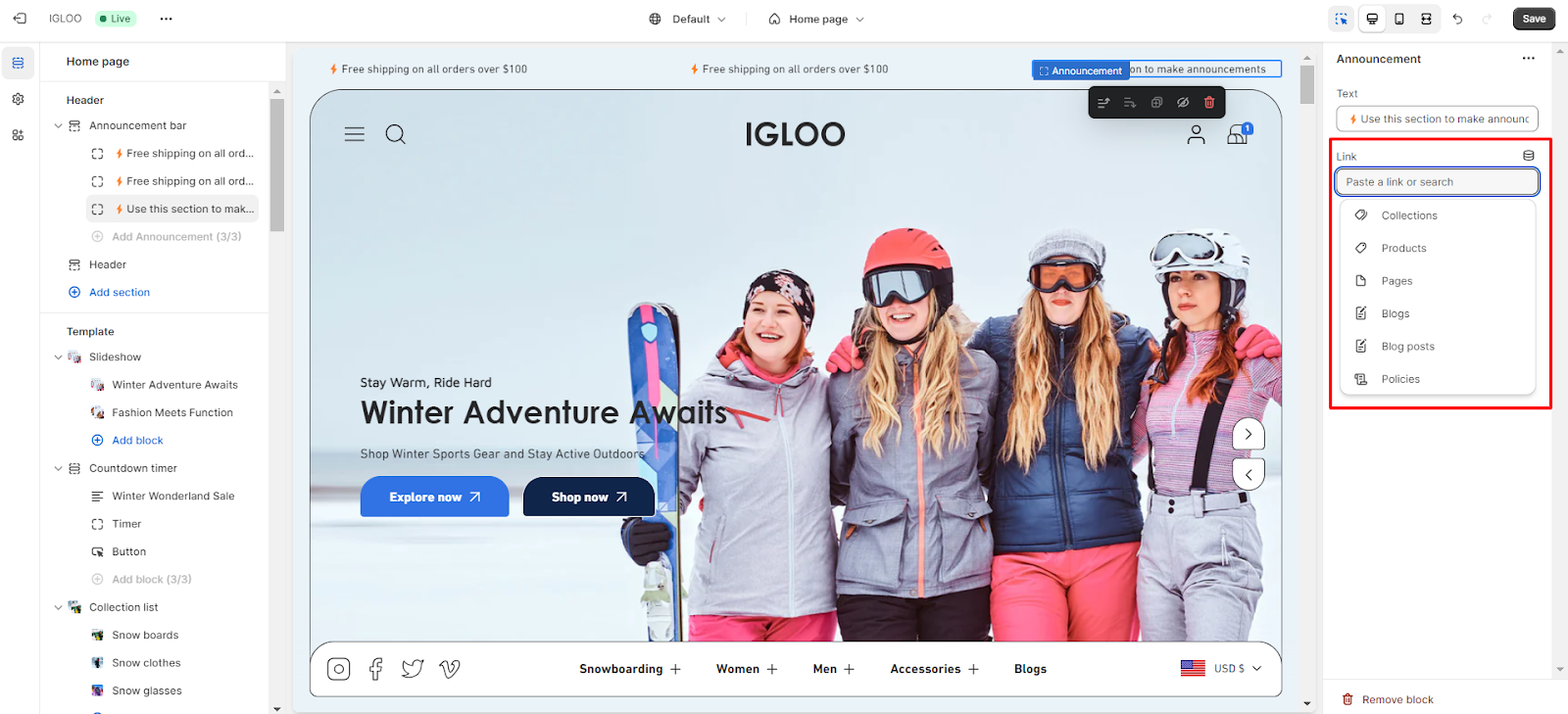
You also have the flexibility to customize the layout of the Announcement Bar.
If you have enabled the overlay header feature in the header settings, place the announcement bar section above the header section.
You can also opt to make the section full-width for a more expansive appearance.
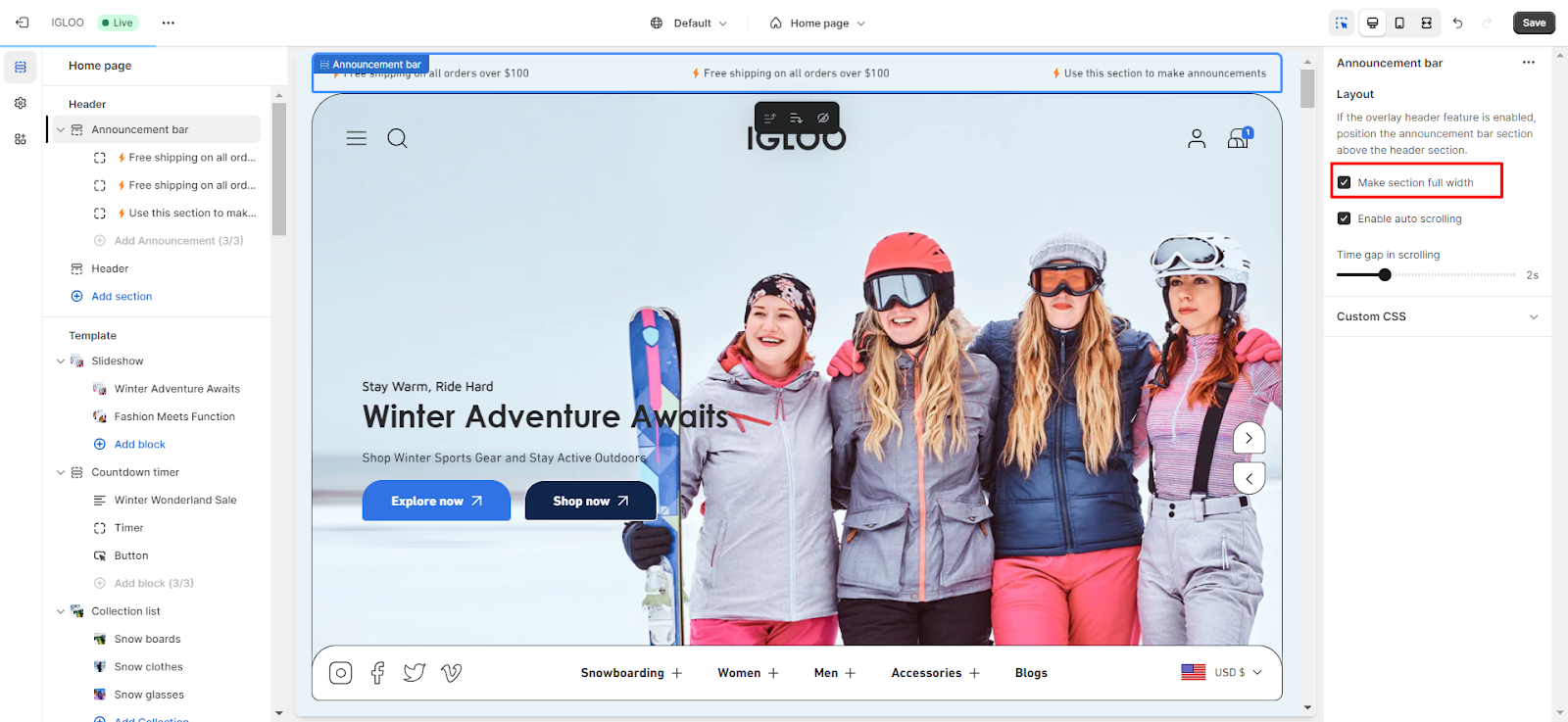
To enable the automatic scrolling of announcements, simply check the "Enable Auto Scrolling" option.
Also, adjust the time gap between each scrolling announcement to your preference.
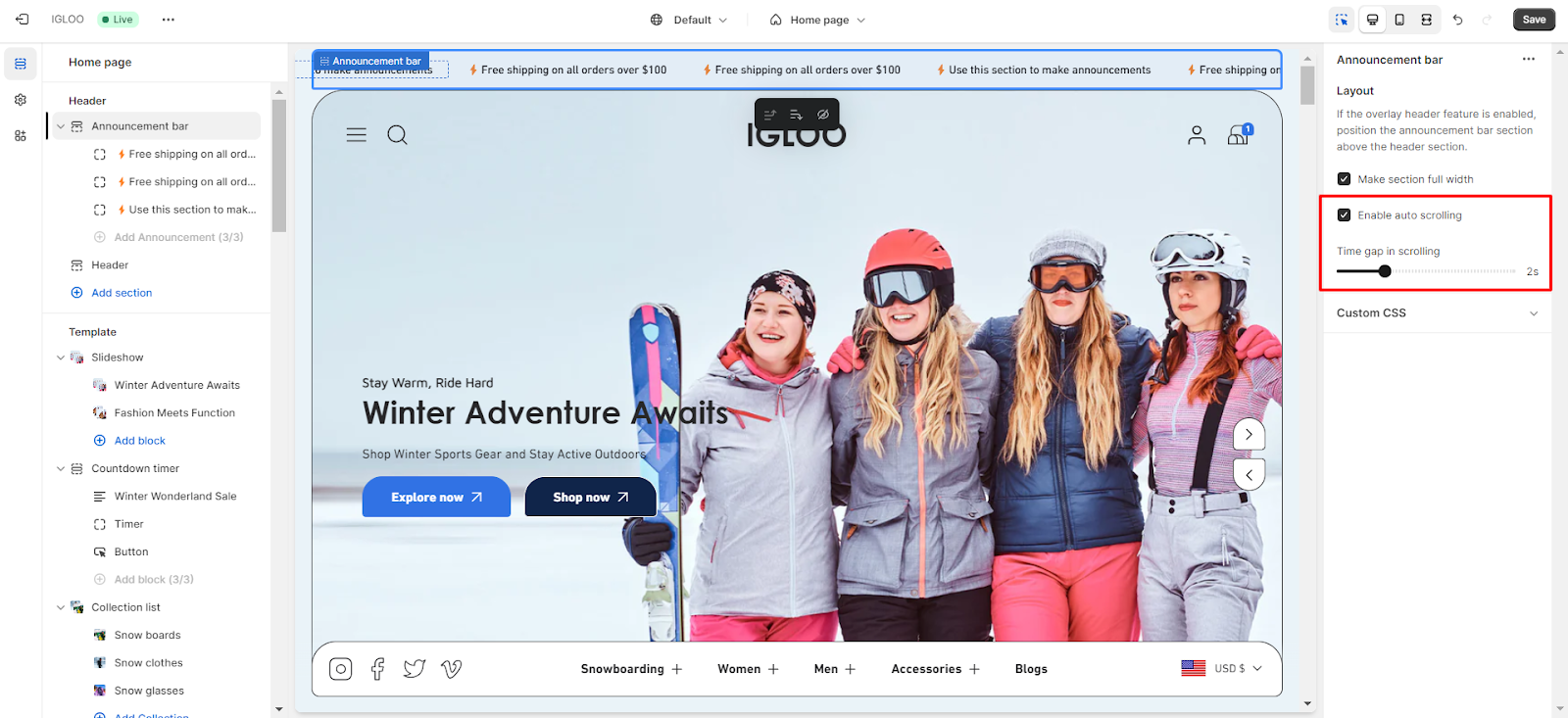
Unable to locate the information you need?
Our support team is here to help! Feel free to reach out anytime – we're just a message away and ready to assist you with any questions you may have.
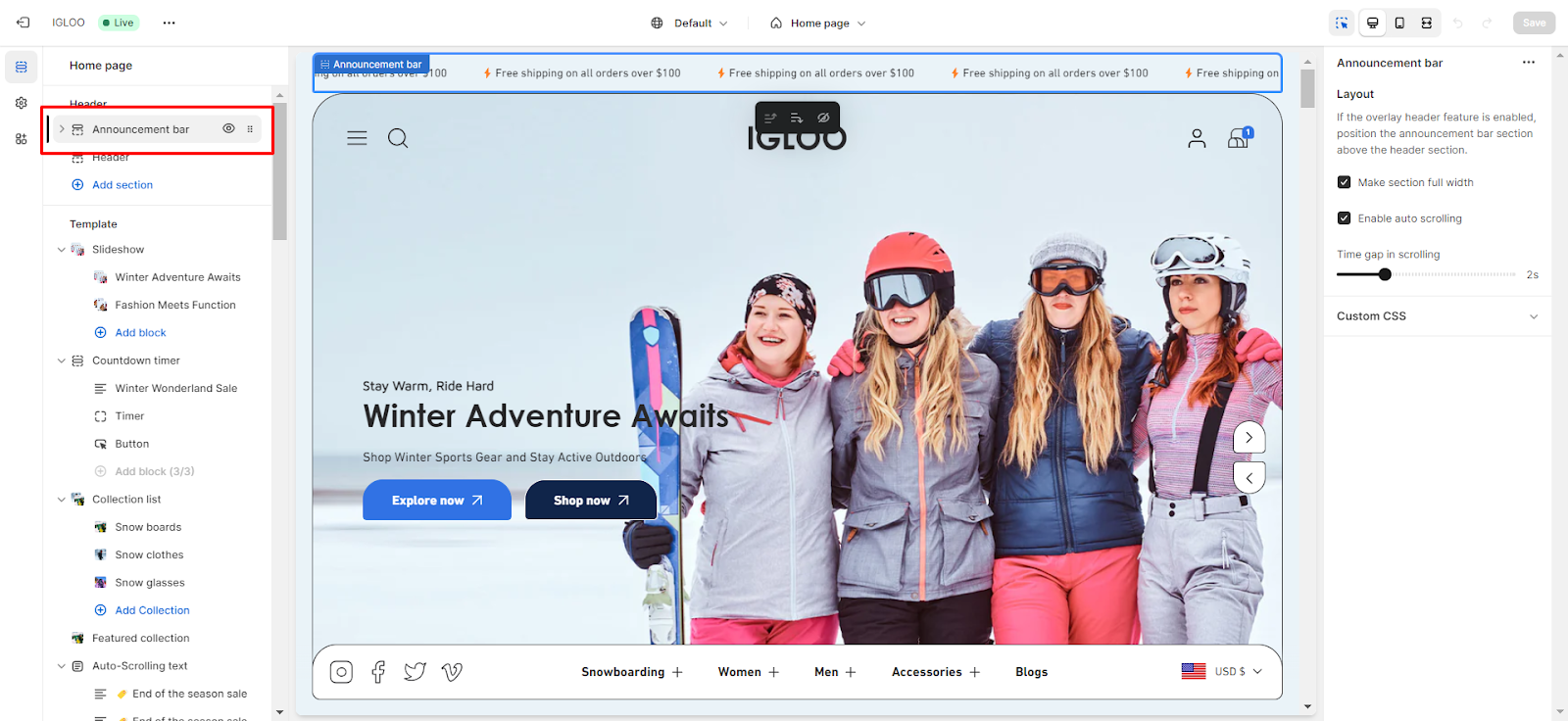
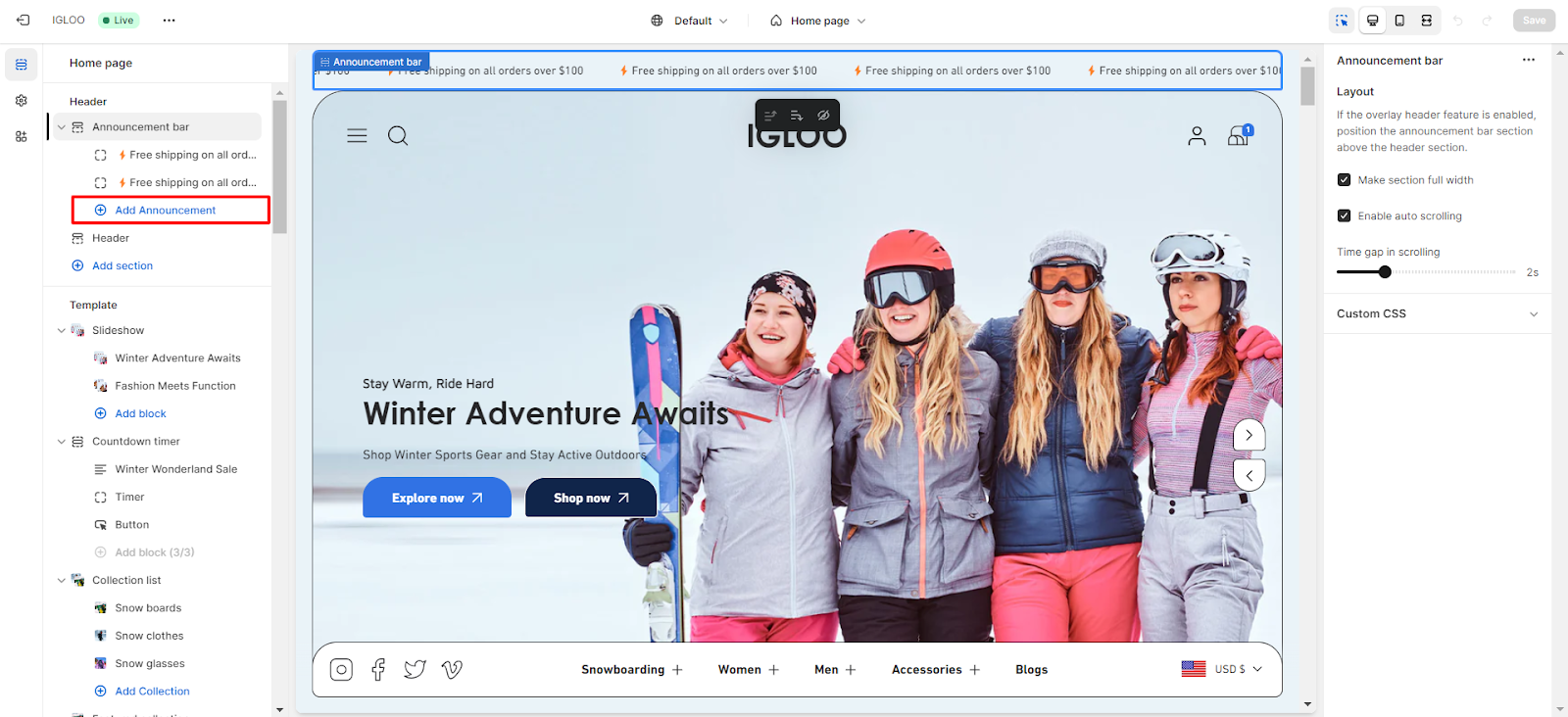

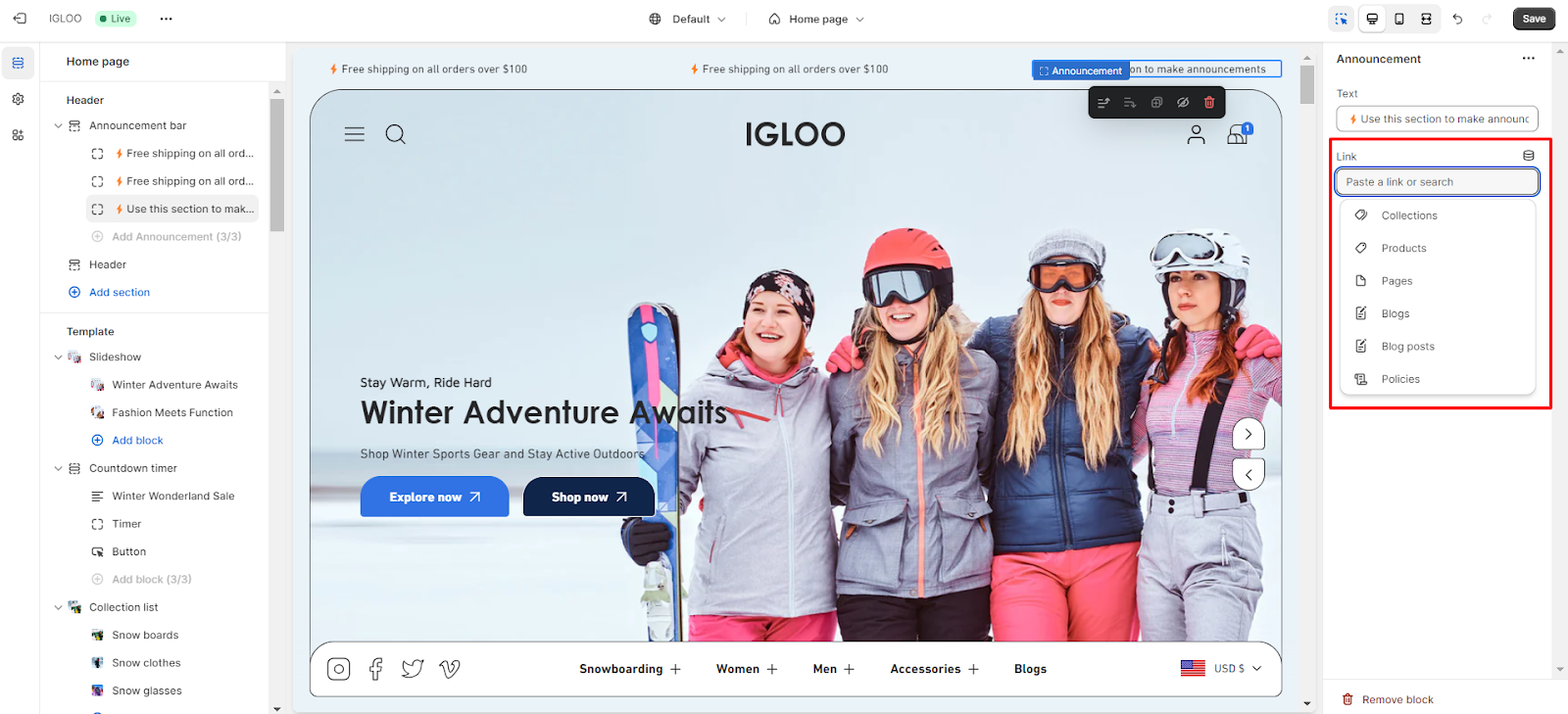 You also have the flexibility to customize the layout of the Announcement Bar.
If you have enabled the overlay header feature in the header settings, place the announcement bar section above the header section.
You can also opt to make the section full-width for a more expansive appearance.
You also have the flexibility to customize the layout of the Announcement Bar.
If you have enabled the overlay header feature in the header settings, place the announcement bar section above the header section.
You can also opt to make the section full-width for a more expansive appearance.
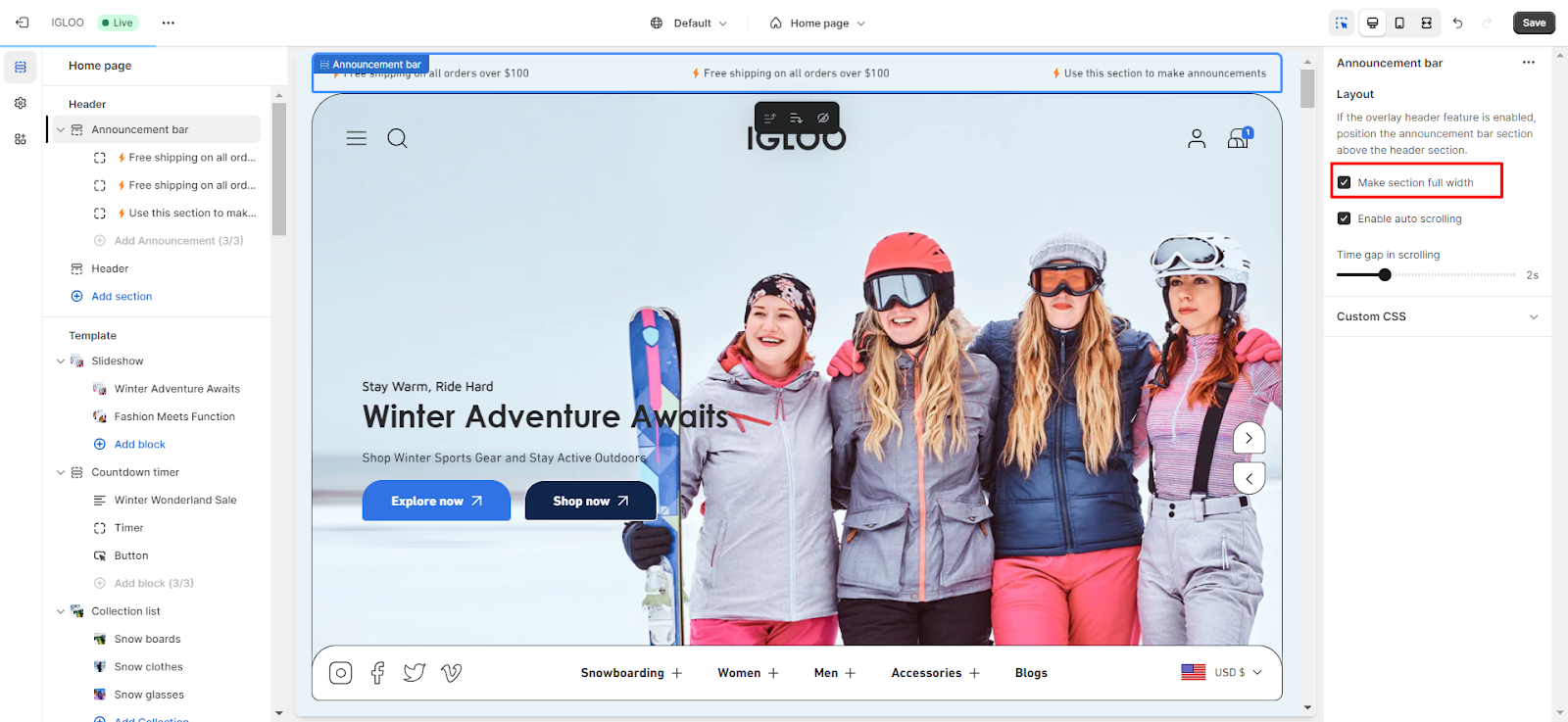 To enable the automatic scrolling of announcements, simply check the "Enable Auto Scrolling" option.
Also, adjust the time gap between each scrolling announcement to your preference.
To enable the automatic scrolling of announcements, simply check the "Enable Auto Scrolling" option.
Also, adjust the time gap between each scrolling announcement to your preference.