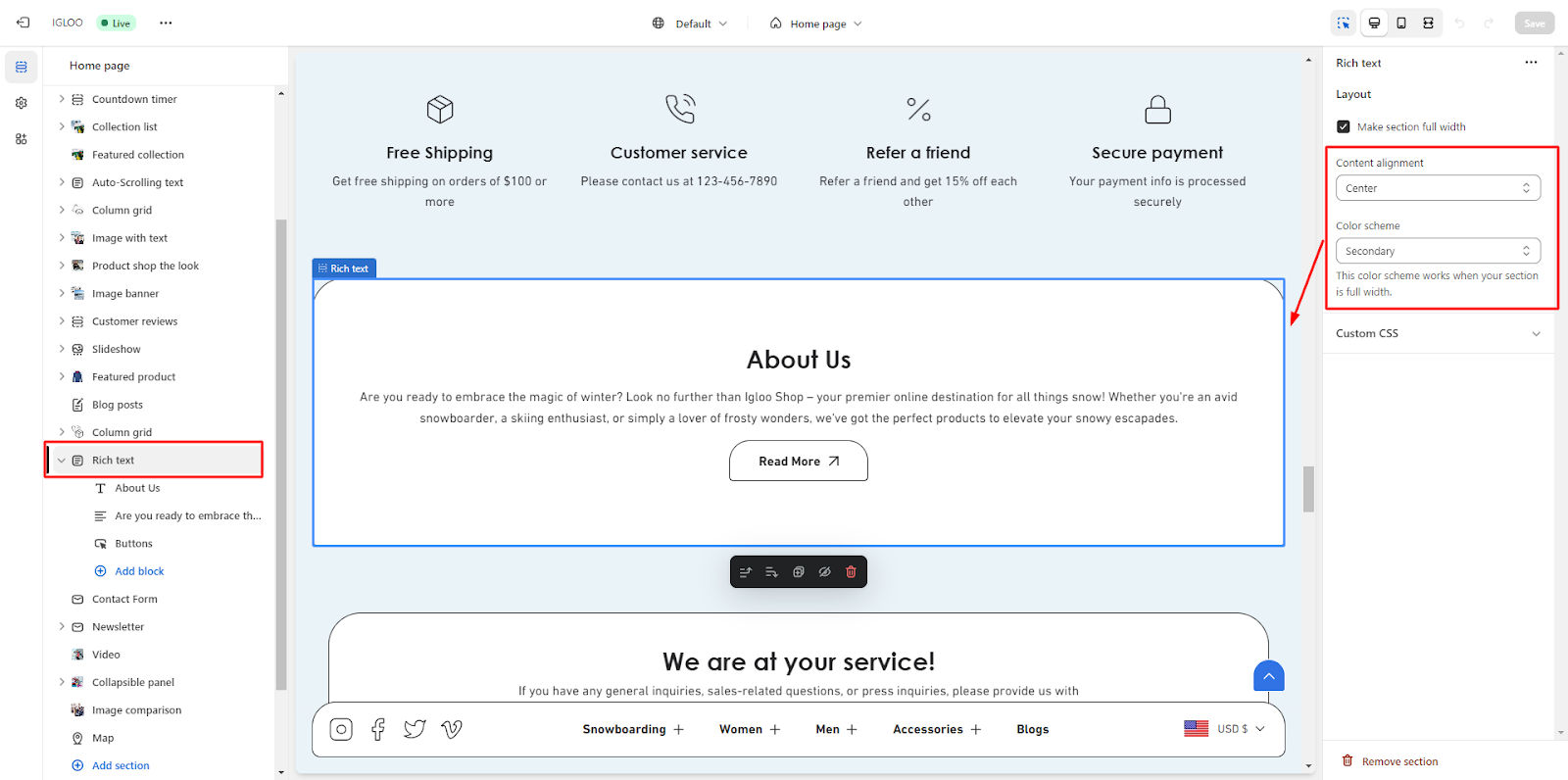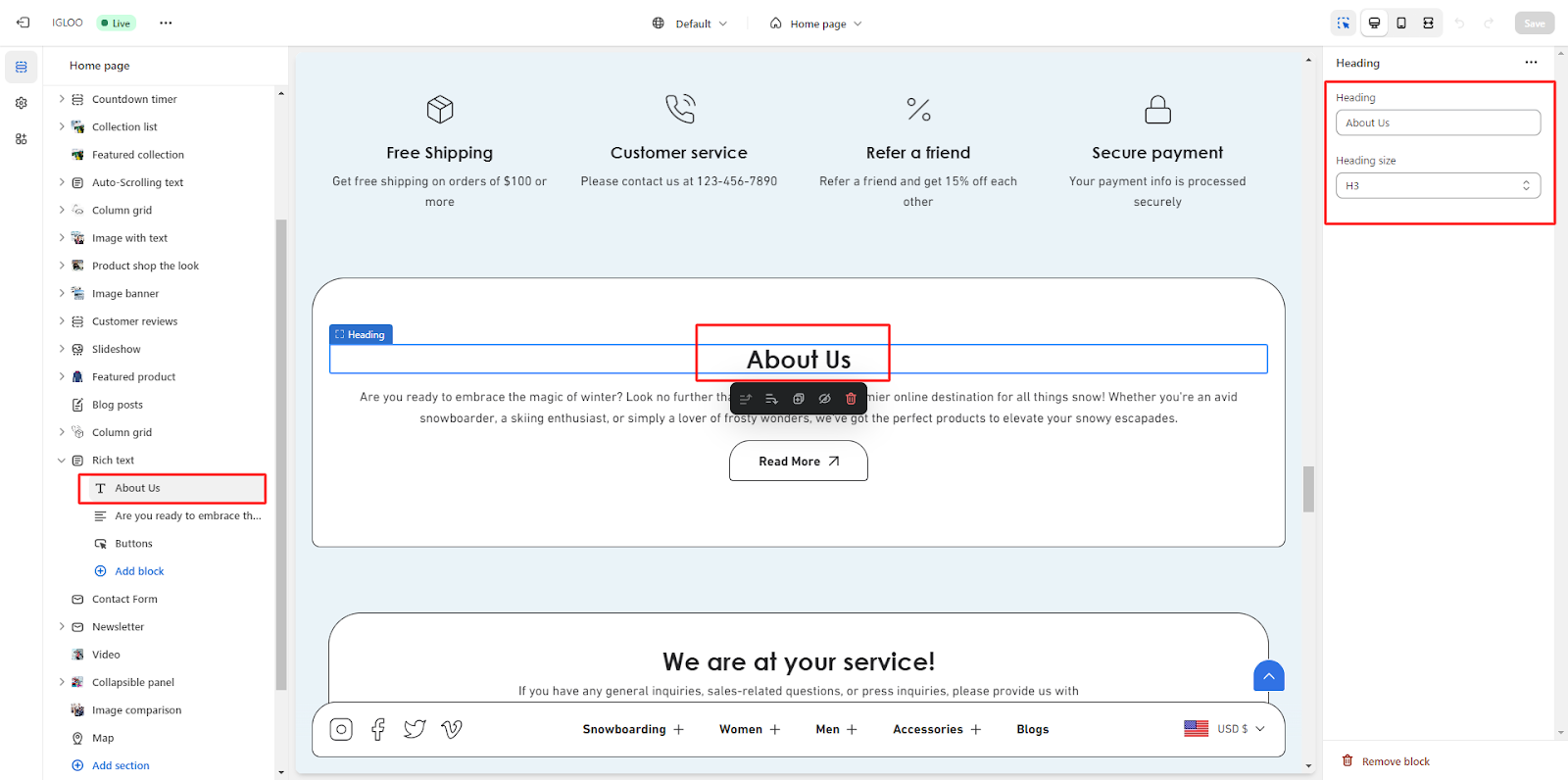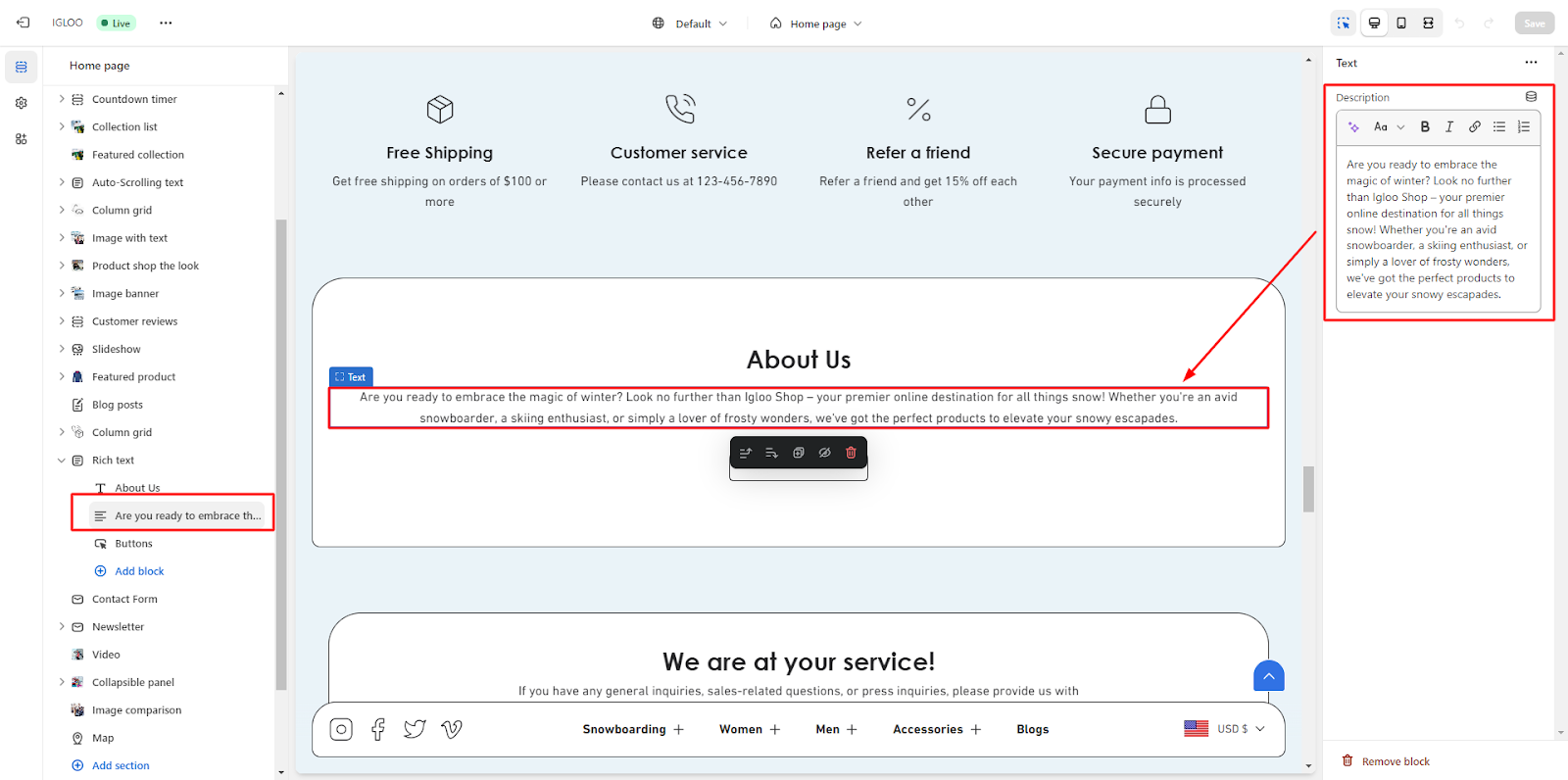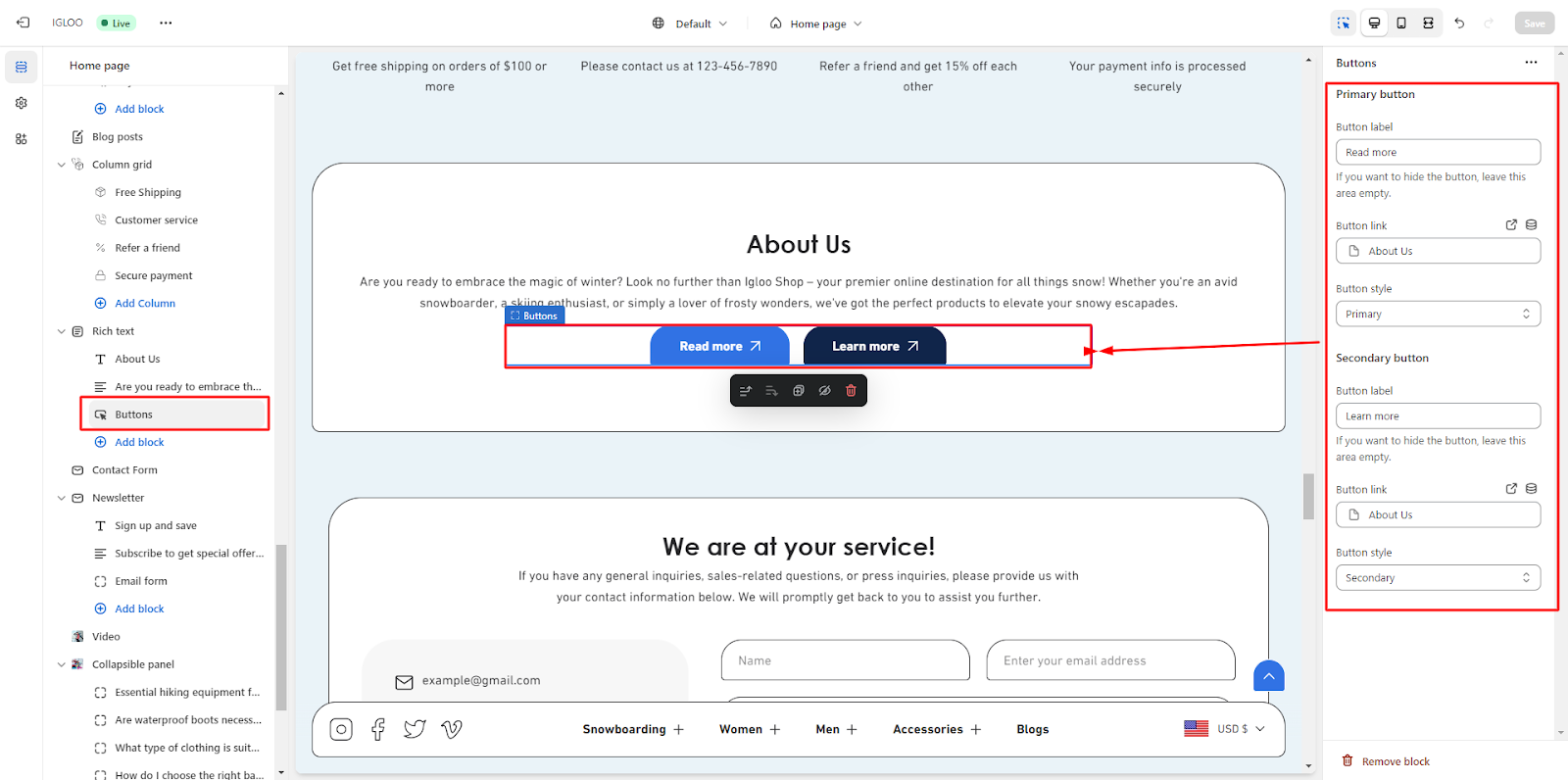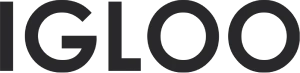Rich text
Customize the rich text in the template:
1. Access the template section and locate the "Add Section" option situated just above the Footer section. Clicking on "Add Section" will unveil a submenu, among which you will find the "Rich Text" option. In case this option is not immediately visible, you can expedite the search for it. Once you select "Rich Text," it will be appended to your template.

2. With the inclusion of the Rich Text section in the template, proceed to click on it. This action will grant you access to the customization features for this section.
Begin by opting for a full-width display if desired. Following this, designate the preferred alignment for your content. Below these choices, you can specify the color scheme you wish to apply to the rich text.
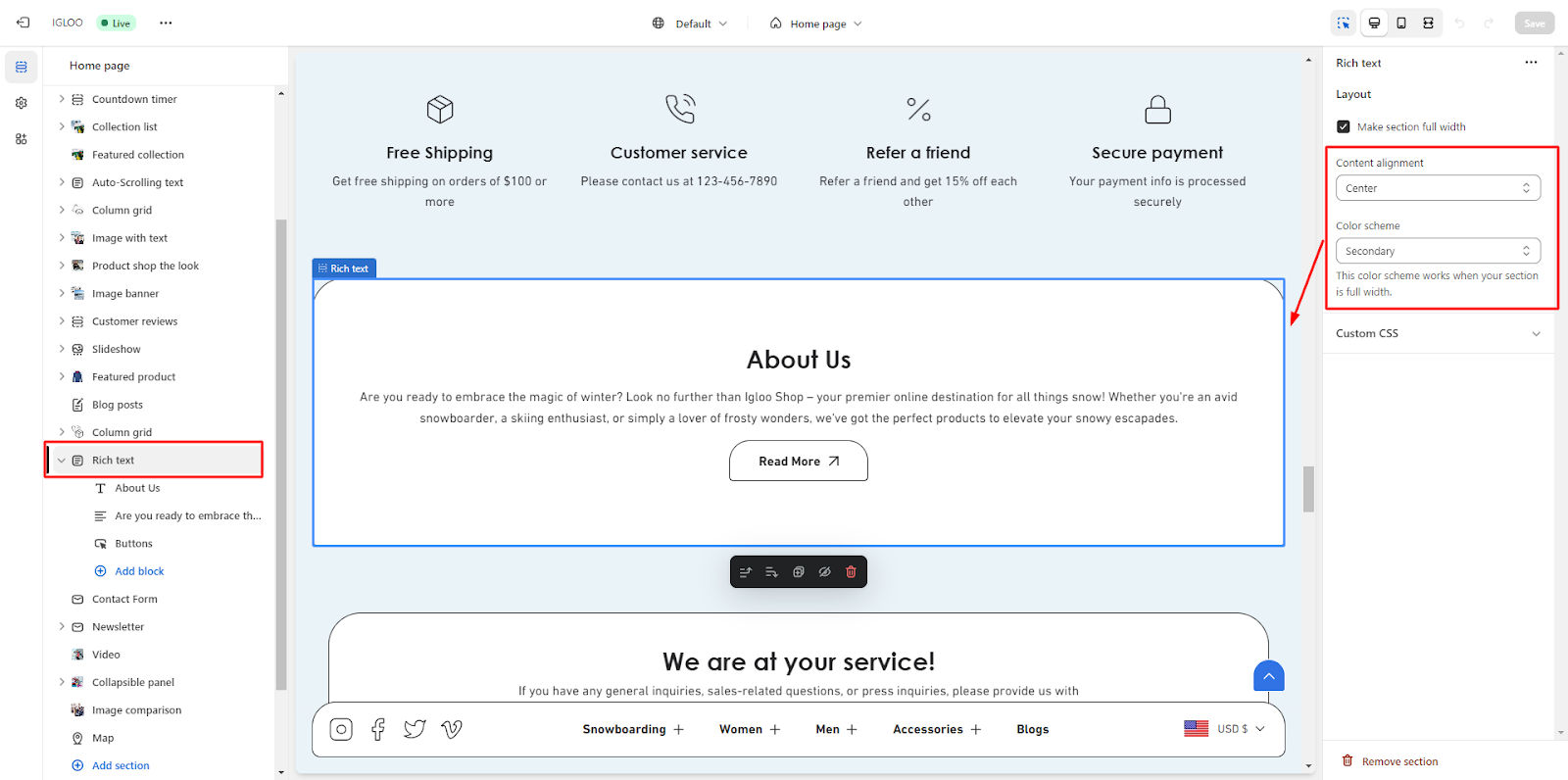
3. Upon selecting the heading component, you can enter the desired heading text and manage its size according to your preferences.
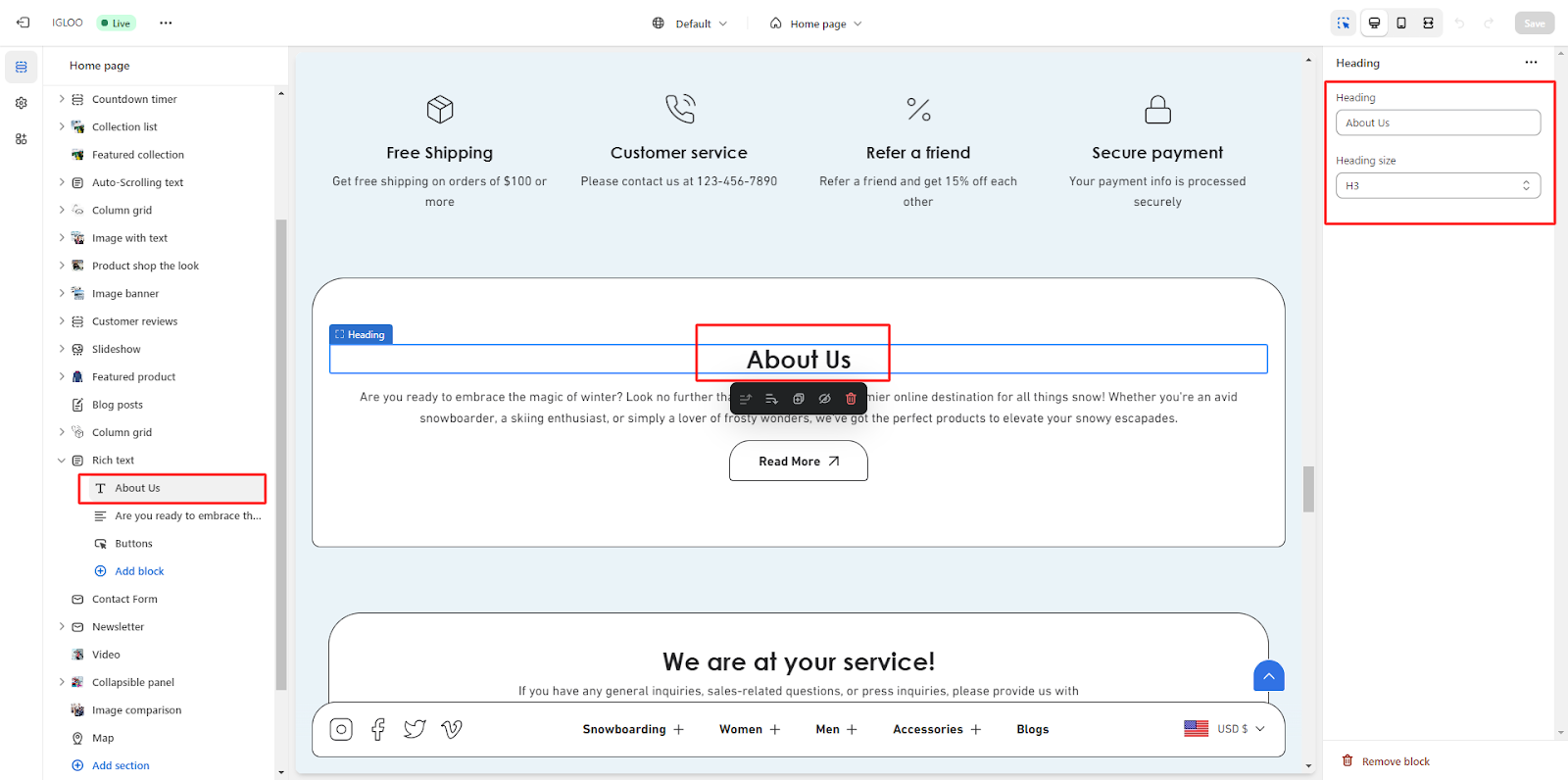
4. Subsequently, you will have the opportunity to furnish a description for this particular section.
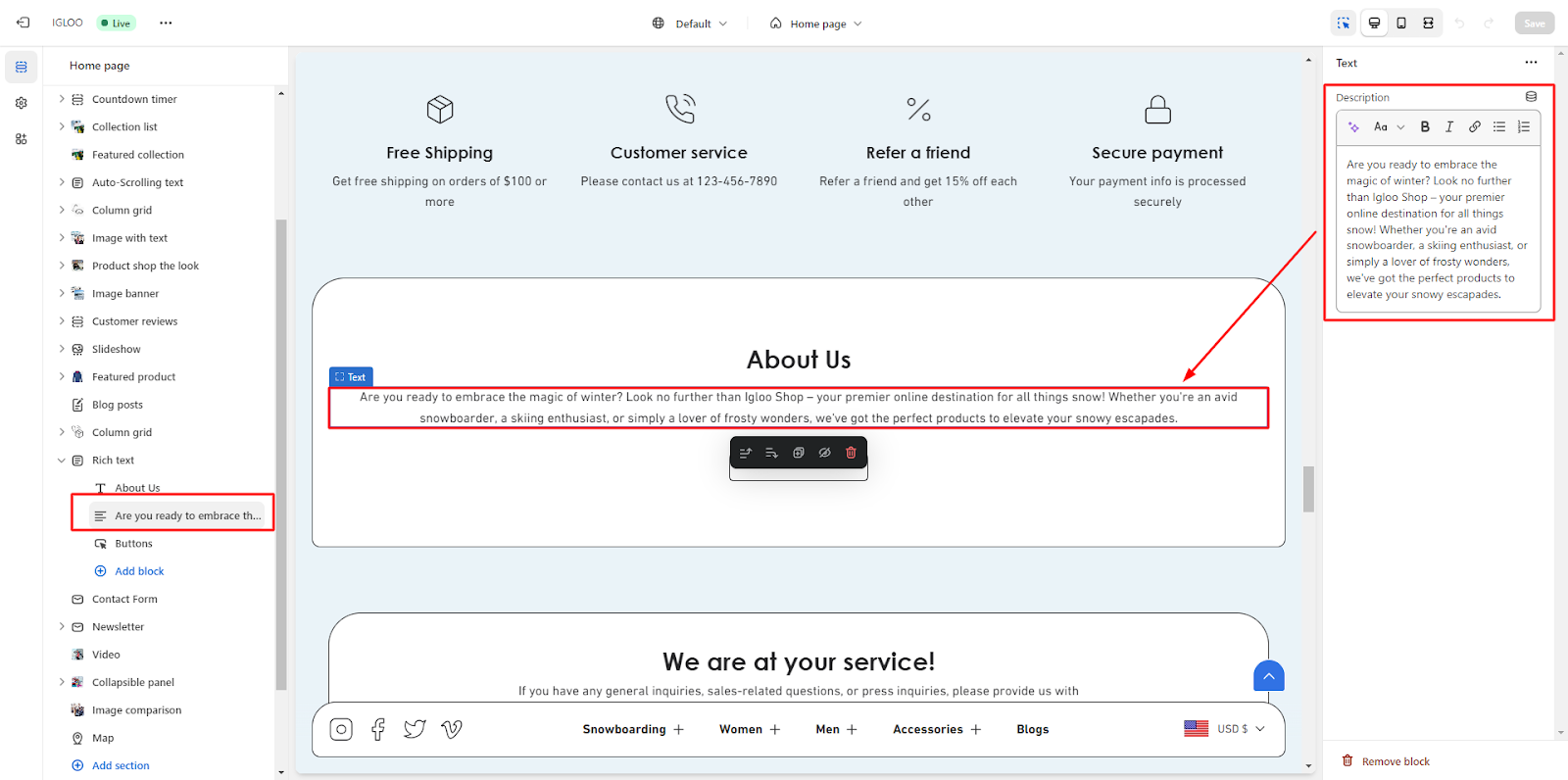
5. The subsequent step involves configuring the button settings. Within this setting, you can differentiate between primary and secondary buttons.
Define the button label for each and assign the respective links. Additionally, you can choose from various button styles to suit your aesthetic preference.
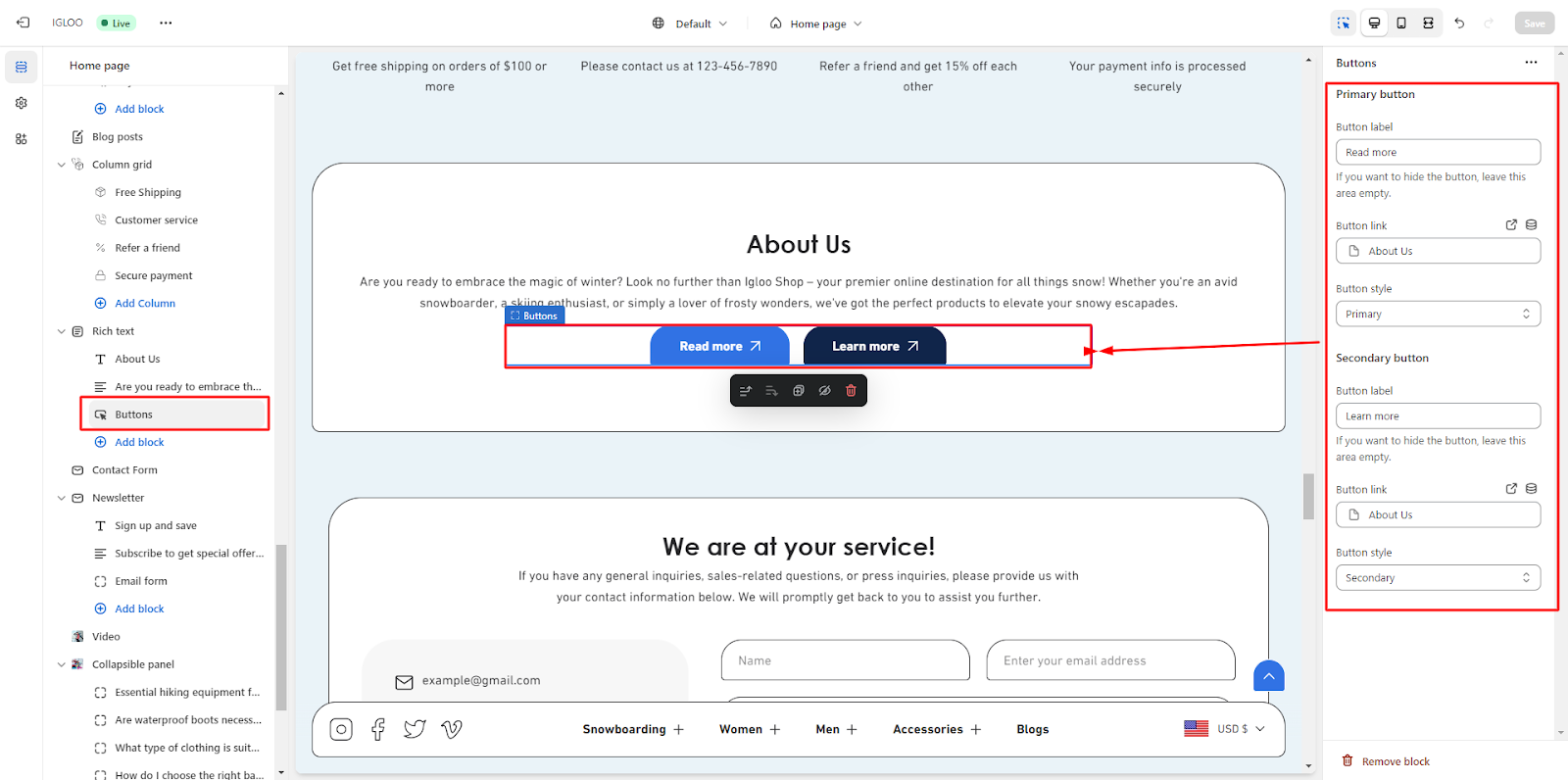
Unable to locate the information you need?
Our support team is here to help! Feel free to reach out anytime – we're just a message away and ready to assist you with any questions you may have.