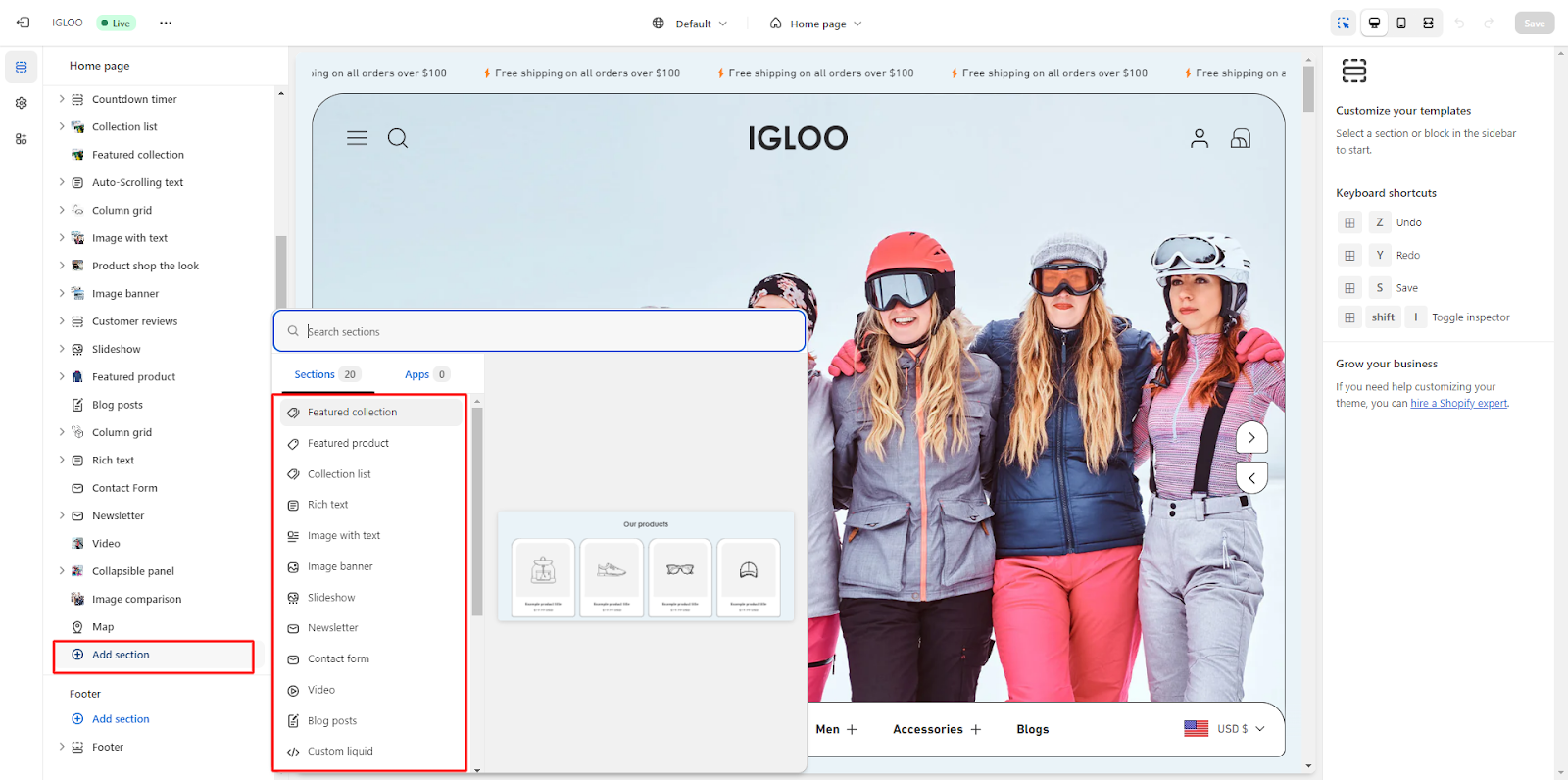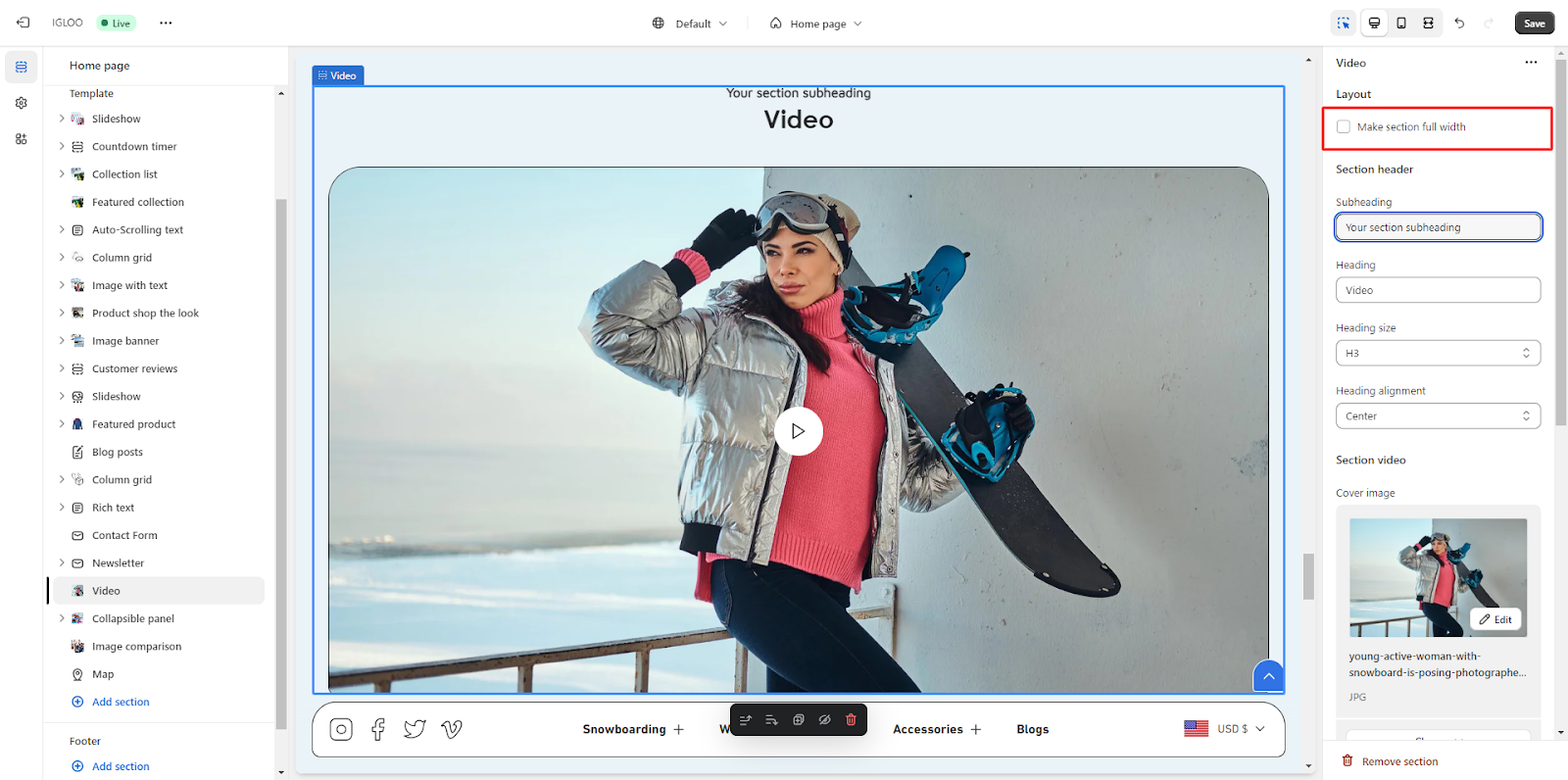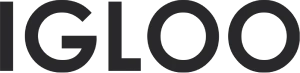Video
Customize the video in the template:
1. Access the template section and locate the "Add Section" function positioned directly above the Footer section. Upon activating the "Add Section" feature, a submenu will become visible, presenting a range of options, including the "Video" functionality.
2. In the event that the "Video" alternative is not readily apparent, expedite its discovery through the utilization of optimized search methods. Once the "Video" option is identified, it will seamlessly incorporate itself into the template.
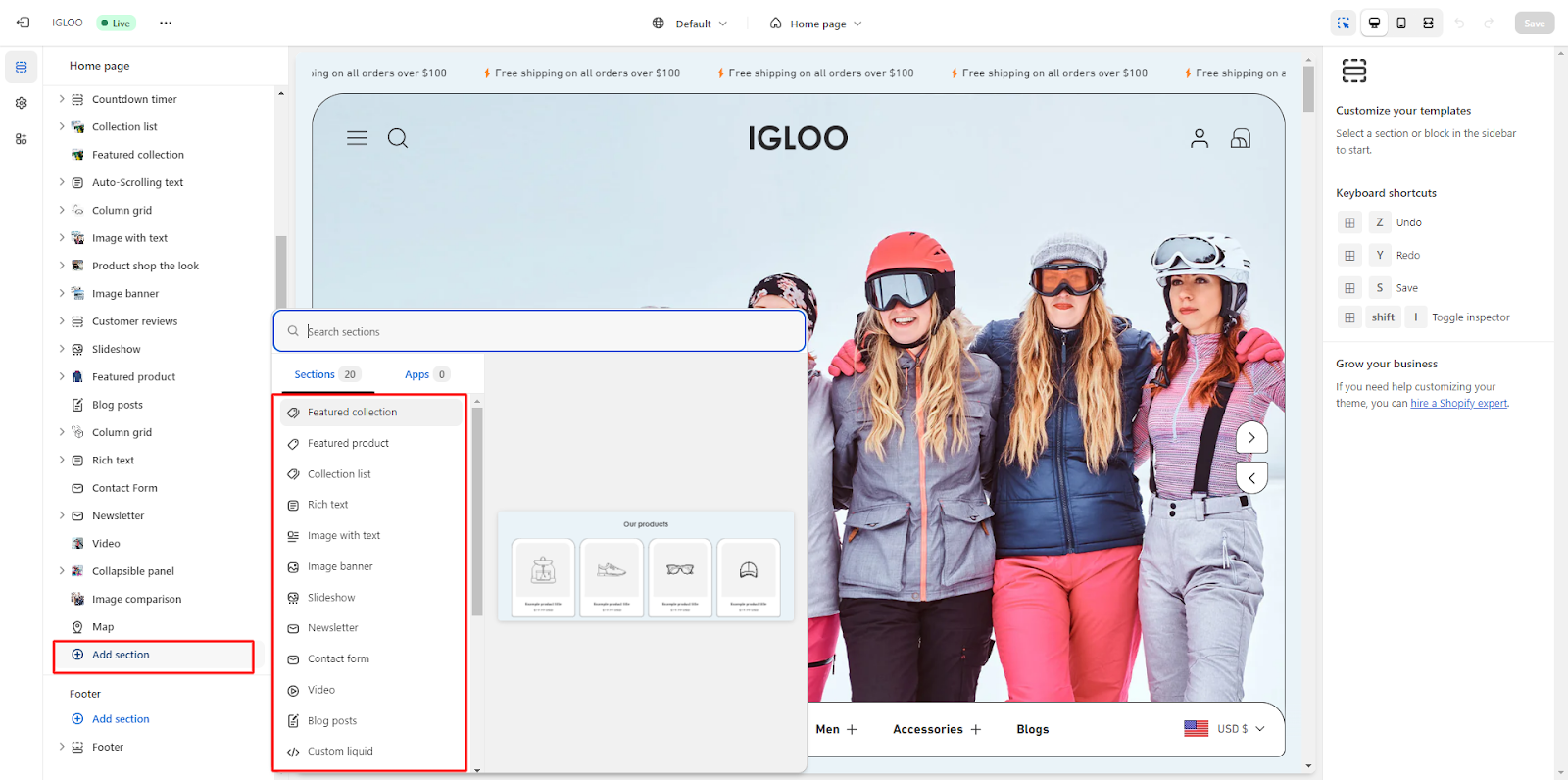
3. Following the successful addition of the video section into the template, proceed by selecting the newly incorporated segment. This action will provide access to a suite of customization functionalities meticulously tailored to enhance the characteristics of the Video section.

4. Commence by selecting the option for a full-width display, if such a presentation is preferred.
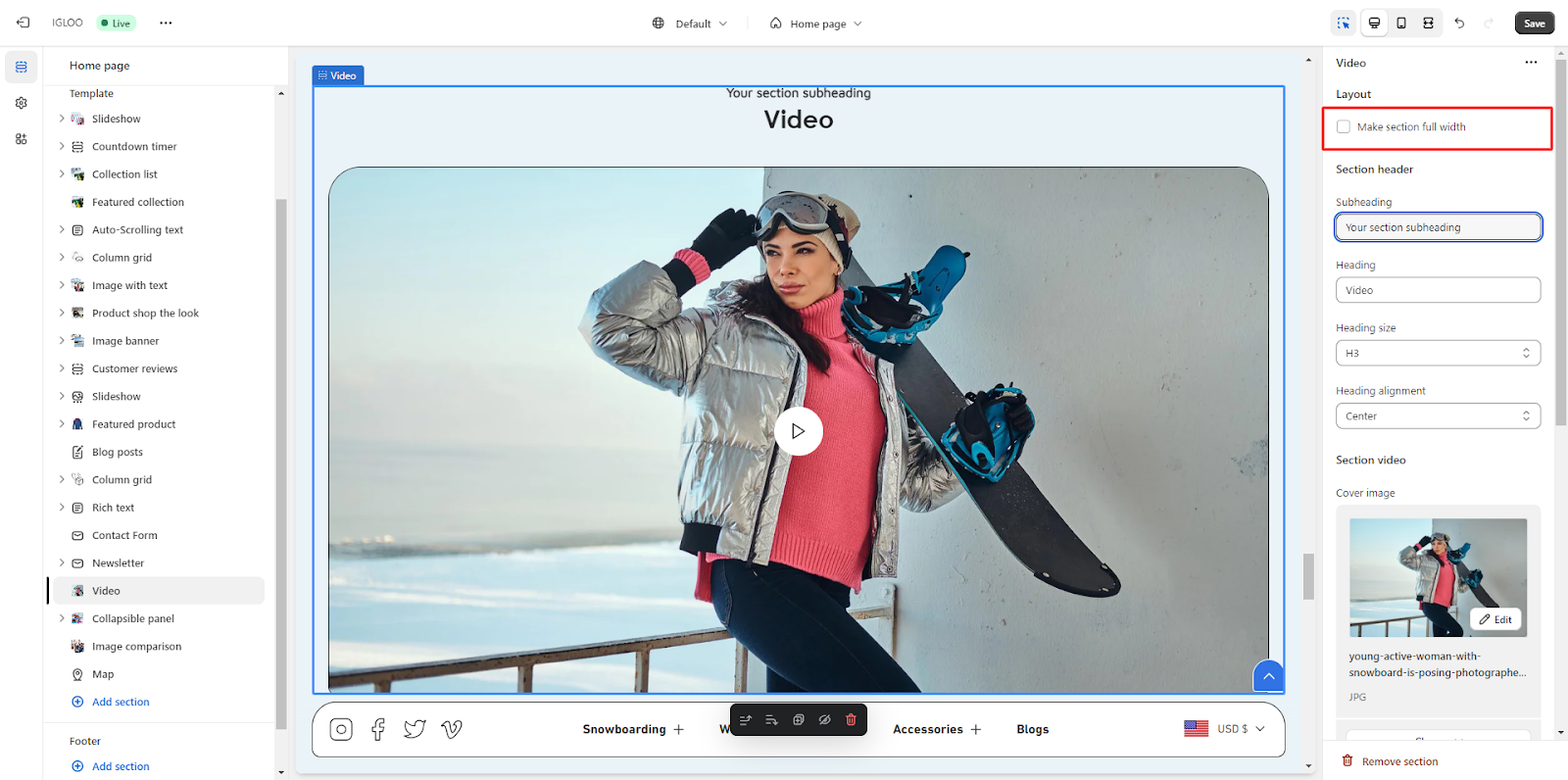
5. Subsequently, the section header of the column grid can be personalized to align with specific preferences.
This is where customization of the subheading and heading text takes place. Moreover, adjustments to the heading size and alignment can be made according to requirements.

6. Direct attention to the Section video located below.
Within this area, it is possible to upload the cover image for the video and input the corresponding video URL.
Additionally, an option to enable video autoplay exists, alongside the ability to furnish descriptive alt text for the video.

Unable to locate the information you need?
Our support team is here to help! Feel free to reach out anytime – we're just a message away and ready to assist you with any questions you may have.