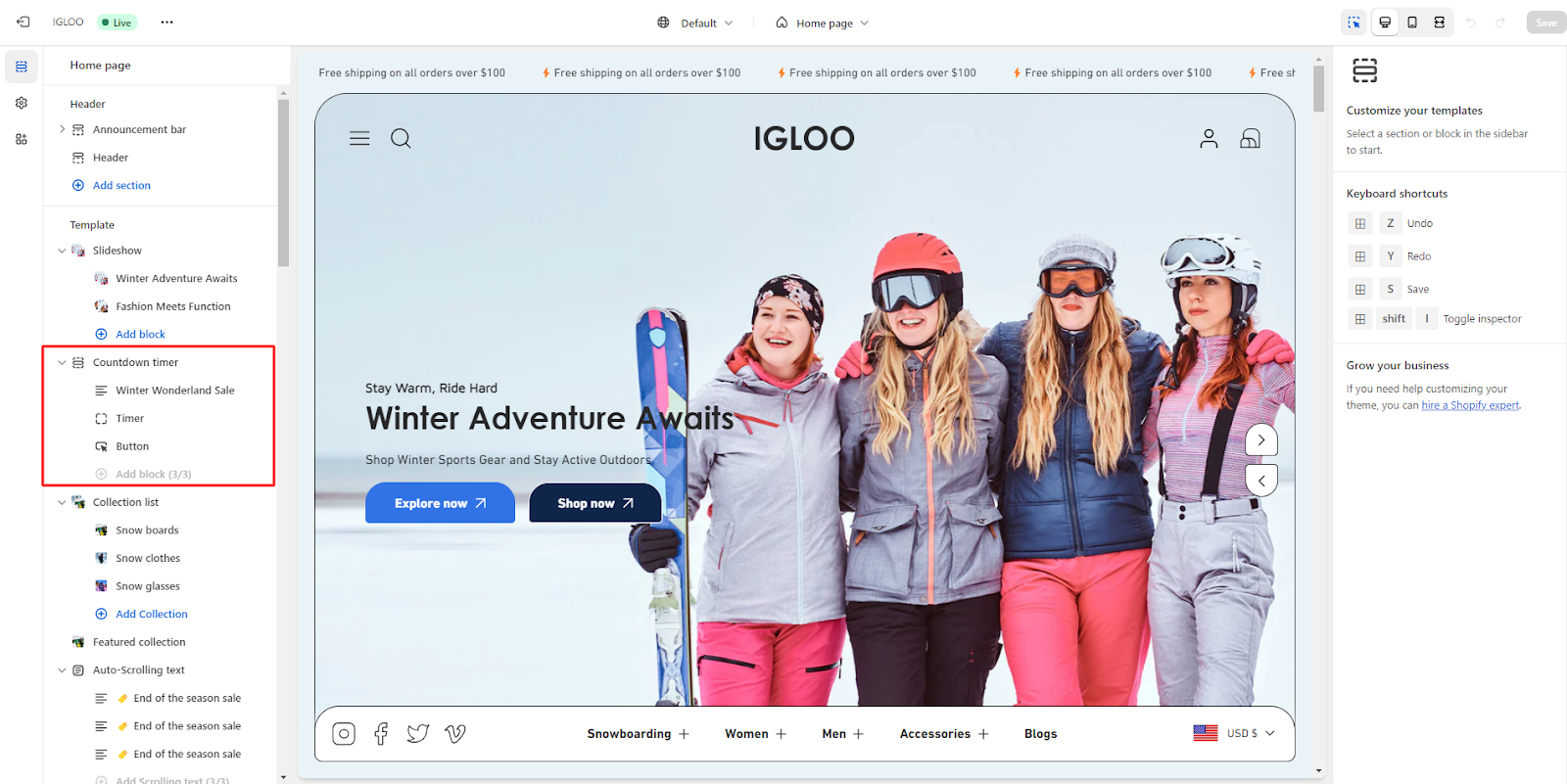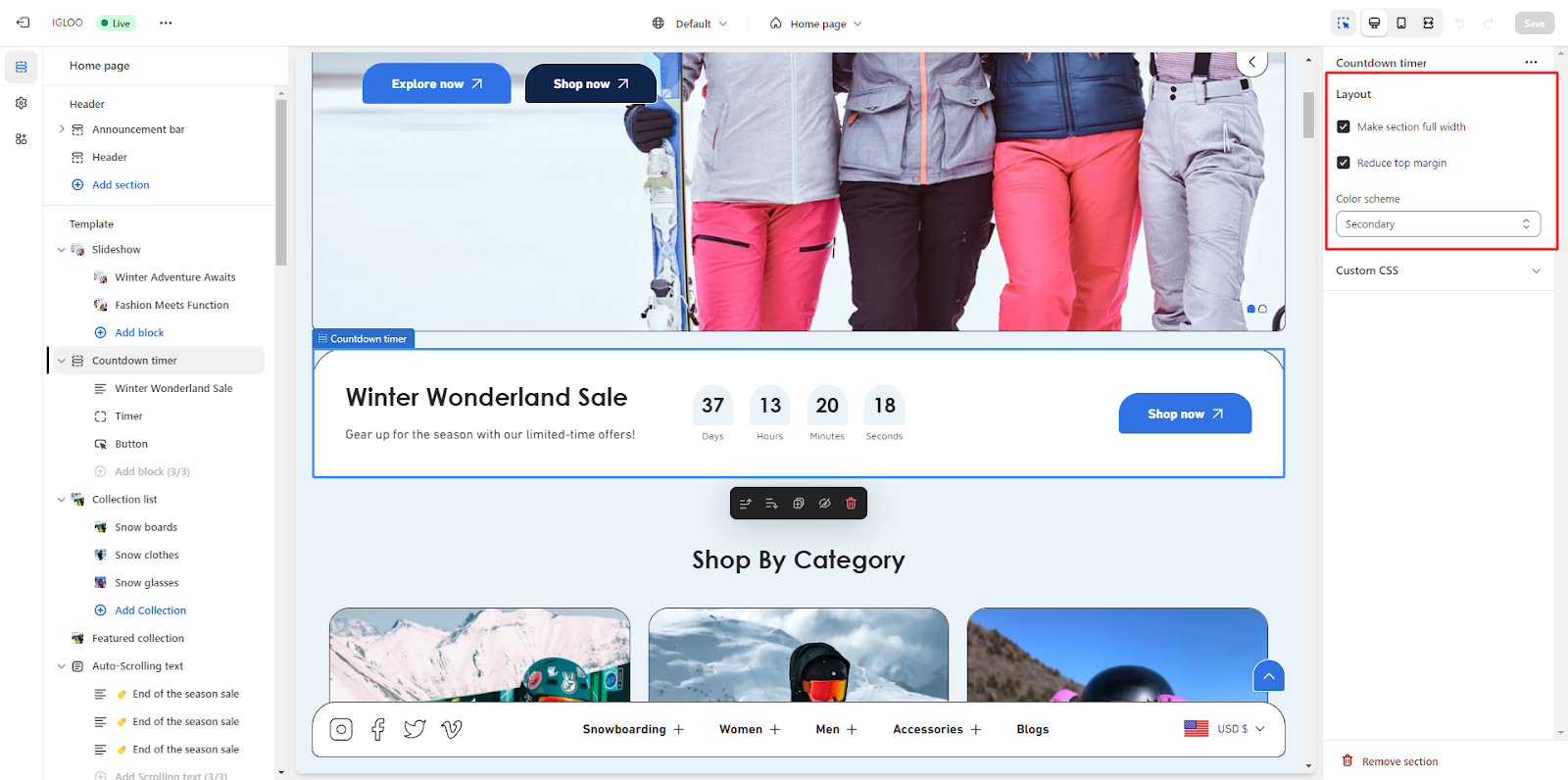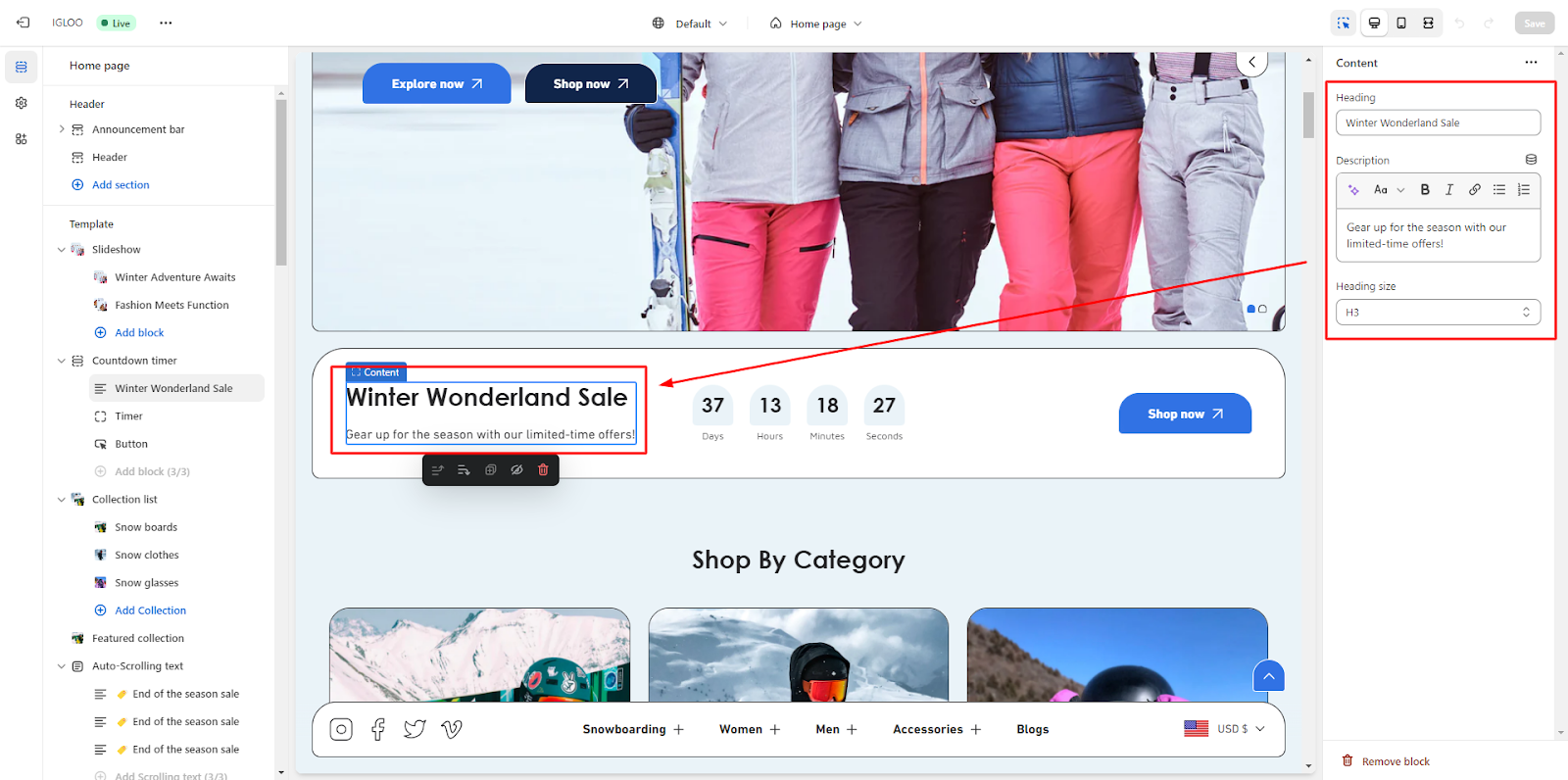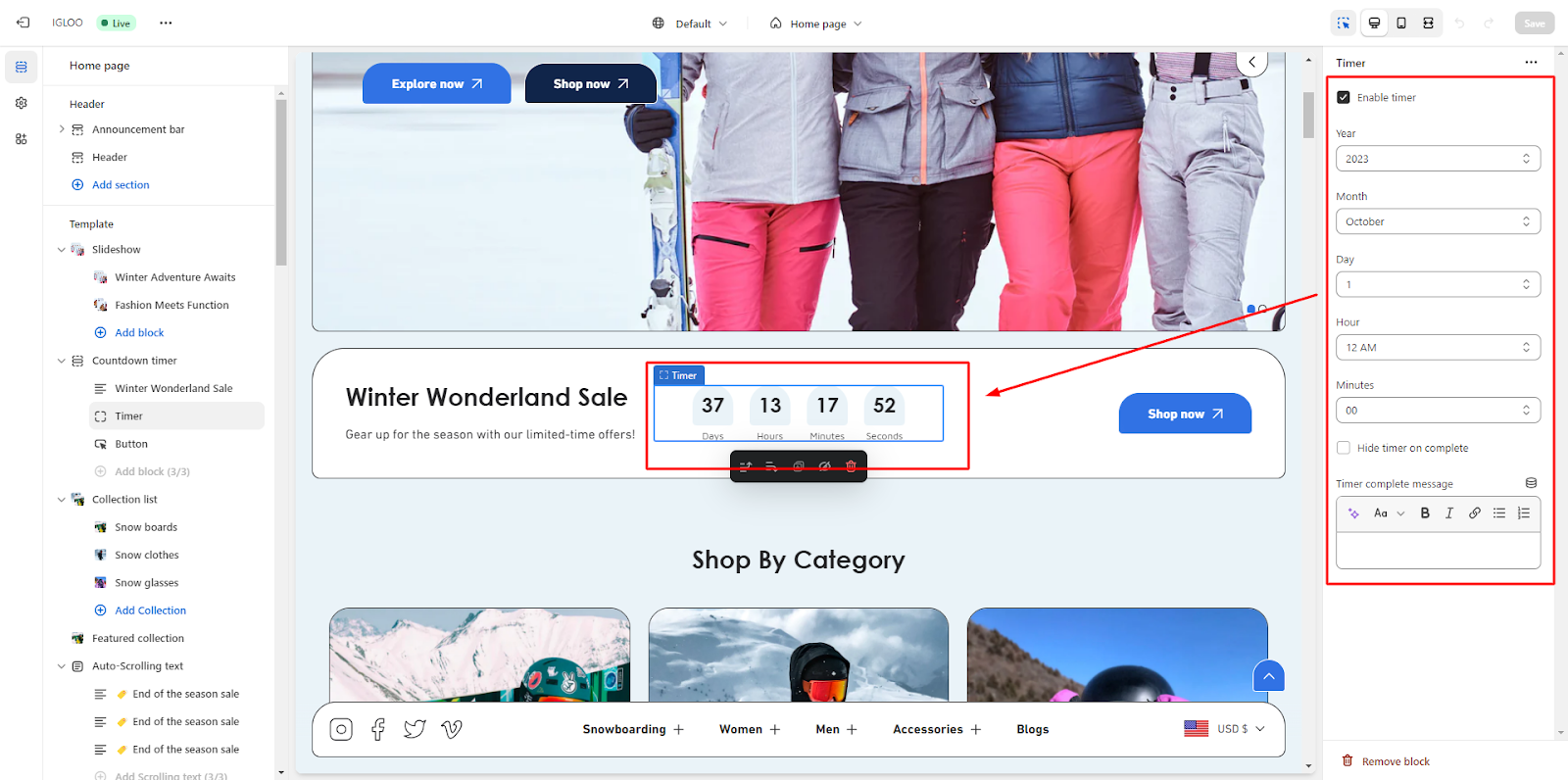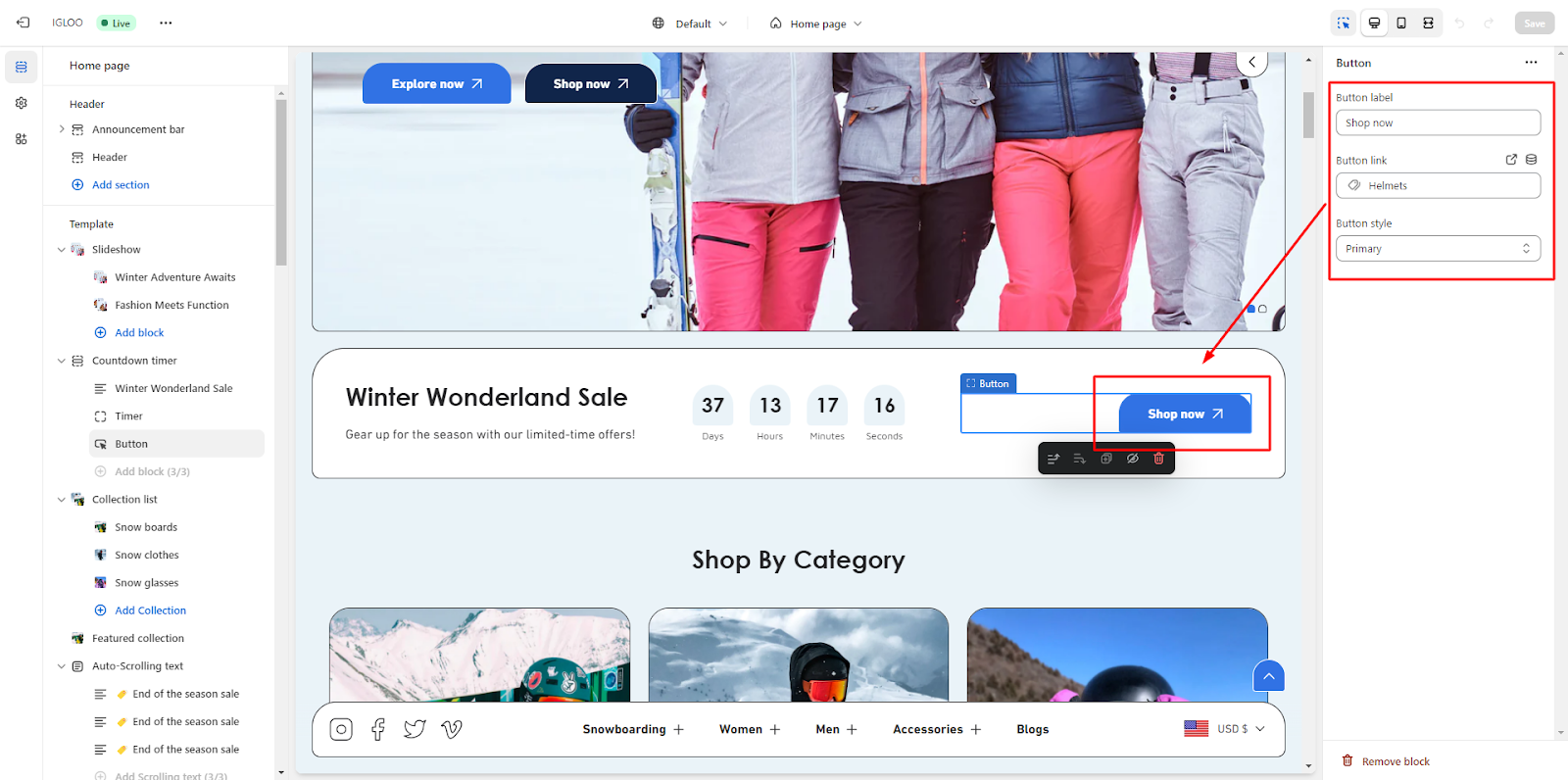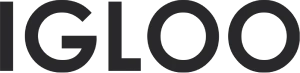Countdown timer
Customize the Countdown timer in the template:
1. Navigate to the template section, within this section, you'll find the option as Countdown timer.
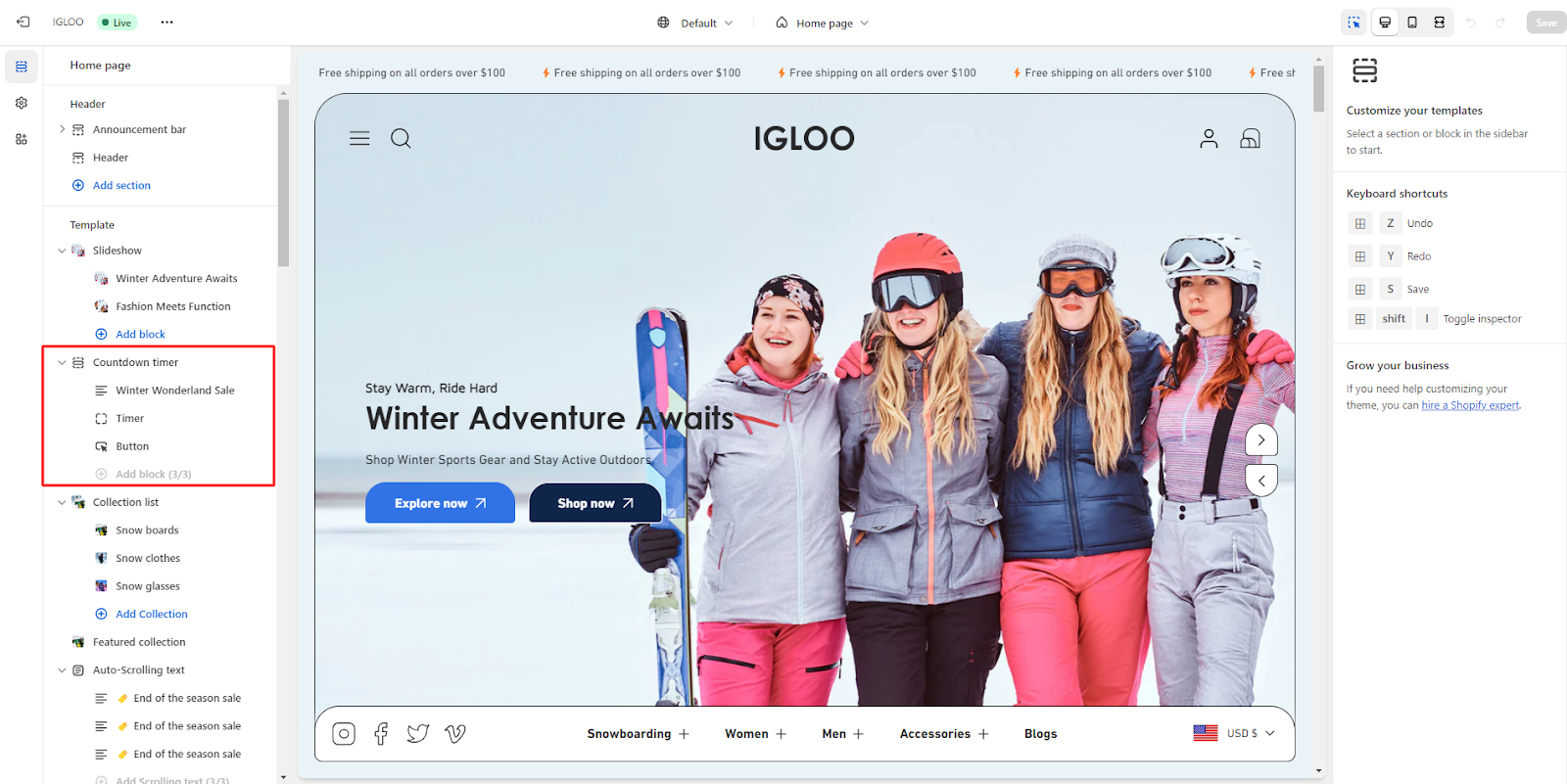
2. Click on the Countdown timer. Upon clicking, you'll be presented with customization options for it on the right-hand side.
3. In the customizations section you can manage the layout of the Countdown timer, where you have the option to make the section full width and reduce the top margin.
After making the settings, you can set the color scheme for this section from the options available in the dropdown.
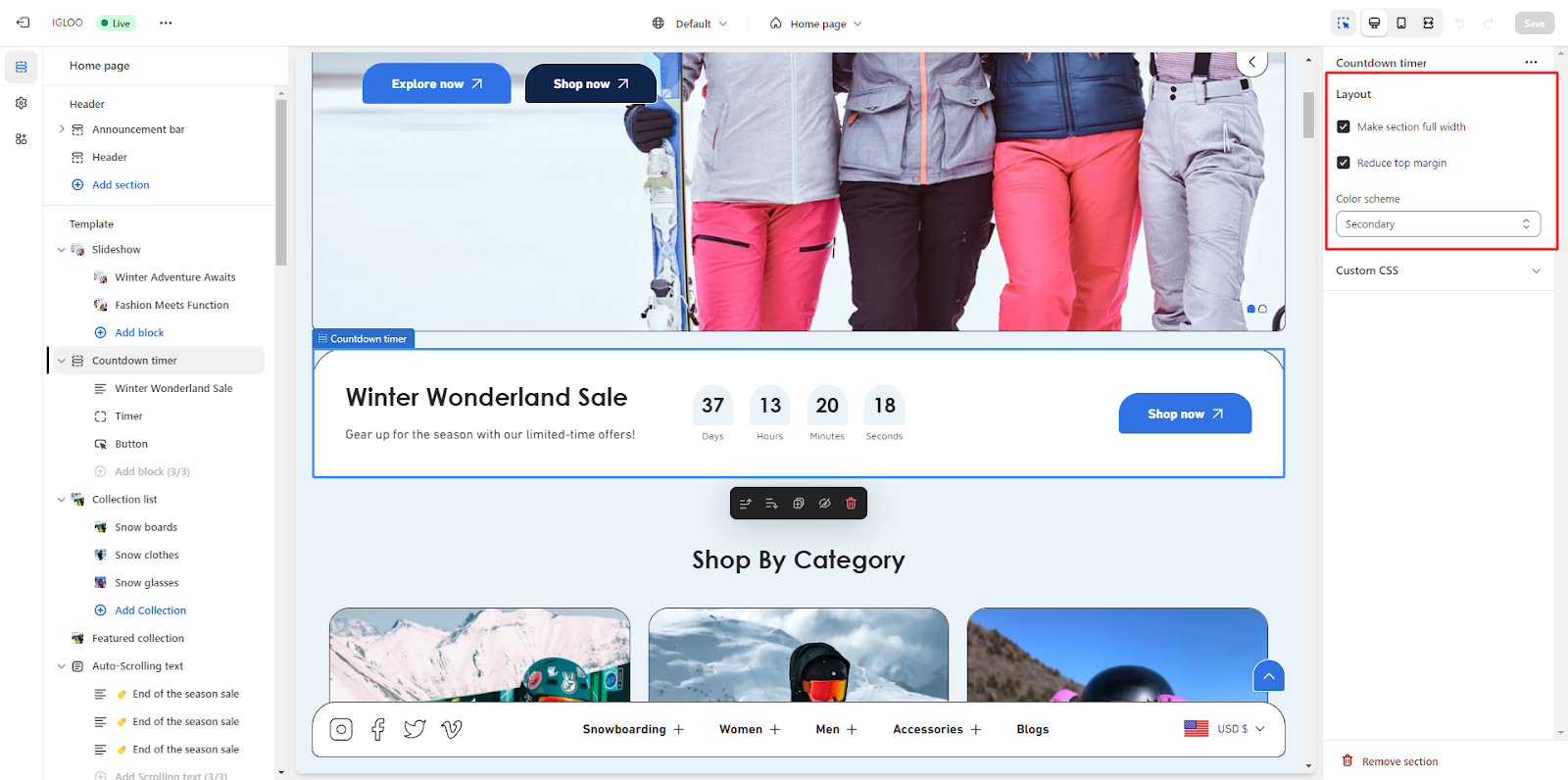
4. Next you have the ability to add the content in the countdown timer section where you can add the heading with its description in the respective fields and also manage the heading size.
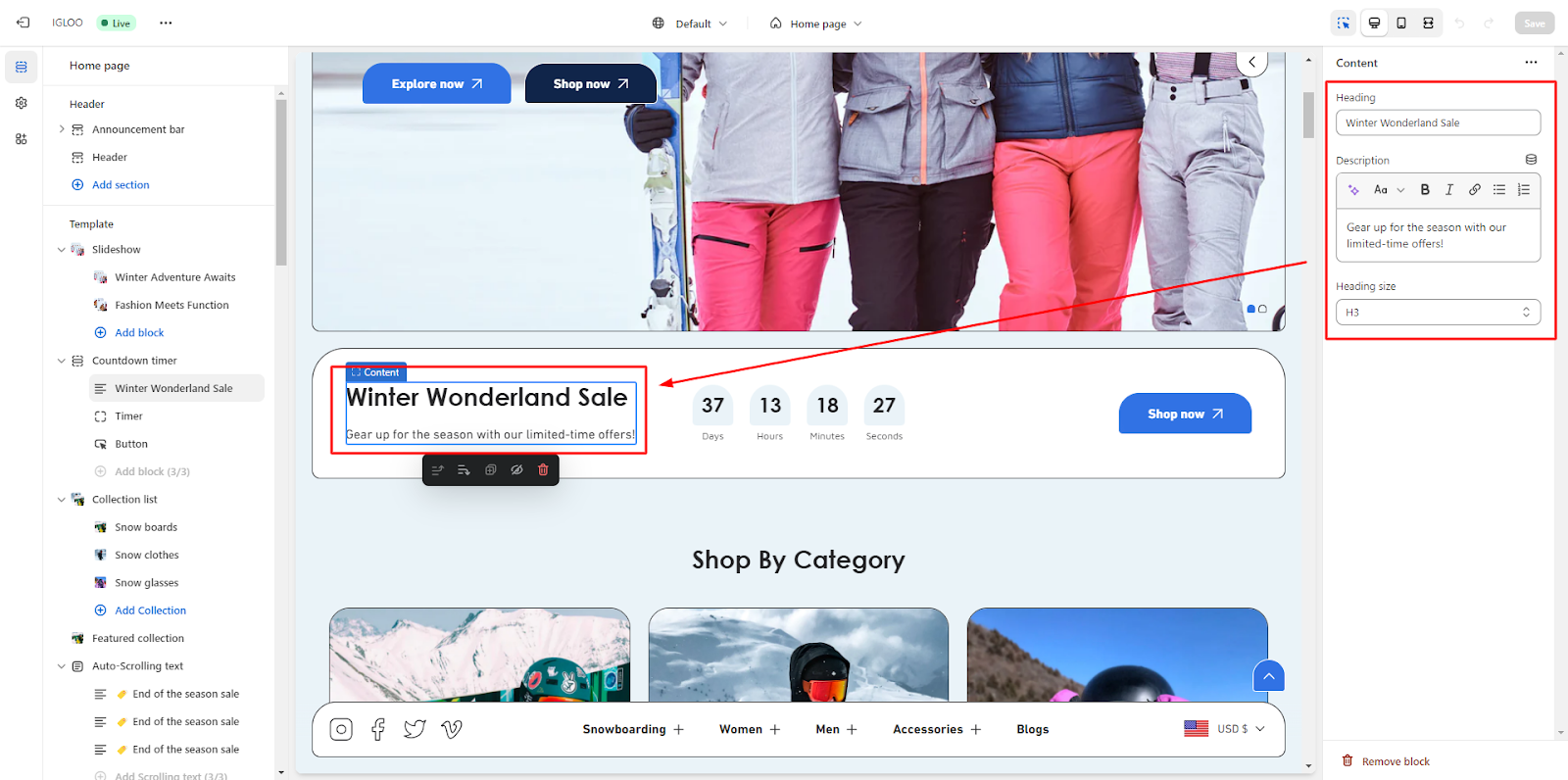
5. To activate the timer, mark the checkbox, input the desired time in the provided fields namely year, month, day, hour and minutes.
Also you can optionally choose to hide the timer upon completion while adding a post-completion message from the settings available.
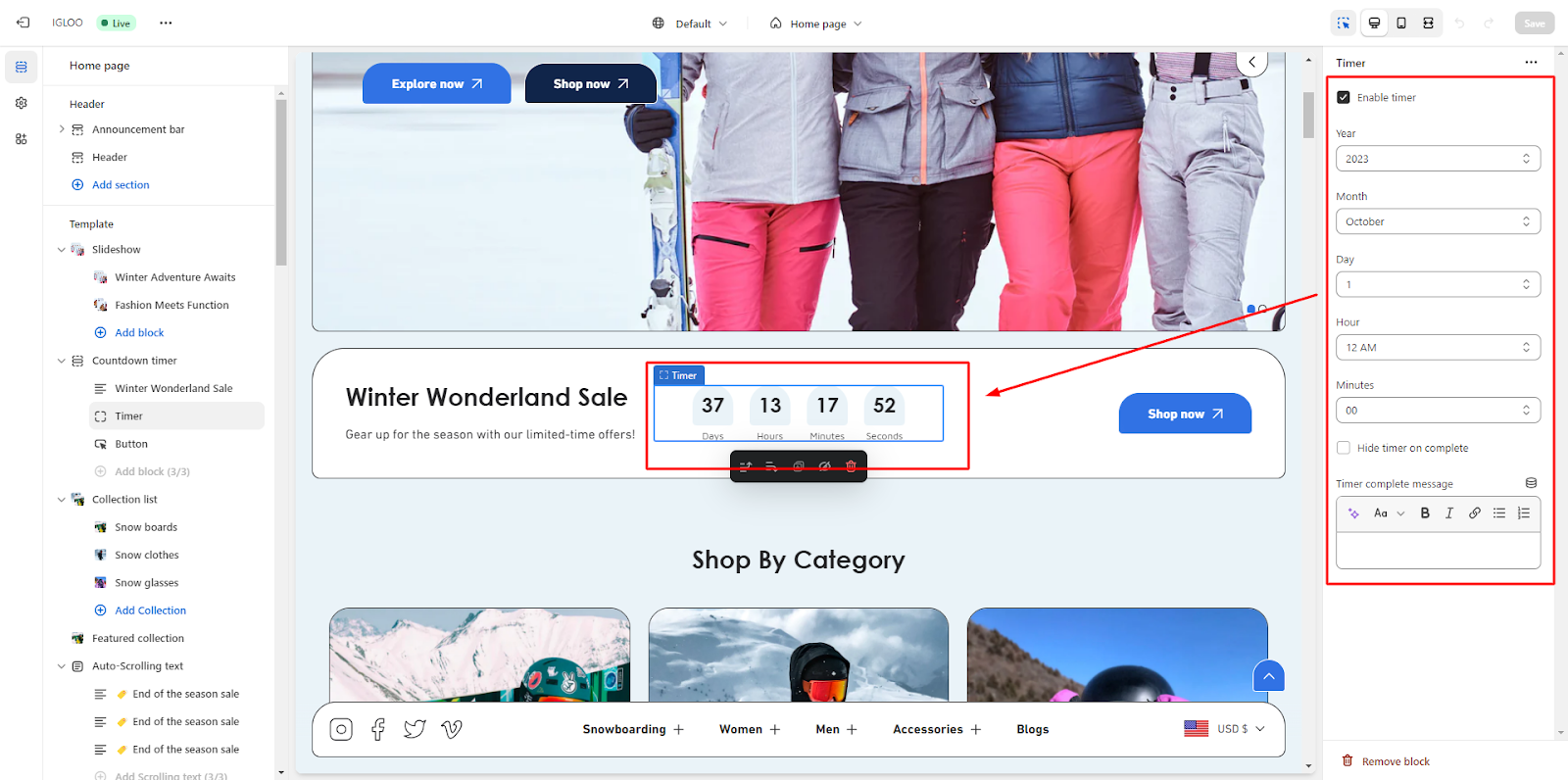
6. Lastly, you are provided with the opportunity to modify the button. Within this context, you can input the button label and its corresponding link. Furthermore, you can select the desired style for the button from the available options.
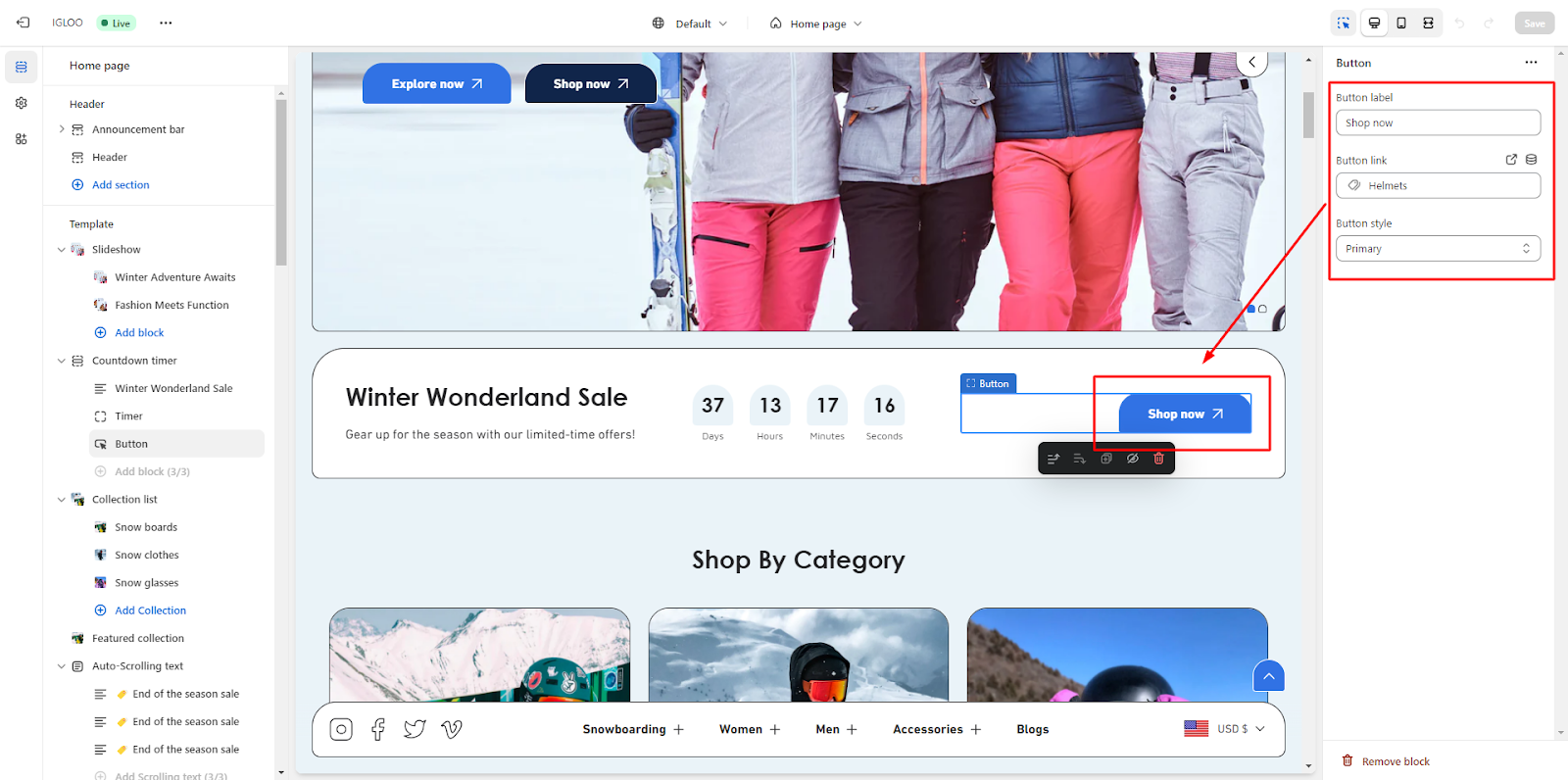
Unable to locate the information you need?
Our support team is here to help! Feel free to reach out anytime – we're just a message away and ready to assist you with any questions you may have.