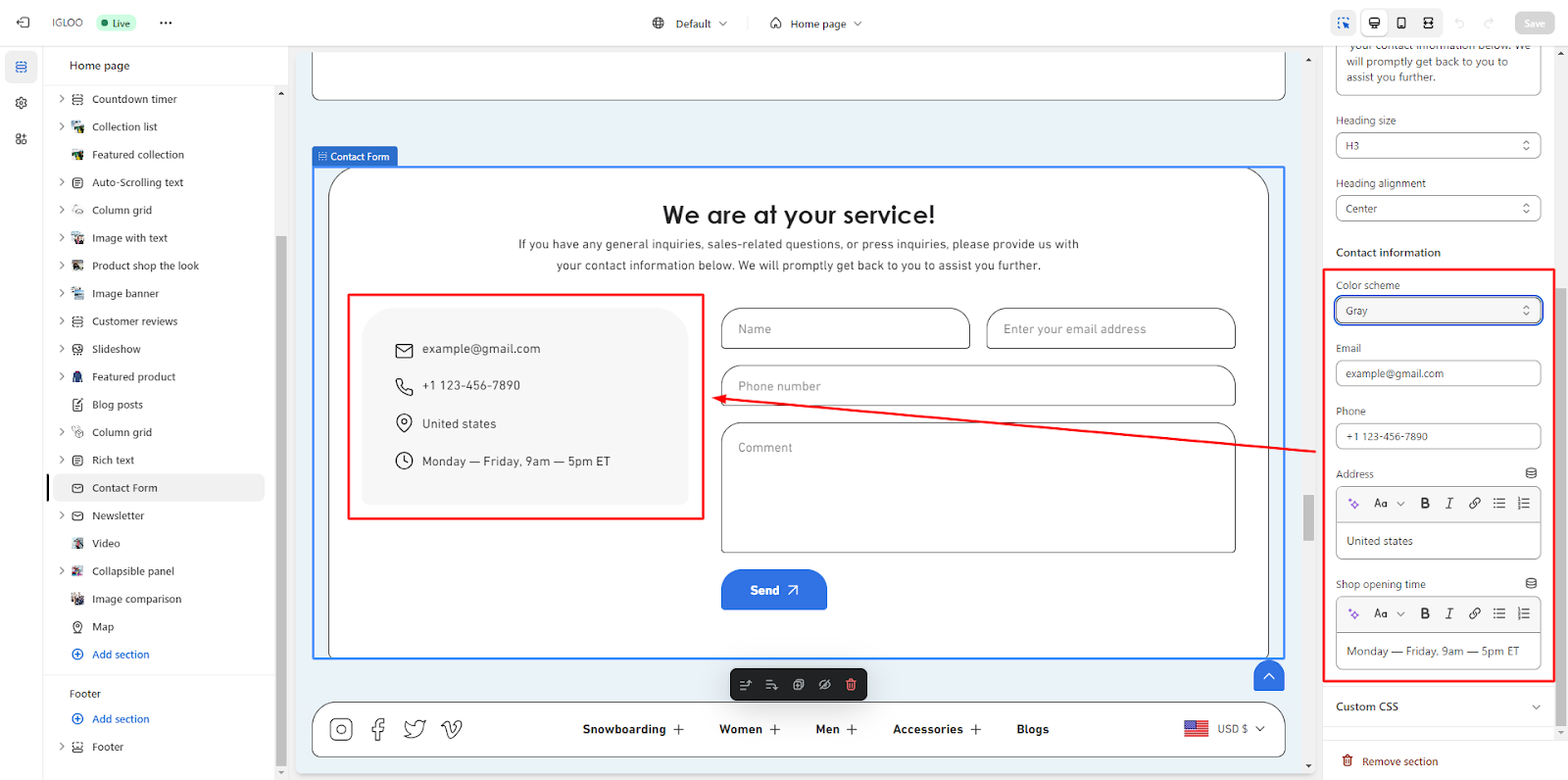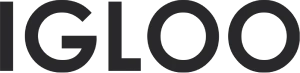Contact form
Customize the contact form in the template:
1. Navigate to the template section and locate the "Add Section" feature positioned directly above the Footer section. Upon selecting "Add Section," a submenu will be revealed, within which the "Contact form" option is accessible. Should this option not be immediately visible, expedite its discovery through streamlined search methods. Once "Contact form" is chosen, it will be seamlessly integrated into the template.
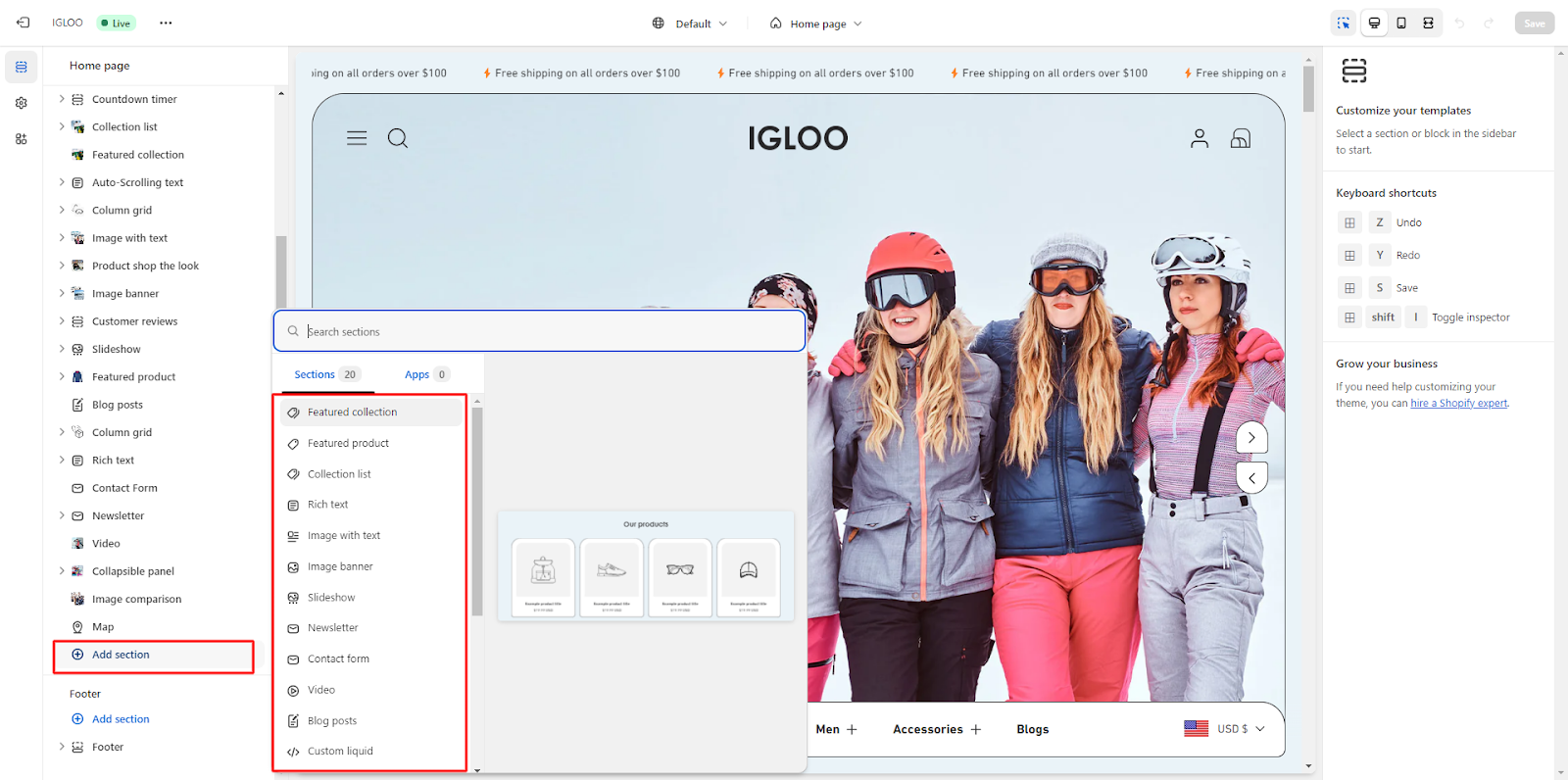
2. Following the successful integration of the Contact form section into the template, proceed by selecting it. This action will provide entry to the suite of customization functionalities tailored to this specific section.
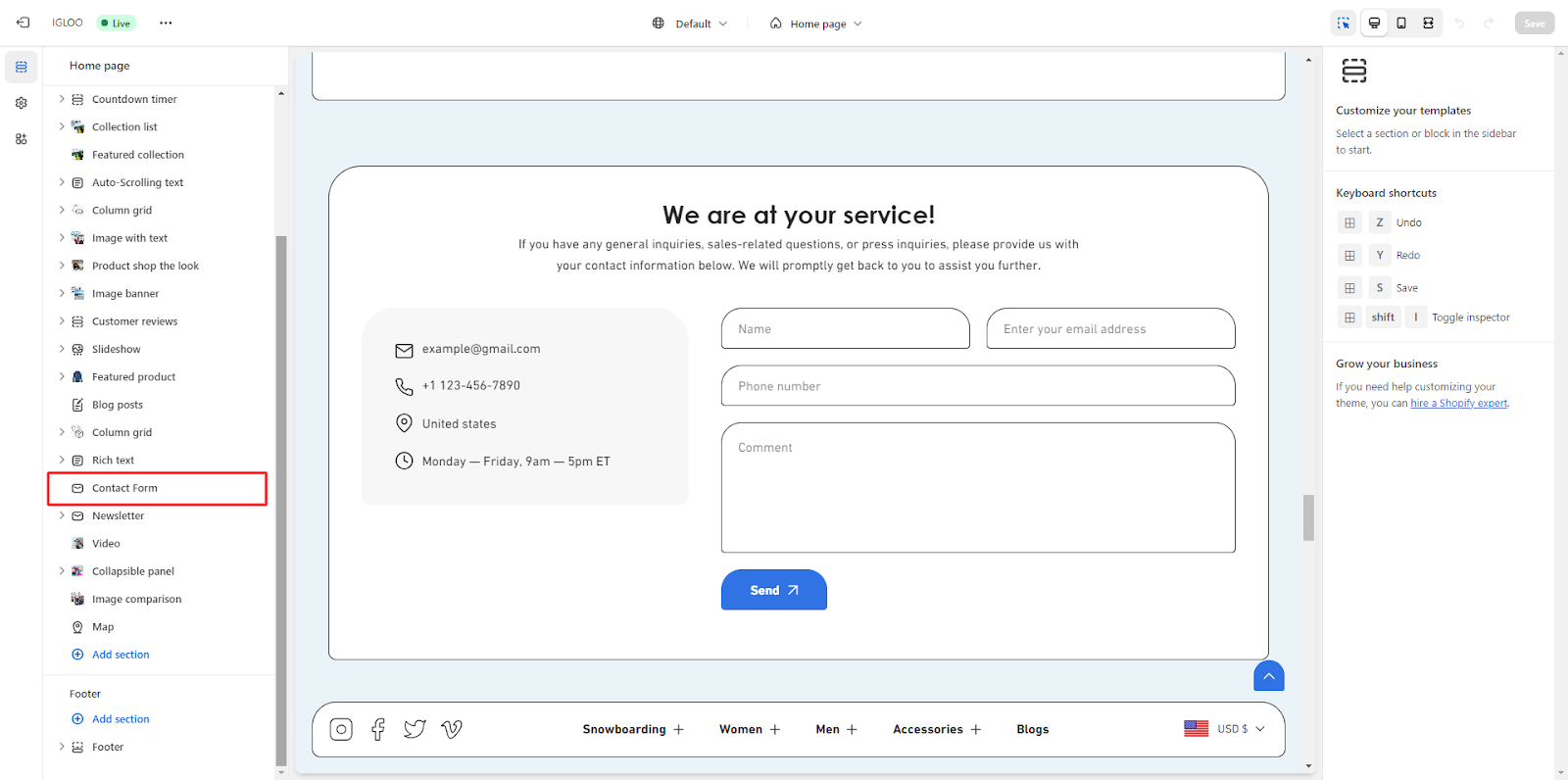
3. Positioned on the right-hand side, the customization options for the Contact form's layout are accessible. Begin by selecting a suitable color scheme from the dropdown menu.
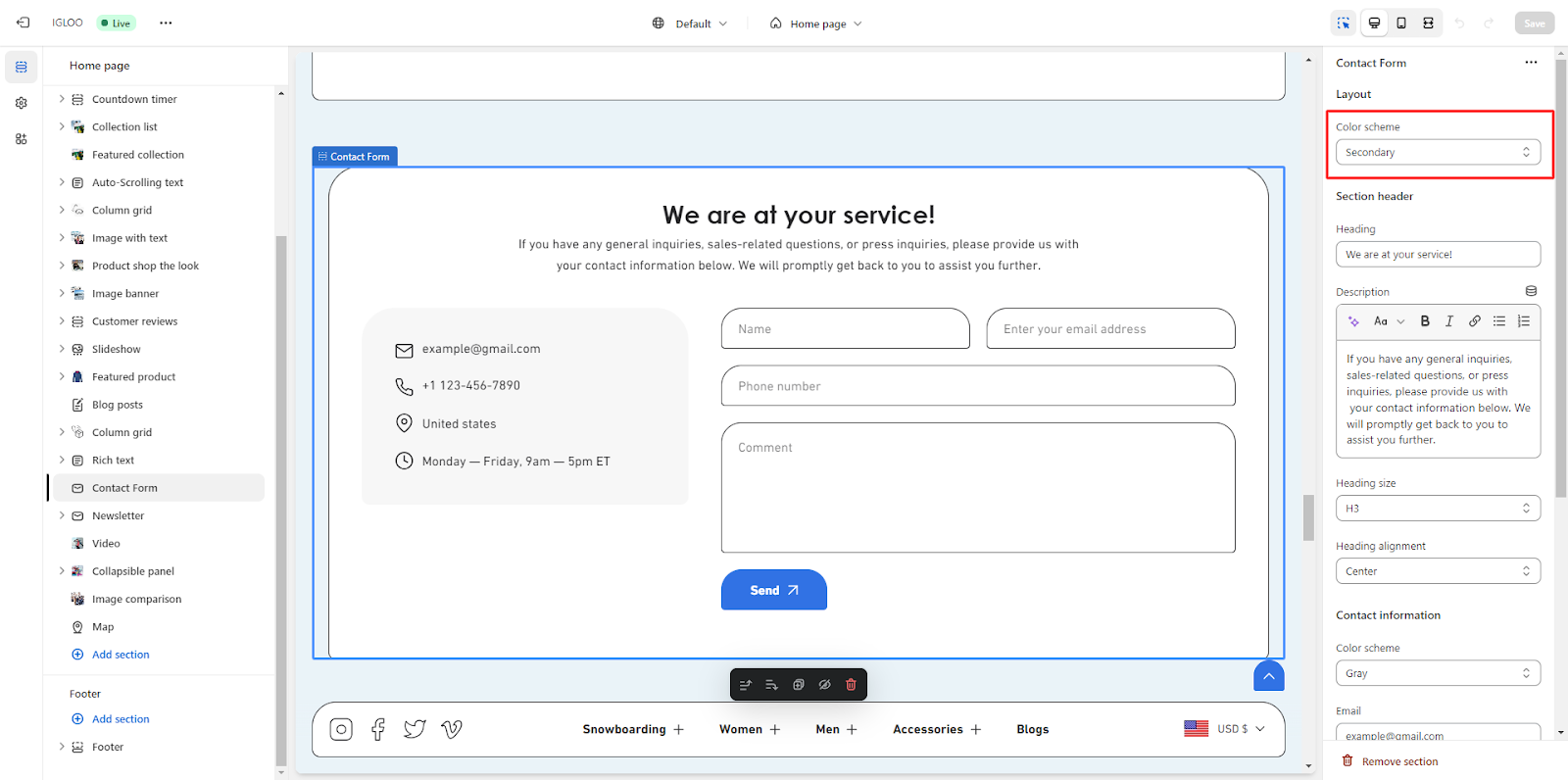
4. Subsequently, you have the opportunity to personalize the section header. This entails incorporating a heading and description, as well as managing aspects such as heading size and alignment.
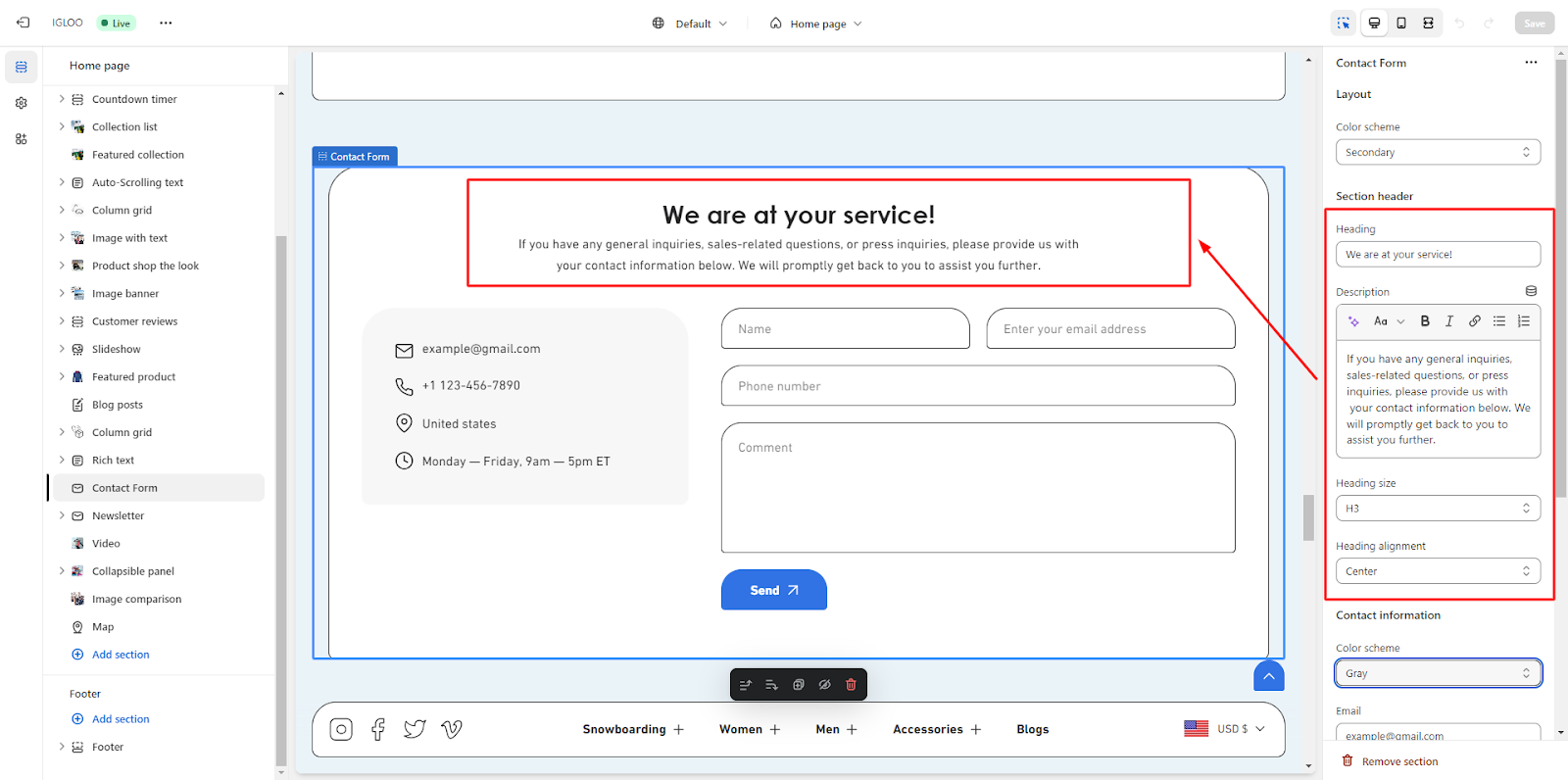
5. Upon completing the section header customization, input the pertinent contact information into the designated fields. This includes email, phone number, address, and operational hours for any associated establishment.